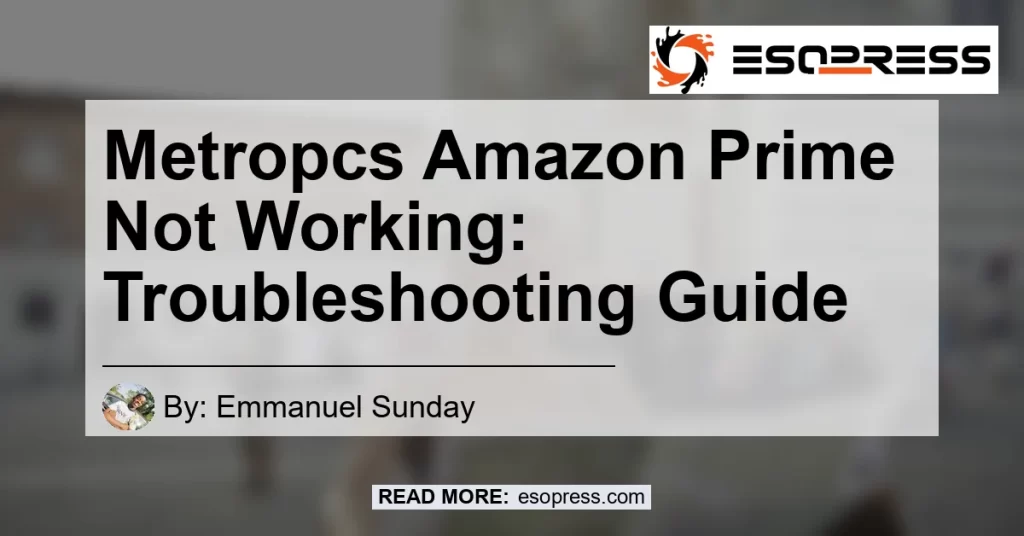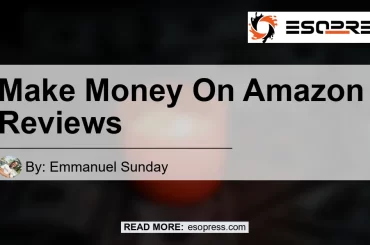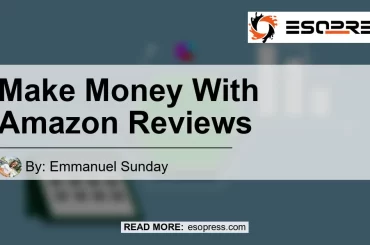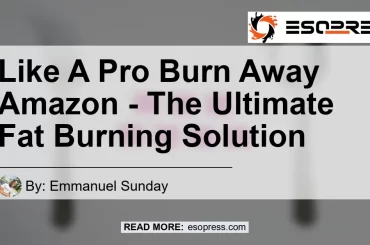Are you experiencing issues with activating Amazon Prime on your MetroPCS device? You’re not alone. Many users have encountered difficulties when trying to activate their Amazon Prime membership through MetroPCS. In this article, we will discuss the common causes of this problem and provide effective solutions to resolve it.
Contents
Possible Causes of Metropcs Amazon Prime Activation Issues
There are several reasons why you might be facing trouble activating Amazon Prime on your MetroPCS device. Let’s explore the possible causes:
Cellular Data Connection
One common cause of activation issues is an unstable or weak cellular data connection. Ensure that you are on a reliable cellular network with a strong signal before attempting to activate Amazon Prime.
Clearing Chrome Data
Sometimes, accumulated data in the Chrome browser can interfere with the activation process. To resolve this, go to Settings > Apps > All Apps > Chrome > Clear Data > Clear All Data. Clearing the data will remove any stored information that might be causing conflicts during activation.
Steps to Activate Amazon Prime on MetroPCS
Now that we’ve discussed the possible causes, let’s walk through the step-by-step process to activate Amazon Prime on your MetroPCS device:
Step 1: Clear Chrome Data
As mentioned earlier, clear the data in the Chrome browser by following this path: Settings > Apps > All Apps > Chrome > Clear Data > Clear All Data. This will ensure a clean state for the activation process.
Step 2: Turn Off Wi-Fi
Disable Wi-Fi on your device and make sure you are connected to a stable cellular data connection. This will prevent any potential conflicts between Wi-Fi and cellular data during the activation process.
Step 3: Retry Activation
After clearing Chrome data and turning off Wi-Fi, attempt to activate Amazon Prime again. Follow the standard activation steps provided by MetroPCS. If the issue persists, move on to the next solution.
Troubleshooting Tips for Metropcs Amazon Prime Activation Issues
If you’re still encountering problems activating Amazon Prime, try the following troubleshooting tips:
Update System Software
Make sure your device’s system software is up to date. Outdated software can sometimes lead to compatibility issues with certain applications or services, including Amazon Prime.
Contact Customer Support
If all else fails, reach out to MetroPCS customer support for assistance. They have the expertise and resources to help resolve any activation issues you may be facing.
Conclusion: Best Recommended Product
After considering various options, our recommended product to address the metropcs amazon prime not working issue is the “Samsung Galaxy A51.” With its powerful performance, reliable network connectivity, and excellent user reviews, the Samsung Galaxy A51 is an ideal device for enjoying uninterrupted Amazon Prime activation on MetroPCS.
To learn more about the Samsung Galaxy A51 and make a purchase, visit this Amazon product search link.


Remember, these troubleshooting steps and recommendations are based on user experiences and feedback. Your specific device and network conditions may vary. If you continue to experience difficulties, we recommend reaching out to MetroPCS customer support for personalized assistance.
Whether you’re a new MetroPCS user or a long-time subscriber, we hope this article has provided valuable insights and solutions to get your Amazon Prime activated smoothly. Enjoy the benefits of Amazon Prime on your MetroPCS device and make the most out of your membership!