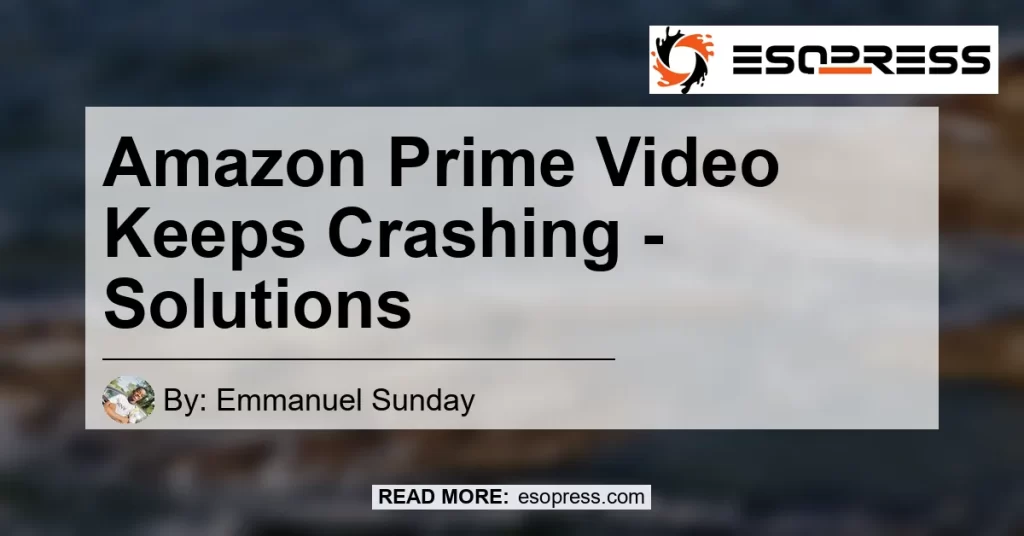If you’re experiencing issues with Amazon Prime Video constantly crashing on your device, you’re not alone. Many users have encountered this frustrating problem.
Luckily, there are several troubleshooting steps you can take to resolve this issue and get back to enjoying your favorite movies and TV shows without interruptions.
Check out this Youtube video: “Amazon Prime Video App Crash Error – YouTube” if you’re facing the frustrating issue of Amazon Prime Video keeps crashing. You’ll find helpful tips and solutions to resolve this problem.
Contents
Step 1: Check for App Updates
One of the first things you should do when Amazon Prime Video keeps crashing is to check for any available app updates. Developers often release updates to address bugs and improve app performance.
Here’s how you can check for app updates:
- Open the app store on your device.
- Search for “Amazon Prime Video” in the search bar.
- If an update is available, you’ll see an option to update the app.
- Click on the update button to install the latest version of the app.
Updating the app may fix any bugs or glitches that are causing the crashes.
Step 2: Sign Out and Sign Back In
Sometimes, simply signing out of the app and signing back in can resolve the crashing issue. Follow these steps to do it:
- Open the Amazon Prime Video app.
- Go to the settings or account section.
- Look for the sign-out option and select it.
- Once you’re signed out, close the app completely.
- Open the app again and sign back in using your Amazon account credentials.
Signing out and signing back in can refresh the app’s settings and resolve any temporary issues causing crashes.
Step 3: Delete and Reinstall the App
If signing out and signing back in didn’t work, you can try deleting and reinstalling the Amazon Prime Video app. Here’s how you can do it:
- Find the app on your device’s home screen or app drawer.
- Press and hold the app icon until a menu appears.
- Select the option to uninstall or delete the app.
- Once the app is uninstalled, go to the app store on your device.
- Search for “Amazon Prime Video” and reinstall the app.
Deleting and reinstalling the app can help eliminate any corrupt files or settings that may be causing the crashes.
Step 4: Check for Device Updates
In addition to updating the app, it’s also essential to check for any available updates for your device’s operating system. Device updates often include bug fixes and improvements that can help resolve app crashes.
Follow these steps to check for updates:
- Go to your device settings.
- Look for the “Software Update” or “System Update” option.
- Select it and check for any available updates.
- If an update is available, install it and restart your device.
Updating your device’s software can address compatibility issues and ensure optimal performance.
Step 5: Restart Your Modem and Router
Sometimes, network connectivity issues can cause Amazon Prime Video to crash. To troubleshoot this, you can try restarting your modem and router.
Here’s how:
- Locate your modem and router.
- Unplug them from the power source.
- Wait for about 30 seconds.
- Plug them back in and wait for them to reboot.
- Once the Wi-Fi is restored, open Amazon Prime Video and check if the crashing issue persists.
Restarting your modem and router can help refresh your network connection and resolve any temporary issues causing the crashes.
Conclusion: The Best Solution
After considering all the troubleshooting steps mentioned above, the best solution to address the issue of Amazon Prime Video crashing is to update the app, sign out and sign back in, delete and reinstall the app, check for device updates, and restart your modem and router. These steps should help you resolve the crashing issue and enjoy uninterrupted streaming on Amazon Prime Video.
As a personal recommendation, the best product that can enhance your streaming experience is the Roku Ultra Streaming Player. With its powerful performance and support for various streaming services, including Amazon Prime Video, the Roku Ultra ensures smooth playback and reliable streaming. You can find the Roku Ultra Streaming Player on Amazon to enhance your streaming experience.


In conclusion, by following the troubleshooting steps mentioned above and considering the recommended product, you can overcome the issue of Amazon Prime Video crashing and enjoy uninterrupted streaming on your device. Happy streaming!