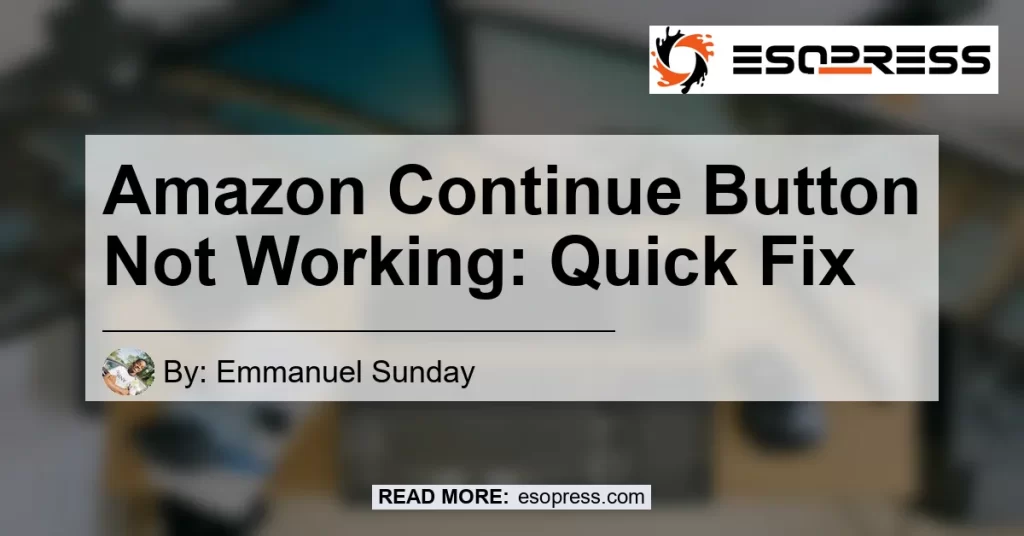When it comes to returning an item on Amazon, the process should be smooth and hassle-free. However, sometimes users encounter issues with the “Continue” button not working.
This can be frustrating, especially if you have a returnable item and want to initiate the return process. In this article, we will explore the possible reasons why the Amazon continue button may not be working and provide step-by-step solutions to fix it.
Contents
Reasons for the Amazon Continue Button Not Working
There can be several reasons why you are facing issues with the continue button on Amazon. Let’s take a look at some of the possible causes:
-
Technical Glitch: Sometimes, the continue button may not work due to a temporary technical glitch on Amazon’s end. This can happen due to server issues or system maintenance.
-
Browser Compatibility: Another reason could be that the browser you are using is not compatible with Amazon’s website. Outdated browsers or incompatible browser extensions can interfere with the functionality of the continue button.
-
Account Issues: It is also possible that there might be some issues with your Amazon account, such as an incomplete return profile or incorrect payment information. Such account-related issues can prevent the continue button from working properly.
How to Fix the Amazon Continue Button Not Working Issue
Now that we understand some of the possible causes, let’s explore the steps you can take to fix the issue:
Step 1: Refresh the Page
Sometimes, a simple refresh can resolve minor technical glitches. Click on the refresh button or press F5 on your keyboard to reload the page.
Then, try clicking on the continue button again to see if it works.
Step 2: Clear Browser Cache and Cookies
Clearing your browser’s cache and cookies can help resolve any caching issues that might be affecting the functionality of the continue button. Follow these steps to clear cache and cookies:
- Go to the settings or preferences menu of your browser.
- Locate the section for clearing browsing data.
- Select the option to clear cache and cookies.
- Restart your browser and try accessing Amazon again to see if the continue button works.
Step 3: Try a Different Browser
If the continue button is still not working, try using a different browser. Sometimes, browser compatibility issues can prevent certain features from functioning properly.
Switch to a different browser and see if the continue button works.
Step 4: Disable Browser Extensions
Certain browser extensions can interfere with the functionality of websites, including Amazon. Disable any browser extensions one by one and try accessing Amazon to identify if any specific extension is causing the issue.
If you find an extension that causes conflicts, remove or disable it permanently.
Step 5: Check Your Account Information
Verify that all your account information is correct and up to date. Make sure you have provided the necessary return details, including payment information, shipping address, and contact information.
Incorrect or incomplete account information can disrupt the return process and prevent the continue button from working.
Step 6: Contact Amazon Customer Support
If you have exhausted all the steps mentioned above and the continue button still does not work, it’s time to reach out to Amazon’s customer support. They have trained representatives who can assist you in resolving the issue and guiding you through the return process.
Conclusion
In conclusion, encountering issues with the Amazon continue button not working can be frustrating when you are trying to return an item. However, by following the steps outlined in this article, you can troubleshoot and fix the problem.
Remember to refresh the page, clear cache and cookies, try a different browser, disable browser extensions, check your account information, and contact Amazon customer support if needed. By doing so, you can ensure a smooth and hassle-free return experience on Amazon.
Recommended Product: AmazonBasics USB Type-C to USB-A 2.0 Male Cable


This USB Type-C to USB-A cable from AmazonBasics is a reliable and high-quality option for charging and syncing your devices. With its durable construction and fast data transfer speeds, this cable ensures a seamless connection.
Whether you need to charge your smartphone or connect your USB-C devices to traditional USB-A ports, this cable is a versatile and essential accessory. Say goodbye to compatibility issues and enjoy the convenience of a reliable charging and data transfer solution.
Note: The author of this article is not affiliated with any of the mentioned products or services. The recommendations are based on personal opinion and research.