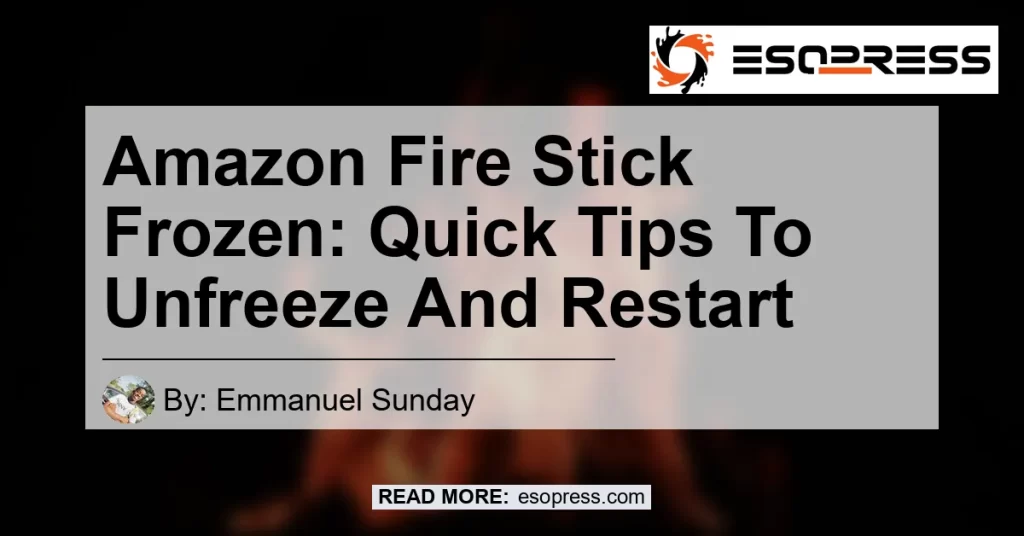Have you ever experienced the frustration of a frozen Amazon Fire Stick? It can be incredibly frustrating when you’re in the middle of watching your favorite show or movie, only to have your Fire Stick freeze up on you. But fear not! In this article, we will provide you with some quick and easy tips to unfreeze and restart your Amazon Fire Stick, so you can get back to enjoying your entertainment without any interruptions.
Contents
Is your Amazon Fire Stick Frozen?
The first step in unfreezing your Amazon Fire Stick is to determine if it is actually frozen. Here are a few common signs that your Fire Stick may be frozen:
- The screen is unresponsive and does not react to any button presses on the remote.
- The Fire Stick is stuck on a loading screen and does not progress any further.
- The device is completely unresponsive and does not turn on or off.
If you are experiencing any of these issues, then it is likely that your Amazon Fire Stick is frozen and in need of a restart.
Restarting your Amazon Fire Stick
Restarting your Amazon Fire Stick is often the easiest and quickest way to unfreeze it. Here are a few methods you can try:
- Press and hold the Select and Play/Pause buttons on your Fire Stick remote for about five seconds, or until the Reset screen appears.
- Use the arrow keys on your remote to highlight the Reset option.
- Press the Select button to select the Reset option.
- The Fire Stick will now restart and reset to its default settings.
Method 2: Unplug and plug back in
- Unplug the power cord or adapter from your Fire Stick.
- Wait for about three seconds.
- Plug the power cord or adapter back in.
- Your Fire Stick will restart automatically.
Method 3: Force restart
- Hold down the center and play buttons on your Fire Stick remote for about 20 seconds.
- This will forcefully restart your Fire Stick.
Method 4: Unplug and wait
- Unplug your Fire Stick from the power source.
- Wait for a few minutes.
- Plug it back in.
- This is the easiest and quickest method to unfreeze your Fire Stick.
How to prevent your Amazon Fire Stick from freezing
While it’s frustrating to deal with a frozen Fire Stick, there are a few things you can do to prevent it from happening frequently. Here are some tips:
Clear cache
- To stop your Fire Stick from freezing, clear your cache periodically. Go to “Settings” > “Applications” > “Manage Installed Applications” > “Select App” > “Clear cache”.
Check for updates
- Regularly check for updates for your Fire Stick and install them as they become available. Updates often come with bug fixes and improvements that can help prevent freezing issues.
Avoid overloading
- Try not to overload your Fire Stick with too many apps. Remove any unnecessary apps to free up space and prevent overloading.
Keep it cool
- Ensure that your Fire Stick has proper ventilation and is not overheating. Overheating can cause performance issues and freezing.
Check internet connection
- A slow or unstable internet connection can also cause freezing issues. Make sure you have a strong and stable internet connection to avoid any disruptions.
By following these simple tips, you can minimize the chances of your Amazon Fire Stick freezing and enjoy uninterrupted entertainment.
Recommended Products
As an avid user of the Amazon Fire Stick, I have found that utilizing additional accessories can greatly enhance the overall experience. Here are a few recommended products to consider:
-
– A high-quality HDMI cable ensures a reliable and stable connection between your Fire Stick and the TV, reducing the risk of freezing issues.

 Amazonbasics Hdmi Cable
Amazonbasics Hdmi Cable -
– The Fire TV Cube offers a more powerful and versatile streaming experience. With hands-free control and 4K Ultra HD streaming capabilities, it provides a seamless and immersive viewing experience.

 Fire Tv Cube
Fire Tv Cube -
– The Fire TV Recast allows you to record and watch live TV with your Fire Stick. It provides additional storage and DVR capabilities, giving you more control over your entertainment options.

 Fire Tv Recast
Fire Tv Recast
Conclusion
In conclusion, dealing with a frozen Amazon Fire Stick can be frustrating, but with the simple tips and methods provided in this article, you can easily unfreeze and restart your device. Remember to try the restart methods, clear cache, and take preventative measures to minimize the chances of freezing issues in the future. And if you’re looking to enhance your Fire Stick experience, consider the recommended products mentioned above.
So, don’t let a frozen Fire Stick get in the way of your entertainment. Follow these tips, and you’ll be back to streaming your favorite shows and movies in no time!
Recommended Product: