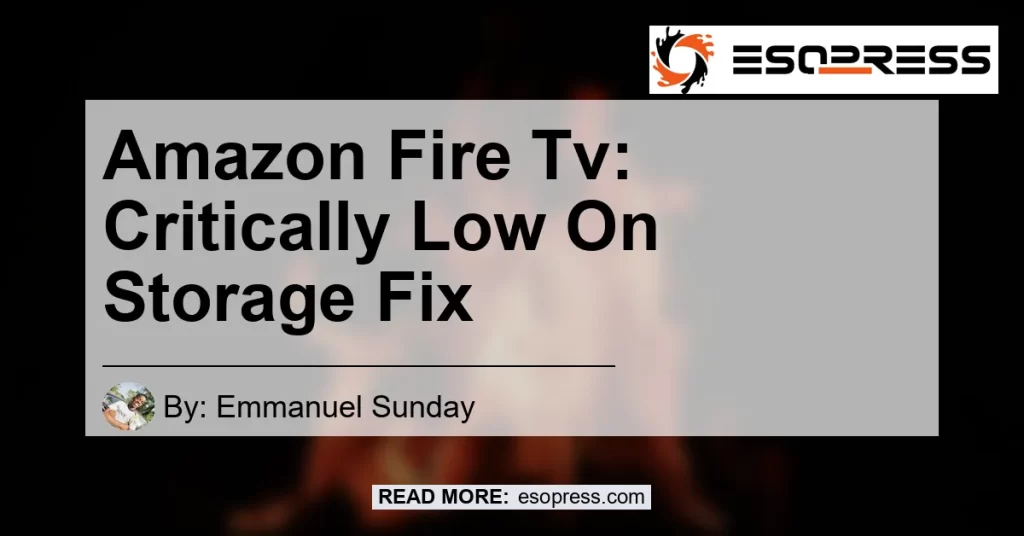It’s no secret that Amazon Fire TV has revolutionized the way we consume entertainment. With its wide range of streaming options and user-friendly interface, it’s no wonder that millions of people have chosen Amazon Fire TV as their preferred streaming device. However, one issue that many users encounter is the “Amazon Fire TV critically low on storage” error. This error can be frustrating and prevent you from enjoying your favorite shows and movies. But fear not! In this article, we will explore the causes of this error and provide you with step-by-step solutions to fix it. So let’s dive in!
Contents
What Causes the Critically Low on Storage Error?
The critically low on storage error on Amazon Fire TV can be caused by several factors. One of the most common causes is having too many apps and files stored on your device. Over time, these apps and files can accumulate and take up valuable storage space, leading to the error message. Additionally, if you regularly use apps that require a large amount of storage, such as games or streaming services, you may be more prone to experiencing this error. It’s also possible that the error is due to a software glitch or a faulty hardware component. Whatever the cause may be, rest assured that there are solutions to fix the problem.
How to Fix the Critically Low on Storage Error
1. Clear Cache and Data
One of the first steps you can take to fix the critically low on storage error is to clear the cache and data of your apps. This can help free up space on your device and resolve any issues caused by corrupted or outdated data. Here’s how you can do it:
- Go to the Settings menu on your Amazon Fire TV.
- Navigate to the Applications section and select Manage Installed Applications.
- Select the app or apps that are taking up a large amount of storage.
- Click on Clear cache and then Clear data.
- Repeat this process for all the apps that are causing the error.
By clearing the cache and data of your apps, you can optimize the storage on your Amazon Fire TV and reduce the likelihood of encountering the critically low on storage error.
2. Uninstall Unused Apps
Another effective way to free up storage space on your Amazon Fire TV is to uninstall any unused or unnecessary apps. Over time, you may have accumulated a collection of apps that you no longer use, but are still taking up valuable storage space. By uninstalling these apps, you can create more room for the apps and files that you actually need. Here’s how you can do it:
- Go to the Settings menu on your Amazon Fire TV.
- Navigate to the Applications section and select Manage Installed Applications.
- Select the app that you want to uninstall.
- Click on Uninstall and confirm your decision.
- Repeat this process for all the unused apps on your device.
By removing unused apps, you can declutter your Amazon Fire TV and improve its overall performance.
3. Move Apps and Files to External Storage
If you have an Amazon Fire TV device that supports external storage, such as a USB drive or an SD card, you can move your apps and files to these external storage options to free up space on your device. Here’s how you can do it:
- Insert the USB drive or SD card into your Amazon Fire TV device.
- Go to the Settings menu on your Amazon Fire TV.
- Navigate to the Applications section and select Manage Installed Applications.
- Select the app that you want to move to external storage.
- Click on Move to USB Storage or Move to SD Card, depending on the external storage option you are using.
- Repeat this process for all the apps that you want to move.
By moving apps and files to external storage, you can optimize the storage space on your Amazon Fire TV and prevent the critically low on storage error from occurring.
4. Perform a Factory Reset
If none of the above solutions work, you may need to consider performing a factory reset on your Amazon Fire TV. This will restore your device to its original factory settings, removing all apps, files, and settings. Before performing a factory reset, it’s important to note that this will erase all your data, so be sure to back up any important files or settings before proceeding. Here’s how you can perform a factory reset:
- Go to the Settings menu on your Amazon Fire TV.
- Navigate to the Device section and select Reset to Factory Defaults.
- Follow the on-screen instructions to confirm the reset.
After the factory reset is complete, you can set up your Amazon Fire TV as if it were brand new, and hopefully, the critically low on storage error will be resolved.
Conclusion
In conclusion, the critically low on storage error on Amazon Fire TV can be a frustrating issue to deal with. However, by following the steps outlined in this article, you can effectively troubleshoot and fix the issue. Whether it’s clearing cache and data, uninstalling unused apps, moving apps and files to external storage, or performing a factory reset, there are solutions available to help you get your Amazon Fire TV back up and running smoothly.
In our search for the best solution, we came across several products that can enhance your streaming experience and provide you with ample storage for your Amazon Fire TV. Among them, the Samsung T5 Portable SSD stands out as the top recommendation. With its high-speed transfer rates and compact design, the Samsung T5 Portable SSD offers a convenient and reliable solution to expand your storage capacity. To find the best deals on the Samsung T5 Portable SSD, click here.


Remember, maintaining sufficient storage on your Amazon Fire TV is crucial for optimal performance and uninterrupted entertainment. With the right techniques and the right hardware, you can ensure a seamless streaming experience for years to come. So don’t let the critically low on storage error bring you down – take action today and reclaim your streaming freedom!