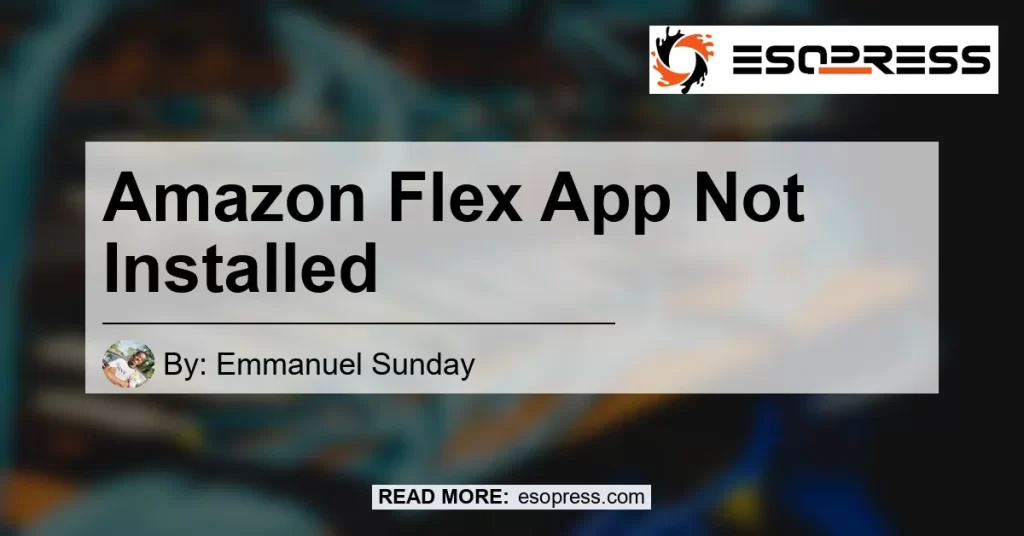If you’re facing difficulties installing the Amazon Flex app on your device, you’re not alone. Many users encounter this problem, but thankfully, there are solutions that can help resolve it.
In this article, we will guide you through the steps to fix the issue of the Amazon Flex app not being installed on your device.
Contents
Understanding the Problem
When you try to install the Amazon Flex app, you may encounter an error message stating that the app is not compatible with your device or that it cannot be installed. This can be frustrating, especially if you rely on the app for your delivery job with Amazon.
However, there are a few troubleshooting steps you can follow to overcome this issue.
Step 1: Check Device Compatibility
The first thing you need to do is ensure that your device meets the minimum requirements for installing the Amazon Flex app. Visit the Amazon Flex website or app store page to check the compatibility criteria.
If your device falls within the specified parameters, move on to the next step.
Step 2: Enable Installation from Unknown Sources
Sometimes, the issue with app installation arises from the device’s security settings. To fix this, follow these steps:
- Open the Settings menu on your device.
- Navigate to “Biometrics and Security” or a similar option.
- Look for the “Install unknown apps” setting and tap on it.
- Toggle on the “Allow from this source” option.
Enabling this setting will allow your device to install apps from sources other than the official app store.
Step 3: Update Your Device’s Operating System
Outdated operating systems can sometimes interfere with app installations. Make sure your device’s operating system is up to date by following these steps:
- Go to the Settings menu on your device.
- Look for the “Software Update” or “System Update” option.
- If an update is available, download and install it.
- Restart your device and try installing the Amazon Flex app again.
Updating your operating system can often resolve compatibility issues and enable smooth app installations.
Step 4: Clear App Cache and Data
App cache and data can accumulate over time and cause problems with installations. Clearing the cache and data for the Amazon Flex app can help resolve any corrupted files.
Here’s how to do it:
- Go to the Settings menu on your device.
- Tap on “Apps” or “Applications.”
- Locate the Amazon Flex app from the list and tap on it.
- Select the “Storage” option.
- Tap on “Clear cache” and then “Clear data.”
After clearing the cache and data, try reinstalling the Amazon Flex app.
Conclusion
In conclusion, encountering issues with the installation of the Amazon Flex app can be frustrating. However, by following the steps outlined in this article, you can troubleshoot and resolve the problem.
Remember to check the compatibility of your device, enable installation from unknown sources, update your operating system, and clear the app cache and data. By taking these measures, you should be able to successfully install the Amazon Flex app and continue with your delivery job.