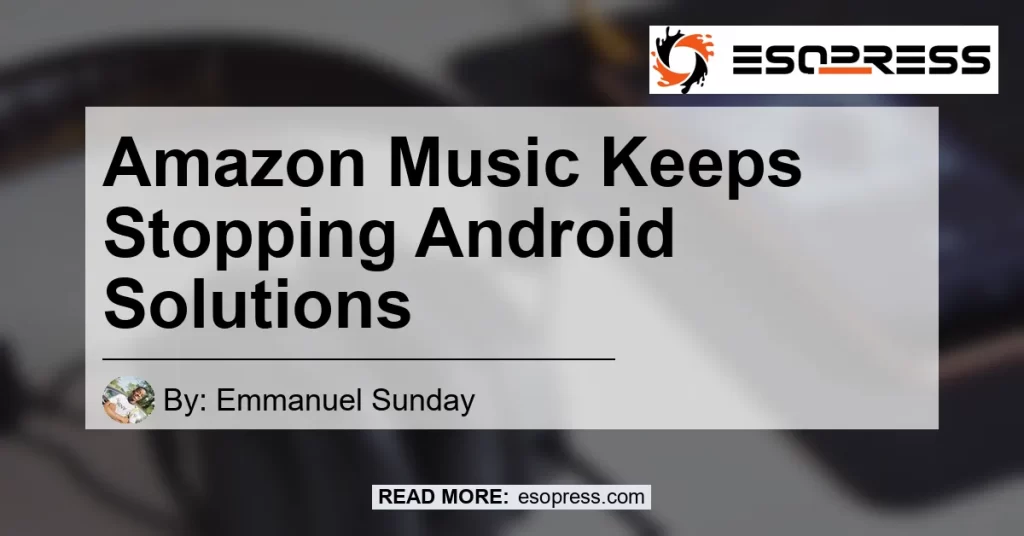If you’re experiencing issues with Amazon Music randomly pausing or crashing on your Android device, you’re not alone. Many users have reported similar problems, but don’t worry – there are solutions available to help you enjoy uninterrupted music playback.
Contents
Why Does Amazon Music Keep Stopping on Android?
Before we dive into the solutions, let’s understand why Amazon Music may be pausing or crashing on your Android device. There can be several reasons behind this issue:
-
Nearby Devices Permission: One common cause of Amazon Music pausing on Android is the “nearby devices” permission. This permission allows the app to detect and connect to nearby devices for audio playback.
However, it can sometimes interfere with the app’s performance and cause it to stop playing.
-
App Crashing: Another possibility is that the Amazon Music app itself is crashing or taking a long time to start playing songs on your Android device. This can happen due to various reasons, such as software conflicts, outdated app versions, or insufficient device resources.
How to Fix Amazon Music Stops Playing Randomly on Android
Now that we understand the potential causes, let’s look at some solutions to fix Amazon Music pausing or crashing on your Android device:
- Disable the “Nearby Devices” Permission: To disable the “nearby devices” permission for Amazon Music, follow these steps:
- Go to your phone’s settings.
- Navigate to “Apps” or “Applications” depending on your device.
- Find and select “Amazon Music” from the list of installed apps.
- Look for the “Permissions” or “App Permissions” option.
- Disable the “nearby devices” permission for Amazon Music.
By disabling this permission, you should be able to prevent any interference that may be causing the app to pause randomly.
-
Update the Amazon Music App: It’s always a good idea to keep your apps updated with the latest versions. Go to the Google Play Store, search for “Amazon Music,” and check if there’s an update available for the app.
If so, install the update and see if it resolves the issue.
-
Clear App Cache and Data: Clearing the cache and data of the Amazon Music app can help resolve any app-related issues. To do this, follow these steps:
- Go to your phone’s settings and navigate to “Apps” or “Applications.”
- Find and select “Amazon Music” from the list of installed apps.
- Tap on “Storage” or “Storage & cache” depending on your device.
- Click on “Clear cache” and then “Clear data.”
Keep in mind that clearing app data will log you out of the app, so you’ll need to sign in again.
- Restart Your Device: Sometimes, a simple restart can fix various issues, including app crashes. Restart your Android device and check if Amazon Music works without any interruptions after the reboot.
Best Recommended Product: Bose QuietComfort 35 II Wireless Bluetooth Headphones
When it comes to enjoying your music without any interruptions, investing in high-quality headphones can make a significant difference. Our best recommended product to enhance your music experience is the Bose QuietComfort 35 II Wireless Bluetooth Headphones.
These headphones offer exceptional sound quality, noise cancellation technology, and comfortable design, making them perfect for long listening sessions. With wireless Bluetooth connectivity, you can easily connect them to your Android device and enjoy your favorite music with no distractions.
You can find the Bose QuietComfort 35 II Wireless Bluetooth Headphones on Amazon here.


Conclusion
In conclusion, if you’re facing issues with Amazon Music pausing or crashing on your Android device, there are several steps you can take to resolve the problem. Start by disabling the “nearby devices” permission, updating the app, and clearing its cache and data.
Additionally, consider investing in high-quality headphones like the Bose QuietComfort 35 II for an enhanced music listening experience.
By following these solutions, you should be able to enjoy uninterrupted music playback on Amazon Music and make the most out of your Android device.
Remember, music is meant to be enjoyed without interruptions, so take the necessary steps to keep the music playing seamlessly on your Android device.