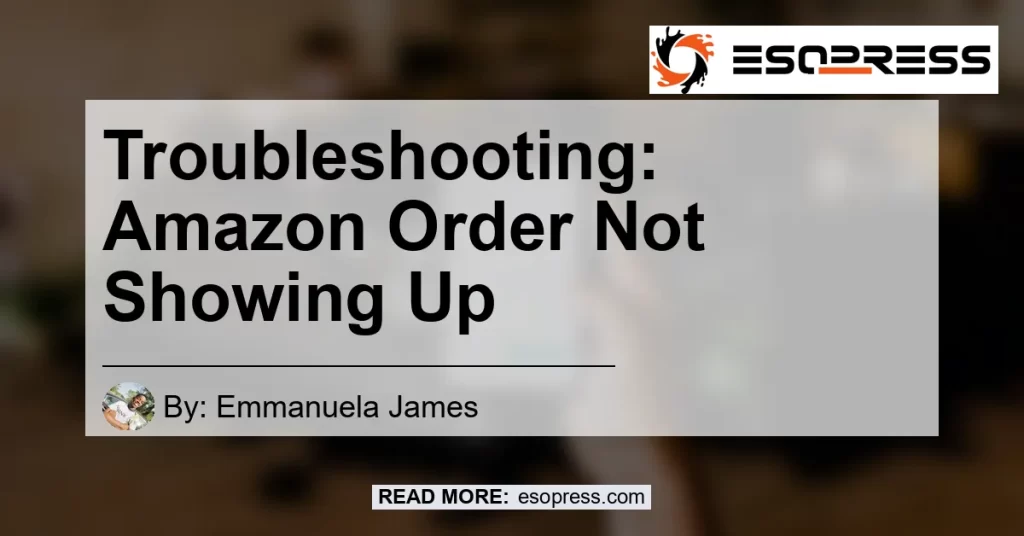When you make a purchase on Amazon, it can be frustrating to find that your order is not showing up in your recent orders. But fear not! There are some potential pitfalls and easy fixes for this issue. In this article, we will guide you through the steps to troubleshoot and resolve the problem of Amazon order not showing up.
Contents
Understanding the Possible Causes
Before we jump into the solutions, let’s take a quick look at some of the reasons why your Amazon order may not be appearing in your recent orders.
-
Filters: One common reason for an order not showing up is the presence of filters on the Manage Order page. If you have selected specific filters like shipping status or date range, it may cause certain orders to be hidden.
-
Third-Party Sellers: If you made a purchase from a seller on Amazon and not directly from Amazon itself, there is a possibility that the order may not show up in your Amazon account. This is because third-party sellers have their own platforms and systems for order management.
-
Technical Glitch: Occasionally, technical glitches may occur on Amazon’s website or app, resulting in orders not displaying correctly. This issue is usually temporary and resolves itself over time.
Now that we have a better understanding of the possible causes, let’s delve into the solutions to fix the issue of an Amazon order not showing up.
Troubleshooting Steps
Follow these steps to troubleshoot and resolve the problem of your Amazon order not showing up:
-
Check Filters: Start by ensuring that you do not have any filters applied to your Manage Order page. Click on the “Filters” button and make sure all filters are set to “All Orders” or any other relevant options you prefer. Refresh the page and check if your order appears.
-
Wait and Refresh: If you recently placed the order, it may take some time for it to appear in your recent orders. Wait for a few hours and refresh the Manage Order page. Sometimes, there may be a delay in updating the order status.
-
Contact Third-Party Seller: If you made a purchase from a seller on Amazon, it’s possible that the order was not captured in your Amazon account. In such cases, reach out to the seller directly through the Amazon messaging system or their contact information provided. They will be able to provide you with updates on your order.
-
Clear Browser Cache: If you are accessing Amazon through a web browser, clearing the cache can help resolve any temporary technical issues. Go to your browser settings, clear the cache, and try accessing the Manage Order page again.
-
Check Order Confirmation Email: If your order is not showing up, double-check your email for the order confirmation. Sometimes, there may be a delay in the order being reflected in your Amazon account, but you will have received the confirmation email.
-
Contact Amazon Customer Support: If none of the above steps work, it’s time to reach out to Amazon customer support. Explain the issue to them and provide them with any relevant information such as order number, email confirmation, and screenshots if possible. They will investigate the issue further and assist you in resolving it.
Remember, patience is key when dealing with an order that is not showing up on Amazon. In most cases, the issue can be resolved quickly by following these troubleshooting steps.
Recommended Product: Amazon Echo Dot (4th Generation)
While troubleshooting your Amazon order not showing up, why not enhance your overall Amazon experience with the Amazon Echo Dot (4th Generation)? This nifty device with built-in Alexa can make your life easier by helping you with tasks, playing music, controlling compatible smart home devices, and much more.
The Amazon Echo Dot is a popular smart speaker and a great addition to any household. It offers impressive sound quality, voice control capabilities, and easy integration with other Amazon devices. Whether you want to set timers, ask for weather updates, or play your favorite tunes, the Echo Dot is there to assist you.
To purchase the Amazon Echo Dot (4th Generation) and take your Amazon experience to the next level, click here.


Conclusion
In conclusion, encountering the issue of an Amazon order not showing up can be frustrating, but it is usually easily resolved. By checking filters, waiting and refreshing, contacting third-party sellers, clearing browser cache, checking order confirmation emails, and contacting Amazon customer support, you can troubleshoot and overcome this issue.
Remember to be patient and follow the troubleshooting steps accordingly. And for an enhanced Amazon experience, consider getting the Amazon Echo Dot (4th Generation) to enjoy the numerous benefits it offers.
Resolve the issue of your Amazon order not showing up and make the most out of your Amazon shopping experience today!