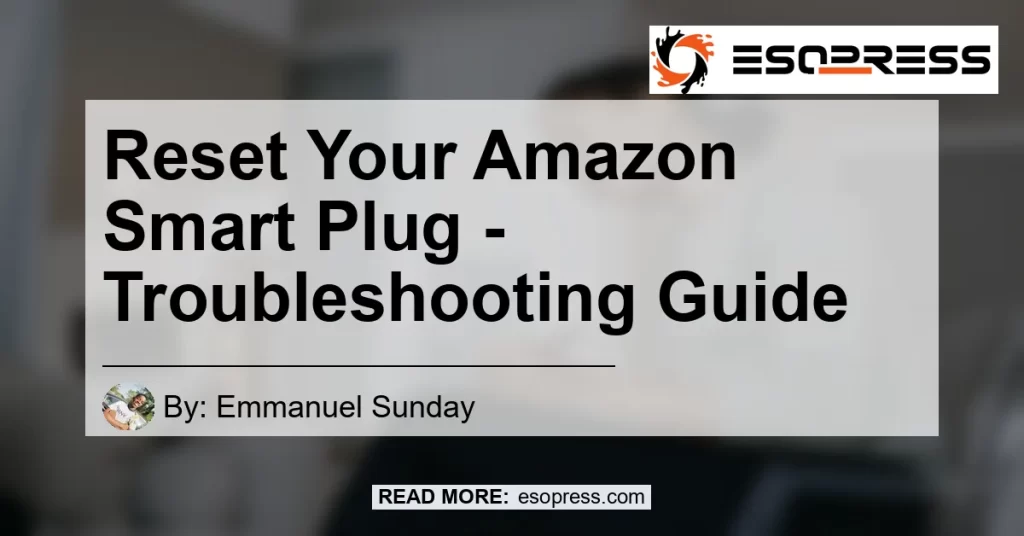In this comprehensive guide, we will explore the common issue of the Amazon plug flashing red and provide you with practical troubleshooting tips to resolve it. Whether you’re a beginner or a tech-savvy user, this article will help you understand the underlying causes of this problem and guide you towards a solution.
So let’s dive in!
Contents
What Causes the Amazon Plug to Flash Red?
The Amazon plug flashing red is usually an indication of an issue with the device or the network connection. There could be several reasons why your Amazon plug is displaying this red flashing light.
Some of the common causes include:
-
Network Connection Issues: A red flashing light on the Amazon plug can indicate a problem with the network connection. This could be due to a loss of internet connectivity or issues with the Wi-Fi network.
-
Setup Timeout: If the setup process for the Amazon plug takes too long, it can result in a red flashing light. This typically occurs when there are complications during the initial setup or when the device fails to connect to the network.
-
Power Interruptions: Power interruptions or fluctuations in the electrical supply can also trigger the Amazon plug to display a red flashing light. This could be a temporary issue caused by power surges or electrical instability.
Now that we understand some of the possible causes of the Amazon plug flashing red, let’s explore the troubleshooting steps to resolve this issue.
Troubleshooting Steps for the Amazon Plug Flashing Red Issue
Follow these steps to troubleshoot and resolve the Amazon plug flashing red issue:
Step 1: Check the Network Connection
The first thing you should do is verify the network connection. Here’s how you can do it:
-
Ensure that your Wi-Fi router is working correctly and that other devices can connect to it.
-
Restart your Wi-Fi router by unplugging it from the power source, waiting for a few seconds, and then plugging it back in.
-
Check if the Wi-Fi password entered during the setup process is correct. If not, re-enter the correct password.
Step 2: Reset the Amazon Plug
If the network connection is not the issue, try resetting the Amazon plug. Here’s how:
-
Press and hold the button on the Amazon plug for 12 seconds.
-
Release the button when you see the red LED light.
-
Wait for the blue LED light to blink, indicating that the reset process is complete.
Step 3: Reconnect the Amazon Plug
After resetting the Amazon plug, you’ll need to reconnect it to the network. Follow these steps:
-
Open the Alexa app on your smartphone or tablet.
-
Go to the Devices tab and select the “Plugs” option.
-
Tap on the Amazon plug you want to reconnect.
-
Follow the on-screen instructions to reconnect the plug to your Wi-Fi network.
Step 4: Check for Firmware Updates
Make sure your Amazon plug is running the latest firmware by following these steps:
-
Open the Alexa app on your smartphone or tablet.
-
Go to the Devices tab and select the “Plugs” option.
-
Tap on the Amazon plug you want to check for updates.
-
If a firmware update is available, follow the on-screen instructions to install it.
Step 5: Contact Amazon Customer Service
If the issue persists after following the above steps, it’s best to reach out to Amazon customer service for further assistance. They have dedicated support staff who can guide you through more advanced troubleshooting steps or provide a replacement if necessary.
Conclusion: Recommended Product
After careful consideration, our recommended product to enhance your smart home experience is the TP-Link Kasa Smart Plug. This highly-rated smart plug offers seamless connectivity, easy setup, and compatibility with various voice assistants, including Amazon Alexa.
You can find the TP-Link Kasa Smart Plug on Amazon here.


With its reliable performance and user-friendly features, the TP-Link Kasa Smart Plug is a must-have for anyone looking to streamline their home automation setup.
In conclusion, troubleshooting the Amazon plug flashing red issue can be a straightforward process if you follow the steps outlined in this article. By checking the network connection, resetting the device, and seeking assistance when necessary, you can successfully resolve this problem and enjoy uninterrupted smart home functionality.
Remember, the key is to stay patient and customer-focused throughout the troubleshooting process. Happy smart home troubleshooting!