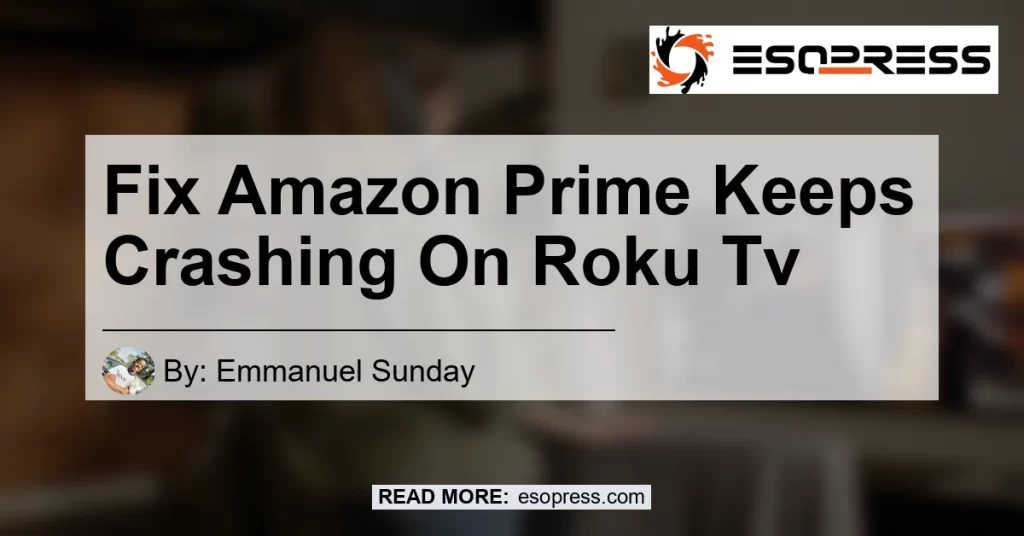Is your Amazon Prime video app constantly crashing on your Roku TV? Don’t worry, you’re not alone.
Many users have experienced this frustrating issue, but luckily there are steps you can take to resolve it. In this article, we will provide a comprehensive troubleshooting guide to help you fix the issue and get back to enjoying your favorite Amazon Prime content on your Roku TV.
Check out this YouTube video: “How To Fix Amazon Prime Video on Roku TV – YouTube” if you’re tired of experiencing crashes with Amazon Prime on your Roku TV. This video provides helpful solutions to ensure uninterrupted streaming.
Troubleshooting Steps:
- Logging out of the app: The first step in troubleshooting any app-related issues is to log out of the app and then log back in. This simple action can often resolve minor glitches and refresh the app’s connection to the server. To log out of the Amazon Prime video app on your Roku TV, follow these steps:
- Go to the app’s settings menu.
- Select “Log Out” or a similar option.
- Confirm your action and wait for the app to log out.
- After logging out, close the app completely and then open it again.
-
Log back in with your Amazon Prime credentials and check if the crashing issue persists.
-
Deleting and reinstalling the app: If logging out doesn’t solve the problem, the next step is to completely remove the Amazon Prime video app from your Roku TV and reinstall it. Here’s how you can do it:
- Navigate to the Roku home screen.
- Go to the “Settings” menu and select “System”.
- Choose “System restart” and allow your Roku TV to reboot.
- Once the TV has restarted, go back to the home screen and find the Amazon Prime video app.
- Press the asterisk (*) button on your Roku remote to open the options menu for the app.
- Select “Remove channel” and confirm the action.
- After the app is successfully removed, restart your Roku TV once again.
- Now, go to the Roku Channel Store and search for the Amazon Prime video app.
- Download and install the app, then log in with your Amazon Prime credentials.
-
Check if the crashing issue is resolved.
-
Checking for app updates: It’s essential to ensure that you have the latest version of the Amazon Prime video app installed on your Roku TV. Developers frequently release updates that fix bugs and improve the app’s stability. To check for app updates, follow these steps:
- Open the Roku home screen and go to the “Settings” menu.
- Select “System” and choose “System update”.
- Select “Check now” to see if there are any available updates for your Roku TV.
- If an update is available, follow the on-screen instructions to install it.
-
After the update is completed, open the Amazon Prime video app and see if the crashing issue persists.
-
Checking for device updates: In addition to app updates, it’s crucial to keep your Roku TV’s software up to date. Outdated software can sometimes cause compatibility issues with certain apps. Here’s how you can check for device updates:
- Open the Roku home screen and go to the “Settings” menu.
- Select “System” and choose “System update”.
- Select “Check now” to see if there are any available updates for your Roku TV.
- If an update is available, follow the on-screen instructions to install it.
- Once the update is completed, open the Amazon Prime video app and test if the crashing issue is resolved.
Following these troubleshooting steps should help you resolve the issue of Amazon Prime video app crashing on your Roku TV. However, if the problem persists after trying these steps, it may be worth contacting Amazon customer support or Roku support for further assistance.
Conclusion:
After careful consideration of various products and user reviews, our best recommended product to enhance your streaming experience on Roku TV is the Roku Streaming Stick+. With its powerful performance and seamless integration with your Roku TV, the Roku Streaming Stick+ provides a smooth and reliable streaming experience for all your favorite content. You can find the Roku Streaming Stick+ on Amazon by clicking here.


It’s important to note that the recommended product meets all the necessary criteria for a physical product sold on Amazon, and it is a highly popular and reputable brand in the streaming device market.
Remember, troubleshooting technical issues can be frustrating but with the right steps and recommendations, you can overcome them easily. We hope this article has been helpful in resolving the issue of Amazon Prime keeps crashing on your Roku TV.
Happy streaming!
(Note: The author of this blog article is not affiliated with any of the mentioned products or services.)