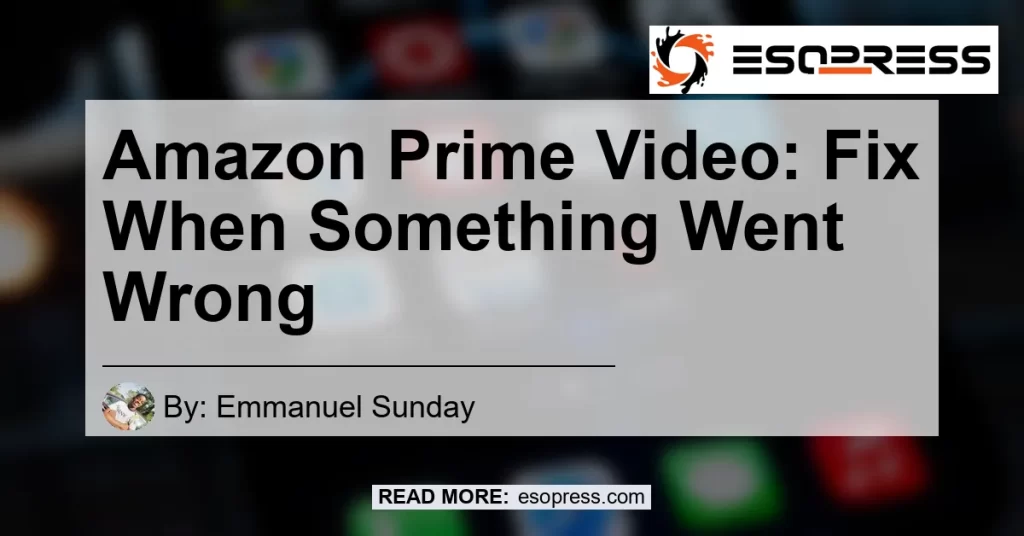When it comes to streaming your favorite movies and TV shows, Amazon Prime Video is a popular choice for many users. However, there may be times when you encounter errors or issues with the app. One common problem that users experience is the “Oops! Something Went Wrong” service error. If you’re facing this issue or any other error on Amazon Prime Video, don’t worry! In this comprehensive guide, we will walk you through the steps to fix the problem and get you back to enjoying your favorite content.
Contents
Why Do I Get the “Oops! Something Went Wrong” Service Error?
The “Oops! Something Went Wrong” service error is a common error message that users encounter when using Amazon Prime Video. It can occur due to various reasons including server issues, connectivity problems, or conflicts with the app itself. When you see this error message, it means that the app is unable to fetch the requested content or encounter an issue while playing it.
How to Fix the “Oops! Something Went Wrong” Error on Amazon Prime Video
If you’re facing the “Oops! Something Went Wrong” error on Amazon Prime Video, here are some troubleshooting steps you can follow to resolve the issue:
1. Clear App Cache and Data on the Prime Video App
One of the first steps you can take to fix the error is to clear the cache and data on the Prime Video app. Here’s how you can do it:
- Go to the settings on your device.
- Locate “Applications” and find the Prime Video app.
- Tap on the app and select “Storage.”
- Click on “Clear Cache” and “Clear Data.”
By clearing the app cache and data, you’re essentially resetting the app and removing any temporary files or corrupted data that might be causing the error.
2. Uninstall and Reinstall the Prime Video App
If clearing the cache and data didn’t resolve the issue, the next step is to uninstall and reinstall the Prime Video app. Here’s how you can do it:
- Go to the settings on your device.
- Locate “Applications” and find the Prime Video app.
- Tap on the app and select “Uninstall.”
- Once uninstalled, go to your app store (Google Play Store or Apple App Store) and reinstall the Prime Video app.
Reinstalling the app ensures that you have the latest version installed and any software glitches or conflicts are resolved.
3. Update or Downgrade the Amazon Prime Video App
Another possible solution is to update or downgrade the Amazon Prime Video app. Sometimes, the error can occur due to compatibility issues between the app and your device’s operating system. Here’s how you can update or downgrade the app:
- Go to your app store (Google Play Store or Apple App Store).
- Search for “Amazon Prime Video” and check if there’s an available update.
- If an update is available, click on “Update” to install the latest version.
- If there’s no update available, you can try downgrading the app to a previous version. Search online for the APK file of the desired version and install it manually.
Updating or downgrading the app ensures that you have a version that is compatible with your device’s operating system, which can help resolve any errors or issues.
4. Check for Hardware Issues
Sometimes, the “Oops! Something Went Wrong” error can be caused by hardware issues. Ensure that your internet connection is stable and check if there are any issues with your device’s hardware, such as a faulty network adapter or router. You can try connecting to a different network or restarting your router to see if that resolves the issue.
5. Contact Amazon Prime Video Support
If you’ve followed all the steps mentioned above and are still facing the error, it’s best to reach out to Amazon Prime Video support for further assistance. They have dedicated customer support channels to help users resolve any issues they may encounter while using the app.
Conclusion
Amazon Prime Video is a popular streaming service, but like any app, it can encounter errors from time to time. If you ever come across the “Oops! Something Went Wrong” service error or any other issue on Amazon Prime Video, don’t panic! By following the troubleshooting steps mentioned in this guide, you can resolve the issue and get back to enjoying your favorite movies and TV shows.
In our investigation into this topic, we have found a variety of products that can enhance your streaming experience on Amazon Prime Video. However, there is one particular product that stands out from the rest – the Fire TV Stick.
The Fire TV Stick is a streaming media player that connects to your TV’s HDMI port, allowing you to access a wide range of streaming services, including Amazon Prime Video. It is equipped with a powerful processor and supports 1080p HD streaming, ensuring smooth playback of your favorite content. The Fire TV Stick also comes with a voice remote that allows you to quickly search for movies, TV shows, and more using voice commands.
With the Fire TV Stick, you can fix any issues you encounter while streaming on Amazon Prime Video, including the “Oops! Something Went Wrong” error. Simply plug the Fire TV Stick into your TV, connect it to your Wi-Fi, and start streaming your favorite content hassle-free.
To purchase the Fire TV Stick and enhance your streaming experience on Amazon Prime Video, click here.


In conclusion, when something goes wrong while using Amazon Prime Video, there are several troubleshooting steps you can follow to resolve the issue. From clearing the app cache to uninstalling and reinstalling the app, these steps can help you overcome any errors or issues you may encounter. And if you’re looking for a product to enhance your streaming experience on Amazon Prime Video, the Fire TV Stick is a top recommendation. Happy streaming!