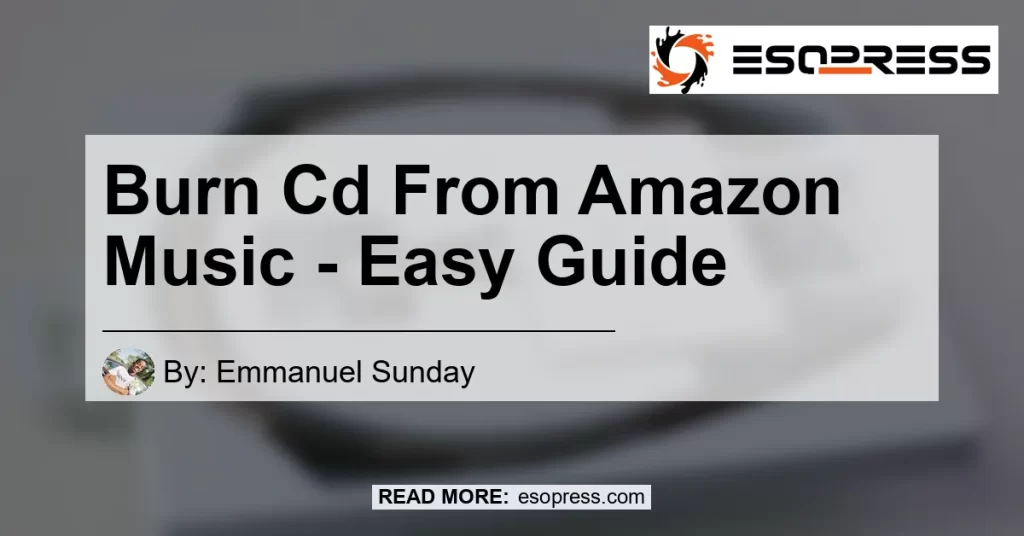If you’re wondering how to burn a CD from your Amazon Music downloads, you’ve come to the right place. In this article, we will provide you with step-by-step instructions on how to create a CD from your favorite songs purchased on Amazon.
Check out this Youtube video on how to burn Amazon Music tracks or music from YouTube!
Contents
- 1 Step 1: Right-click and Select “Burn Playlist to Disc”
- 2 Step 2: Set Burn Preferences
- 3 Step 3: Insert a Blank CD or DVD
- 4 Step 4: Start the Burning Process
- 5 Step 5: Wait for the Burning Process to Complete
- 6 Step 6: Test the Burned CD
- 7 Conclusion: The Best Product for Burning Amazon Music to CD
- 8 Frequently Asked Questions
Step 1: Right-click and Select “Burn Playlist to Disc”
To begin the process, open your Amazon Music app and locate your playlist on the left panel. Once you’ve found it, right-click on the playlist and select “Burn Playlist to Disc” from the menu that appears.
This will initiate the CD burning process.
Step 2: Set Burn Preferences
After selecting the “Burn Playlist to Disc” option, a pop-up window will appear where you can set your burn preferences. In this window, you can choose the CD burner drive, the burn speed, and the type of CD you want to create (audio CD, MP3 CD, etc.).
Make sure to select the appropriate options according to your preferences.
Step 3: Insert a Blank CD or DVD
Next, insert a blank CD or DVD into your CD/DVD drive. Ensure that the drive is compatible with the type of disc you want to create (CD-RW or DVD-RW).
Once the disc is inserted, your computer will recognize it and prepare it for burning.
Step 4: Start the Burning Process
Once you have set your burn preferences and inserted the blank disc, you can start the burning process. Click on the “Burn” or “Start” button in the pop-up window, and your computer will begin transferring the selected songs from your Amazon Music playlist to the disc.
Step 5: Wait for the Burning Process to Complete
The time it takes to burn a CD depends on various factors, such as the length of the playlist and the burn speed you selected. It is important to remain patient and let the burning process complete.
Once it is finished, you will receive a notification indicating that your CD is ready.
Step 6: Test the Burned CD
After the burning process is complete, it’s a good idea to test the CD to ensure that all the songs were successfully transferred and that they play correctly. Insert the burned CD into a CD player or computer with a CD drive and play the songs to verify their quality.
Congratulations! You have successfully burned a CD from your Amazon Music downloads.
Now, you can enjoy your favorite songs on any CD player or share them with friends and family.
Conclusion: The Best Product for Burning Amazon Music to CD
Throughout this article, we have discussed how to burn a CD from your Amazon Music downloads. As for the best product to use, we recommend the AmazonBasics CD-R 700MB 80-Minute 52x Recordable Discs. These CDs provide excellent recording quality and are compatible with most CD drives. By using these discs, you can ensure that your burned CDs from Amazon Music are of the highest quality.


Remember, burning CDs from Amazon Music is a great way to enjoy your favorite songs offline or share them with others. Follow the steps provided in this article, and you’ll be able to create your own customized CDs in no time.
Happy burning!