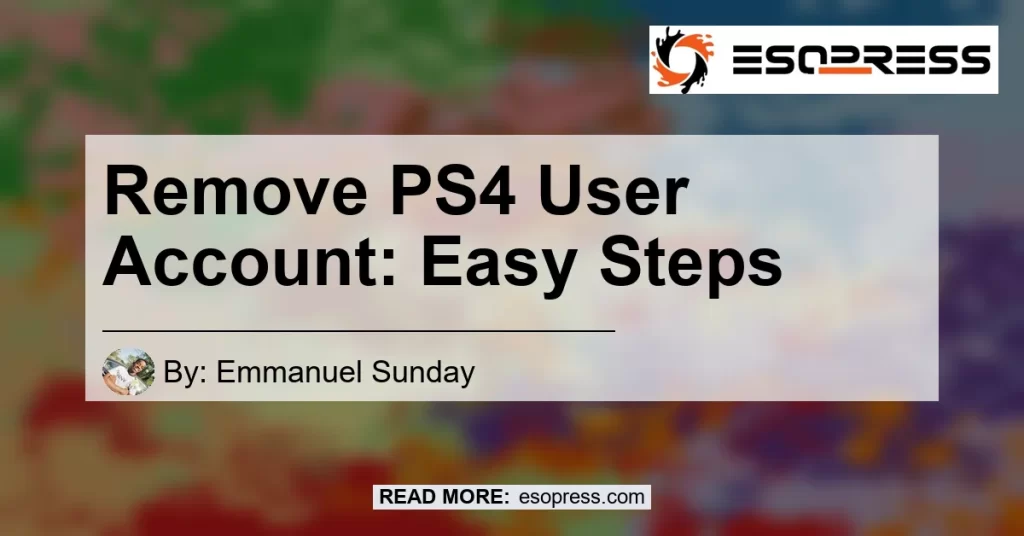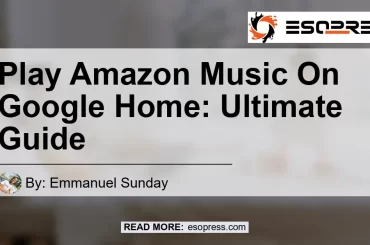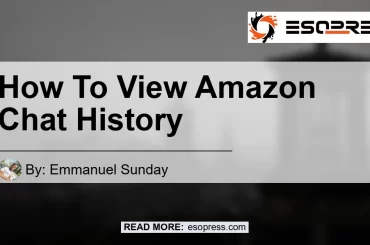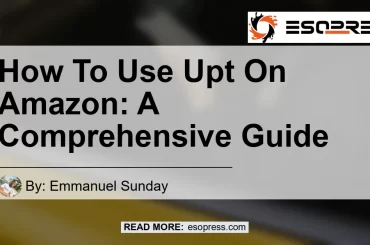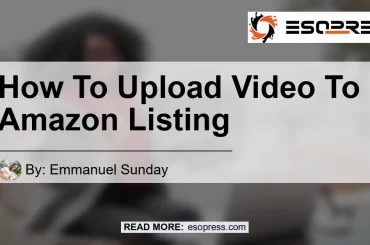If you have owned a PlayStation 4 for a while, there’s a good chance you have created multiple user accounts. However, you may want to delete unwanted accounts to free up some storage space, or if you’re selling the device, you’ll need to deactivate your PS4 user account from the system. In this article, we’ll discuss how to remove a user from your PS4 and why it’s essential to do so.
Are you tired of having multiple users on your PS4? Do you want to know how to remove them quickly and easily? Check out this YouTube video: “How to Delete Users on PS4! (EASY) (2022) | SCG – YouTube” for a step-by-step guide.
Contents
- 1 Why Delete a PS4 User Account?
- 2 How to Delete a User Account?
- 3 How to Deactivate a User Account on PS4?
- 4 Step-by-Step Guide on Removing PS4 User Accounts
- 5 What Happens When a PS4 User Account is Deleted?
- 6 How to Delete a User on PS4?
- 7 How to Deactivate a User Account When Selling Your PS4?
- 8 Tips on Managing User Accounts on the PS4
- 9 FAQs
- 10 Conclusion
- 11 References
Why Delete a PS4 User Account?
Deleting a PS4 user account is necessary if you want to free up storage space or maintain your privacy. If you have multiple users using the same console, deleting unused accounts can free up valuable storage space, as each user account takes up a certain amount of storage. If you plan on selling your PS4, it is crucial to deactivate your user account to prevent others from accessing your personal data.
How to Delete a User Account?
To delete a user account, go to the settings menu and click on “login settings.” Select “user management,” then choose the user account you want to delete. Click on the “delete user” option, and confirm the action when prompted. Keep in mind that by deleting a user from the account, they will be removed as a brand new user if added back later.
How to Deactivate a User Account on PS4?
To deactivate a user account from the system, go to the settings menu and select “account management.” Click on “activate as your primary PS4” and then choose “deactivate.” This will remove the account from the system and prevent others from accessing your personal information. It is important to deactivate your user account if you plan on selling your PS4 to protect your privacy.
Step-by-Step Guide on Removing PS4 User Accounts
Step 1: Access the Settings Menu
To remove a user from PS4, first log in to your user account. Then, access the settings menu by scrolling to the top of your home screen, and select the gear icon on the right side to open the Settings menu.
From the Settings menu, scroll down to find the Login Settings option. Highlight and select this option.
Step 3: Select User Management
In Login Settings, you’ll see an option called User Management. Select this option to proceed to the next step.
Step 4: Choose the User Account to Delete
Under User Management, select the account you plan to delete from the list of users shown on the screen. Press the Options button on your controller and select Delete User from the list of available options.
Step 5: Confirm Deletion
Finally, confirm your selection by selecting Delete when prompted. This will delete the user account from your PS4.
What Happens When a PS4 User Account is Deleted?
Deleting a user account on PS4 means all data and saved games associated with that account are permanently erased from the console, freeing up some storage space. Moreover, deleting a primary account will also affect the sub-accounts created under it. If a user is deleted from the account and then needs to be added back to the account, they will be added as a brand new user. Therefore, it’s important to create backups of important data before initiating a deletion process.
How to Delete a User on PS4?
To delete an unwanted user account on PS4, follow these simple steps:
- Log into your user account on PS4.
- Navigate to “Settings” > “Login Settings” > “User Management” > “Delete User.”
- Choose the user you plan to delete from the list of users.
- Confirm the deletion by clicking “Delete.” This step is only for deleting a primary account.
- To delete individual game data, navigate to “Delete individual game data,” and select the game data you want to remove.
- To delete your Play Games profile and all Play Games data, select “Delete” on the relevant option.
How to Deactivate a User Account When Selling Your PS4?
If you’re planning to sell your PS4, it’s essential to deactivate your PS4 user account from the system to prevent any unauthorized access to your data. Here’s how:
- Log into your user account on PS4.
- Navigate to “Settings” > “PlayStation Network/Account Management” > “Activate as Your Primary PS4.”
- Select “Deactivate” and confirm the action to remove your account from the system.
Deleting unwanted accounts on PS4 is an excellent way to free up some space and secure data before selling the device. By following the process mentioned above, you can quickly delete and deactivate unnecessary accounts on your PS4 system.
Tips on Managing User Accounts on the PS4
Option for Guest Accounts
If you don’t want to create a full user account for your guests, there’s an option to create a guest account. The guest account will not have access to all the settings and features of the PlayStation 4, but it will allow them to play games and use some of the apps. When the guest signs out or turns off the PlayStation, all their data is deleted, so you don’t have to worry about them using up your storage space.
FAQs
How Do I Add a New User Account?
To add a new user account to your PS4, log into your primary account and navigate to Settings > Login Settings > User Management > Create New User. Follow the instructions as prompted to create a new account.
What Happens if I Delete the Primary User Account?
Deleting the primary user account will result in the deletion of all saved data associated with that account, including game saves and screenshots. Additionally, any other user accounts associated with the same console will become inaccessible. Be sure to back up any necessary data before deleting the primary user account.
Can I Recover Deleted User Accounts?
If you accidentally delete a user account, you can recover it by accessing the PS4 system settings, navigating to Login Settings > User Management > Users and selecting Restore Users. Note that if you delete a user account and then add it back later, any saved data associated with that account will also be deleted.
Conclusion
Managing user accounts on the PS4 is an important task that you should not neglect. Deleting unnecessary accounts can help free up storage space, while deactivating your account is essential when selling your device. Removing a user on the PS4 is a simple process, and following the steps outlined above can make it easier for you. Remember that if you delete a user, they will be added back as a new user, so be mindful of your actions. By managing your user accounts, you can optimize your gaming experience and ensure that your PS4 is running at its best.
References
Digital Trends: How to Delete a User on PS4