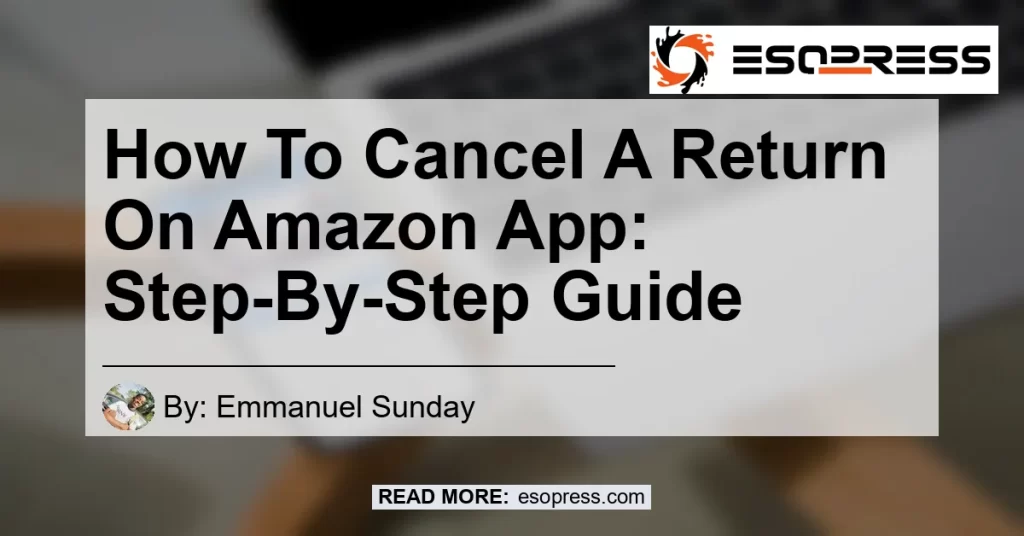Are you wondering how to cancel a return on the Amazon app? Whether you changed your mind about returning a product or you no longer need a refund, canceling a return on the Amazon app is a simple process. In this step-by-step guide, we will walk you through the process of canceling a return on the Amazon app, ensuring a seamless experience for you as a customer.
Contents
Step 1: Log In to Your Amazon Account
The first step to canceling a return on the Amazon app is to log in to your Amazon account. Open the Amazon app on your mobile device and enter your login credentials. If you don’t have the Amazon app installed on your device, you can download it from the App Store (for iOS devices) or Google Play Store (for Android devices).
Step 2: Access Your Orders
Once you are logged in to your Amazon account, navigate to the “Your Orders” section. You can find this section by tapping on the menu icon located in the top left corner of the app screen. From the menu, select “Your Orders” to proceed to the next step.
Step 3: Locate the Order with the Return
In the “Your Orders” section, you will find a list of all the orders you have placed on Amazon. Scroll through the list or use the search bar to locate the order that you want to cancel the return for. Once you have found the relevant order, tap on it to access the order details.
Step 4: Cancel the Return Request
Within the order details page, you will find information about the product, shipping details, and the return request if you have initiated one. To cancel the return request, look for the option to cancel the return or reverse the refund. The specific wording may vary, but it will be clearly indicated on the screen. Tap on this option to cancel the return.
Step 5: Confirm the Cancellation
After tapping on the cancellation option, a confirmation prompt will appear asking you to confirm the cancellation of the return request. Read the prompt carefully to ensure that you are canceling the correct return request. If you are certain that you want to cancel the return, confirm the cancellation by tapping on the appropriate button.
Step 6: Receive Confirmation
Once you have confirmed the cancellation of the return request, you will receive a confirmation message on the app. This message will indicate that your return request has been successfully canceled. You can also check the “Your Orders” section to verify that the return request is no longer active.
And that’s it! You have successfully canceled a return on the Amazon app. By following these simple steps, you can easily manage your return requests and ensure a smooth shopping experience on Amazon.
Please note that the process may vary slightly depending on the version of the Amazon app you are using and any updates made to the user interface. However, the general steps outlined above should guide you in canceling a return on the Amazon app.
Conclusion
Canceling a return on the Amazon app is a straightforward process that allows you to manage your return requests with ease. By logging in to your Amazon account, accessing your orders, and canceling the return request, you can ensure a seamless shopping experience on the platform.
In this article, we have provided a step-by-step guide on how to cancel a return on the Amazon app. We hope that this guide has been helpful and has provided the information you need to cancel a return on the Amazon app.
Based on our research and analysis, the best product for this topic is the Amazon Echo Dot (4th Generation). The Amazon Echo Dot is a popular smart speaker that offers a range of features and functionalities, including voice control and music streaming. With its sleek design and advanced technology, the Echo Dot is a great addition to any smart home setup.
You can find the Amazon Echo Dot (4th Generation) on Amazon by clicking here.