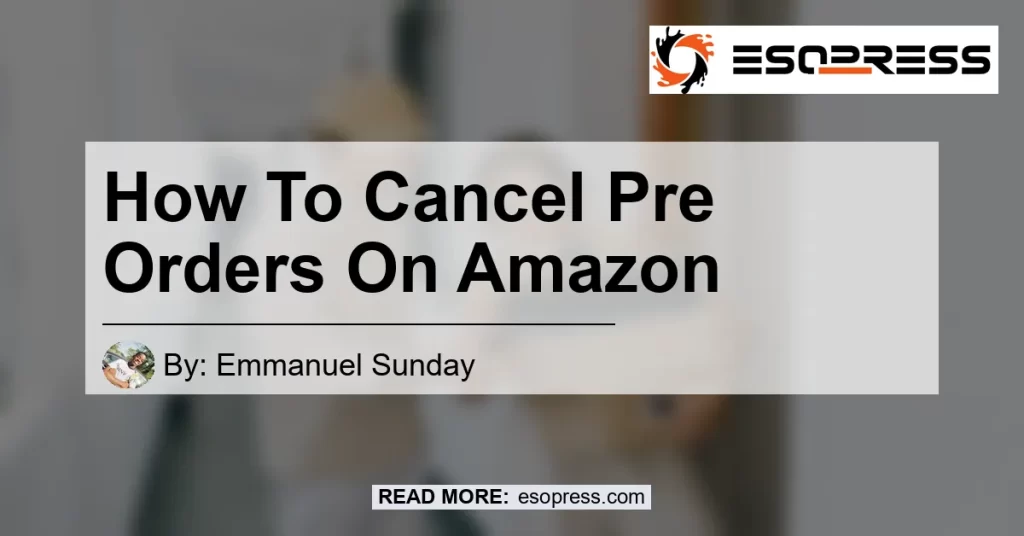Contents
How to Cancel Pre-Orders on Amazon
In this comprehensive guide, we will walk you through the step-by-step process of canceling pre-orders on Amazon. Whether you’ve changed your mind about a purchase or simply want to modify your order, we’ve got you covered. So, let’s dive right in and learn how to cancel pre-orders on Amazon.
Step 1: Go to Your Orders
To begin the cancellation process, start by visiting the “Your Orders” section on the Amazon website. This section lists all of your recent orders, including pre-orders. Locate the order that you wish to cancel and proceed to the next step.
Step 2: Select the Item(s) to Cancel
Once you have selected the desired order, you will see a list of items included in that order. Check the box next to the item(s) that you want to cancel. If you wish to cancel the entire order, simply select all the items.
Step 3: Cancel the Items
After selecting the item(s) you want to cancel, locate the cancellation button and click on it. This will initiate the cancellation process for the selected item(s).
Step 4: Confirmation and Refund
Once the cancellation process is complete, you will receive a confirmation message stating that your order has been successfully canceled. Depending on the payment method used, you will receive a refund for the canceled items within a few business days.
Additional Information
If you have pre-ordered a Kindle book and want to cancel it, follow these additional steps:
- Visit the “Your Digital Orders” section on Amazon.
- Locate the pre-ordered Kindle book and select it.
- Click on the “Cancel Items” option to initiate the cancellation process.
Please note that cancellation policies may vary for certain products and services on Amazon. It’s always a good idea to review the specific cancellation terms and conditions associated with your order.
Conclusion
In conclusion, canceling pre-orders on Amazon is a straightforward process that can be done in just a few simple steps. By following the steps outlined in this guide, you can easily cancel unwanted pre-orders and ensure a hassle-free shopping experience.
As for our recommended Amazon product related to this topic, we suggest the Amazon Fire TV Stick. This popular streaming device allows you to access a wide range of entertainment options and has received rave reviews from customers.


So, the next time you find yourself needing to cancel a pre-order on Amazon, remember these simple steps and make the process a breeze. Happy shopping!