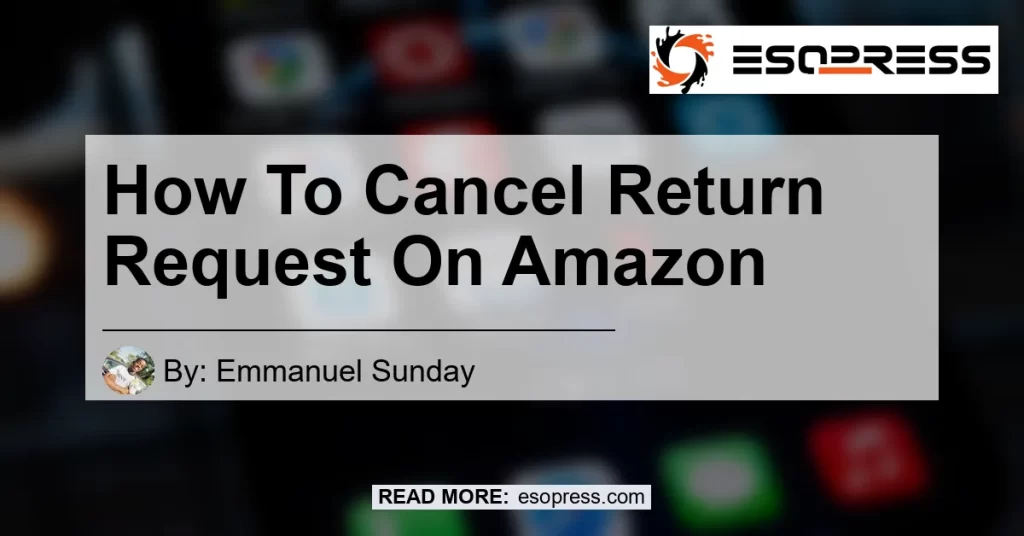Are you looking to cancel a return request on Amazon? No worries, we’ve got you covered. In this comprehensive guide, we will walk you through the step-by-step process of canceling a return request on Amazon. Whether you’ve changed your mind about returning an item or simply made a mistake, canceling a return request is quick and easy. Let’s get started!
Contents
Step 1: Access Your Account
The first step in canceling a return request on Amazon is to access your account. Open a web browser and go to the Amazon website. Log in to your account using your registered email address and password. If you don’t have an Amazon account, you will need to create one before you can proceed.
Step 2: Locate Your Orders
Once you’re logged in to your Amazon account, navigate to the “Orders” section. You can usually find this section by clicking on your account name or profile picture. In the “Orders” section, you’ll find a list of all your recent orders.
Step 3: Find the Item
Look for the order that you have requested a return for. Click on the order to view its details. You should see a “Return or replace items” button next to the order information. Click on this button to proceed with the return process.
Step 4: Verify the Return Status
On the next page, you will see the return details for the selected order. Take a moment to verify the return status. If the return request is still pending, you can proceed with canceling it. If the return request has already been approved or processed, you may not be able to cancel it.
Step 5: Cancel the Return
To cancel the return request locate Cancel this return request, locate the “Cancel this return” option on the page. Click on it to initiate the cancellation process. A confirmation message will appear, asking you to confirm the cancellation. Review the information and click “Confirm” to finalize the cancellation. Once the return request is successfully canceled, you will receive a confirmation email from Amazon.
And that’s it! You have successfully canceled a return request on Amazon. Remember to double-check the return status after canceling to ensure that the cancellation has been processed successfully.
Conclusion
Canceling a return request on Amazon is a straightforward process that can be completed in just a few simple steps. By following our step-by-step guide, you can easily cancel a return request and avoid any inconvenience. However, it’s important to note that some return requests may not be eligible for cancellation if they have already been approved or processed. In such cases, you may need to contact Amazon customer support for further assistance.
In the list of given products, one standout option is the Apple AirPods Pro. These wireless earbuds offer excellent sound quality and noise cancellation capabilities, making them a popular choice among music lovers and tech enthusiasts. With their sleek design and seamless integration with Apple devices, the Apple AirPods Pro deliver a premium listening experience. If you’re in the market for a high-quality audio accessory, the Apple AirPods Pro are definitely worth considering.


So, whether you’re looking to cancel a return request or explore the latest tech gadgets, Amazon has got you covered. With its user-friendly interface and wide range of products, Amazon remains a top choice for online shoppers. Happy shopping!