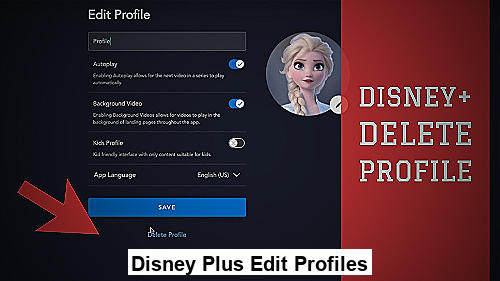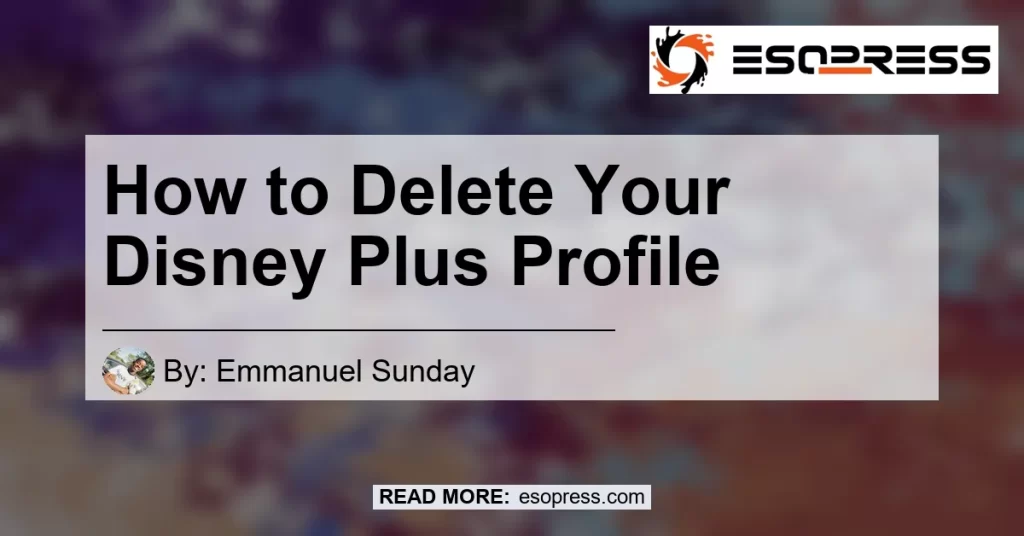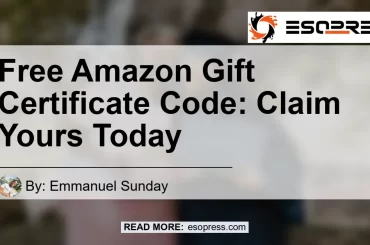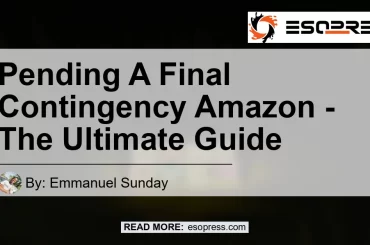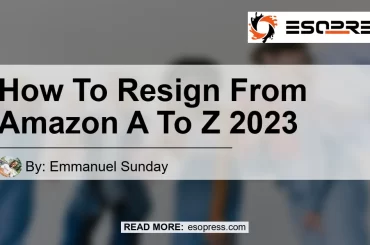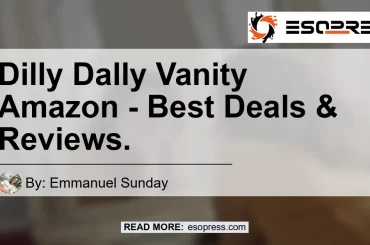How to Delete Your Disney Plus Profile
If you are no longer interested in using Disney+ and want to delete your profile, you can do so easily using the mobile app or a web browser. Deleting your profile will enable you to erase your profile information and viewing history. Here’s how to do it:
Deleting a Profile on Disney+
If you want to remove a specific profile from your Disney+ account, follow these simple steps:
- Step 1: Log in to your Disney+ account and select the profile you want to delete.
- Step 2: Select Edit Profile from the drop-down menu.
- Step 3: Scroll down and select Delete Profile at the bottom of the page.
- Step 4: Confirm that you want to delete the profile by selecting Delete again.
Deleting Your Disney Plus Account
If you want to delete your entire Disney Plus account, you can do so by following these steps:
How to Delete Your Disney Plus Account Using a Browser
If you want to delete your entire Disney+ account using a web browser on your computer, follow these steps:
- Step 1: Go to the Disney+ website and log in to your account.
- Step 2: Select your profile icon in the top-right corner.
- Step 3: Click on Account from the drop-down menu.
- Step 4: Select Billing Details and then Cancel Subscription.
- Step 5: Follow the prompts to confirm that you want to cancel your subscription.
How to Delete Your Disney Plus Account on Your Android Device
If you are using your Android device to access Disney+, follow these instructions to delete your account:
- Step 1: Open the Disney+ app on your Android device.
- Step 2: Tap on your profile icon in the bottom right corner of the screen.
- Step 3: Select Account.
- Step 4: Tap on Billing Details and then Cancel Subscription.
- Step 5: Follow the prompts to confirm that you want to cancel your subscription.
How to Delete Your Disney Plus Account on Your iOS Device
If you are using your iOS device to access Disney+, follow these instructions to delete your account:
- Step 1: Open the Disney+ app on your iOS device.
- Step 2: Tap on your profile icon in the bottom right corner of the screen.
- Step 3: Select Account.
- Step 4: Tap on Billing Details and then Cancel Subscription.
- Step 5: Follow the prompts to confirm that you want to cancel your subscription.
FAQs
Here are some frequently asked questions about deleting a Disney+ profile or account:
- Q: Can I reactivate my deleted Disney+ account?
- A: No, once you have deleted your Disney+ account, it cannot be reactivated.
- Q: Will I receive a refund for canceling my Disney+ subscription?
- A: If you cancel your Disney+ subscription before the end of your billing cycle, you will not receive a refund. However, you will have access to the content until the end of the billing cycle.
- Q: Will my Disney+ account be deleted immediately?
- A: No, it may take up to 24 hours for your Disney+ account to be fully deleted.
Check out this Youtube video: “How to Delete Disney Plus User Profile – YouTube” which offers an easy-to-follow tutorial on deleting your profile on the streaming platform, allowing you better control of your account privacy.
Conclusion
Deleting your Disney+ account or profile is a simple process. To delete your profile, navigate to your profile and select “Edit Profiles” from the dropdown menu. From here, choose “Delete Profile” and then confirm the action. To delete your entire account, log in to the privacy section of the Walt Disney Company website and select “Delete Account.” Follow the prompts to complete the process. Once you have canceled your subscription, you can continue to access your account until the end of the billing period. By following these steps, you can easily delete your Disney+ profile or account.
References
- How to Cancel Your Disney+ Subscription
- How to Delete Your Disney+ Account
- How to cancel your Disney+ subscription
- Go to disneyplus.com and log in to your account with your username and password.
- Select your profile icon on the top right-hand corner of the screen.
- Click “Edit Profiles” to see all the profiles in your account.
- Find the profile you want to delete and click on it to open the profile settings.
- Click “Delete Profile” at the bottom of the screen.
- Confirm that you want to delete the profile by clicking “Delete” in the pop-up window.