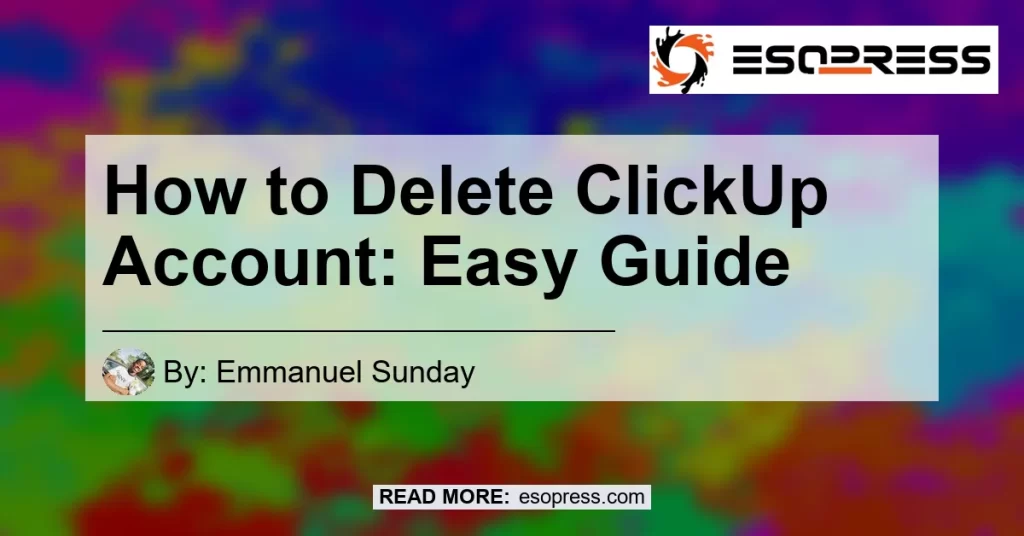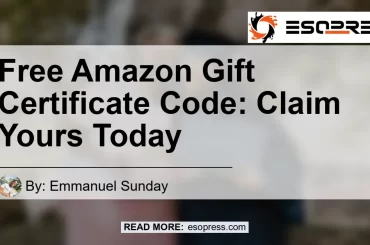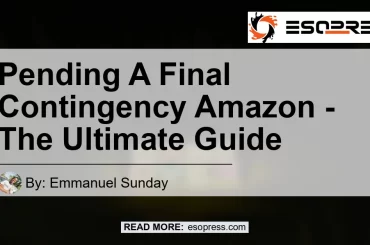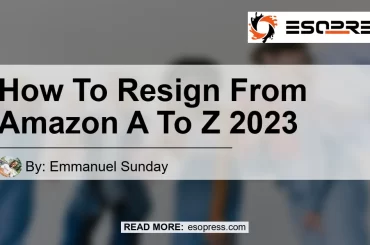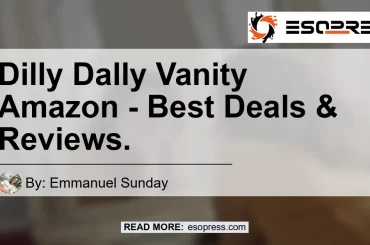ClickUp is a popular cloud-based project management and collaboration tool used by individuals and businesses alike. However, for various reasons, someone may want to delete their ClickUp account.
This guide will provide step-by-step instructions on how to delete a ClickUp account.
Ready to permanently delete your ClickUp account but don’t know how? Check out this Youtube video and learn the simple steps to get the job done.
Looking for a quick and easy tutorial on how to delete a ClickUp workspace? Look no further, this Youtube video has got you covered!
Contents
How to Delete ClickUp Account
Option 1: Through the ClickUp Website
To delete your ClickUp account through the website, follow these steps:
- Log in to your ClickUp account using your desktop app or web browser.
- In the lower-left corner, click your avatar.
- Select “My Settings.”
- Click “Delete Account.”
- Read the warning prompt carefully and enter your password to confirm the deletion.
- Click “Delete Account” one more time to complete the process.
It’s important to note that deleting your account is a permanent action and cannot be reversed. Additionally, if you have any active subscriptions or paid invoices, you’ll need to cancel or settle them before deleting your account.
Option 2: Via Email
Alternatively, you can request your ClickUp account deletion by sending an email to their customer support team. Here’s how:
- Create a new email message to [email protected].
- Include “Request for Account Deletion” in the subject line.
- In the body of the email, provide your full name and the email address associated with your ClickUp account.
- Request a confirmation of your account deletion and any other necessary steps you may need to take.
- Click “Send.”
Email Template for ClickUp Account Deletion
Here’s a sample email template you can use to request your ClickUp account deletion:
Subject Line: Request for Account Deletion
Dear ClickUp Support Team,
I would like to request the deletion of my ClickUp account. Please delete all my personal information associated with my account including any saved data and referred links.
Please let me know the confirmation of the account deletion and if there are any further steps I need to take. I appreciate your help with this matter.
Thank you,
[Your Name]
In Words
If you are looking for a way on how to delete your ClickUp account, follow these step-by-step instructions to permanently delete your account:
Accessing the Account Settings
First step is to access the account settings page. Open ClickUp and in the lower-left corner, click on your avatar.
After that, click on My Settings located on the menu bar on the left under your profile name.
Deleting Your Account
After accessing the account settings, scroll down to the bottom of the page and click on “delete account”. A warning message will appear, reminding you that the action is permanent and cannot be reversed.
If you are sure you want to delete your ClickUp account, click on “delete account” once again.
FAQs about ClickUp
How to Delete ClickUp Status?
To delete a ClickUp status, open the task where the status is located. Click the status and select the “Delete” option.
This will remove the status from the task.
How to Delete a ClickUp Template?
To delete a ClickUp template, go to the Workspace settings and click on “Templates” on the left-hand menu. Select the template you want to delete and click the “…” button.
Choose “Delete” from the drop-down menu and confirm the action. Note that this will permanently delete the template and cannot be undone.
How to Delete a ClickUp Task?
To delete a ClickUp task, open the task and click on the three-dot menu located in the toolbar. Select “Delete” from the dropdown menu and confirm the action.
This will permanently delete the task and all of its associated information, such as comments and subtasks. Note that this action cannot be undone.
Counterarguments
While there are many reasons why someone might want to delete their ClickUp account, there may also be some counterarguments as to why someone might not want to. One reason could be that they have invested a lot of time in creating a list of typical tasks and subtasks that they do not want to lose.
Another reason could be that they have integrated ClickUp with other tools or systems, and deleting their account would disrupt their workflow. However, it is important to remember that deleting your account is a permanent action and cannot be reversed, so it is crucial to weigh the pros and cons before making a decision.
Comparison with Other Productivity Tools
Top 4 Productivity Tools of the Year
If you are looking for the best productivity tools of the year, you might want to check out these four options: Asana, Trello, Todoist, and Monday.com. Let’s take a closer look at how they compare to ClickUp:
| Productivity Tool | Features | Pricing | Accessibility | Integrations |
|---|---|---|---|---|
| ClickUp | Communication and collaboration tools, task assignments and statuses, alerts, and a task toolbar. | Free for up to 100MB of storage, $5/month per user for unlimited storage. | Desktop and web-based. | Integrates with over 100 tools including Slack, Google Drive, and Asana. |
| Asana | Project and task management, team collaboration tools, custom templates, and progress tracking. | Free for basic use, premium price starts at $10.99 per user per month. | Desktop and web-based, mobile app. | Integrates with over 100 tools including Slack, Google Drive, and Github. |
| Trello | Task organization in boards, cards, and lists, team collaboration tools, and progress tracking. | Free for basic use, premium price starts at $9.99 per user per month. | Desktop and web-based, mobile app. | Integrates with over 100 tools including Slack, Google Drive, and Github. |
| Todoist | Task organization and prioritization, productivity tracking, reminders, and progress monitoring. | Free for basic use, premium price starts at $3 per user per month. | Desktop, web-based, mobile app. | Integrates with over 40 tools including Google Drive, Alexa, and Slack. |
| Monday.com | Collaboration, task management, time tracking, and project visualization tools. | Price starts at $17 per user per month. | Desktop and web-based, mobile app. | Integrates with over 40 tools including Slack, Google Drive, and Trello. |
Overall, ClickUp’s features and integrations set it apart from its competitors. However, some users might prefer a more streamlined or more affordable option, depending on their needs.
Conclusion
In conclusion, deleting your ClickUp account permanently is a straightforward process. You can delete your account using either the desktop app or a web browser by accessing the account settings page and clicking on “delete account.”
Before deleting your account, ensure that you have created or joined at least one workspace to access your My Settings page. It is essential to note that deleting your account is permanent and cannot be reversed.
As such, ensure that you back up any necessary data before deleting your account.
References
To further understand how to delete a ClickUp account and learn more about productivity tools for personal use, here are some trusted sources: