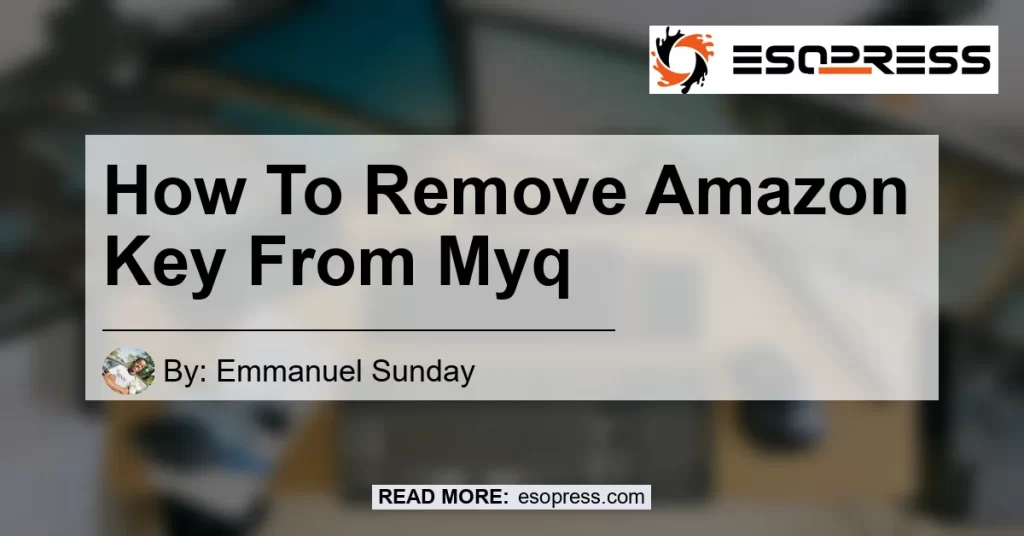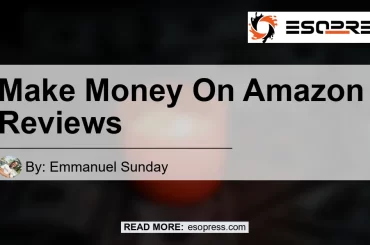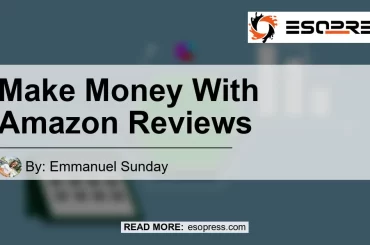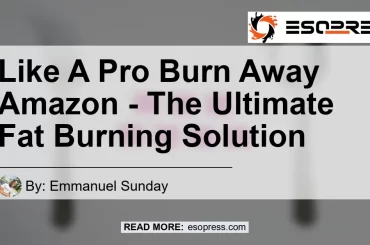In this comprehensive guide, we will walk you through the step-by-step process of removing Amazon Key from MyQ. Whether you want to disable in-garage delivery or completely unlink your Amazon account, we’ve got you covered.
So let’s dive right in!
Check out this Youtube video on how to remove Amazon Key from MyQ related to enabling key for Amazon Prime deliveries in your garage:
Contents
Removing Amazon Key from MyQ: Step-by-Step Guide
- Open the Amazon Shopping app on your mobile device.
- If you don’t have the app, you can download it from your device’s app store.
- Open the app menu by tapping on the hamburger menu icon in the top left corner of the screen.
- Scroll down and select “Account” at the bottom of the screen.
- In the Account Settings section, locate and select “Amazon Key settings.”
-
Here, you will find the option to turn Amazon Key In-Garage Delivery on or off.
- If you want to disable in-garage delivery, simply toggle the switch OFF.
- If you want to completely unlink your Amazon account, follow the next steps.
-
Link your account to Amazon Key in the myQ app.
- Download the myQ app from your device’s app store if you haven’t already.
- Open the myQ app and sign in to your account.
- Go to the settings and select “Linked Accounts.”
- Locate the Amazon Key option and unlink your Amazon account.
And that’s it! You have successfully removed Amazon Key from MyQ.
Recommended Product: Chamberlain MyQ Smart Garage Door Opener
If you’re looking to enhance your garage security and control, we highly recommend the Chamberlain MyQ Smart Garage Door Opener. This smart device allows you to monitor and control your garage door from anywhere using your smartphone.
It seamlessly integrates with Amazon Key for convenient in-garage deliveries.
You can find the Chamberlain MyQ Smart Garage Door Opener on Amazon here.


Conclusion
Removing Amazon Key from MyQ is a straightforward process that can be done within a few easy steps. By following our step-by-step guide, you can disable in-garage delivery or completely unlink your Amazon account.
Additionally, we recommend the Chamberlain MyQ Smart Garage Door Opener as a top-notch product for enhancing your garage security and control.
Remember, always prioritize your privacy and security when managing your smart home devices.