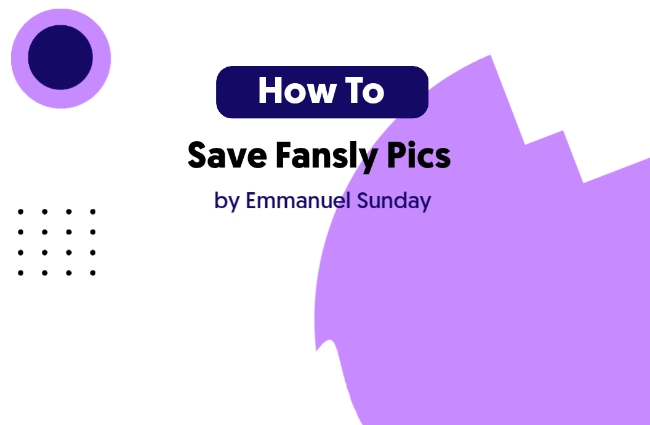So you’ve just joined Fansly, and subscribed to a creator, but you’re having a hard time, saving pictures or even videos? In a previous article we took a detailed guide on downloading videos, however, this post covers everything you need to know about how to save Fansly pics.
Contents
Can you save Fansly pics?
Fansly is strictly against saving pictures off their website, especially when it’s targeted for commercial use. However, you can save Fansly pics by removing the lines of code protecting each content on Fansly.
At the first launch of Fansly, Fansly had operated just like every other site on the internet, where you can save pics by right-clicking or tapping on the 3-dots menu below the video to save an image, like the one below:
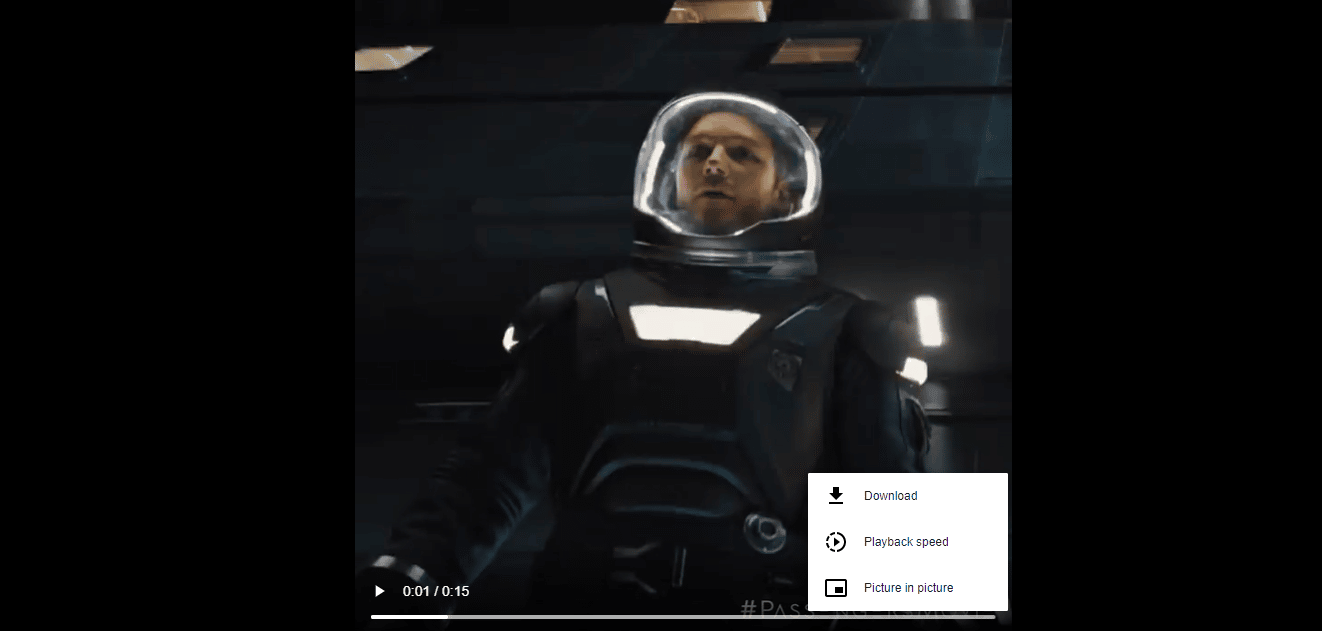
Just as most NSFW-focused sites have experienced in the past, there were huge numbers of reported leaked videos going out of Fansly to the actual world, daily.
The only solution Fansly had, was to protect their contents, with hard layers of codes, placed between contents (including images and videos).
And that’s what we’re faced with it at the moment.
Good to know, that you can easily save Fansly pictures to your device, whether it’s an Android, Windows, Mac, or Linus.
It’s worth noting that this article is not a guide to bypassing Fansly paywall. In fact, you must have subscribed and followed a Fansly creator before you can try out these tactics to save Fansly pics.
How to save Fansly pics
To save Fansly pics, you can use a chrome extension for simplicity, or edit the lines of codes that protect the picture, yourself. In some cases, you might also want to take screenshots.
In details, below are the methods you can choose to save an Onlyfans pic:
- Use an Extension, for simplicity
- Edit the lines of code protecting the pic
- Take a screenshot
Method 1: Use an Extension
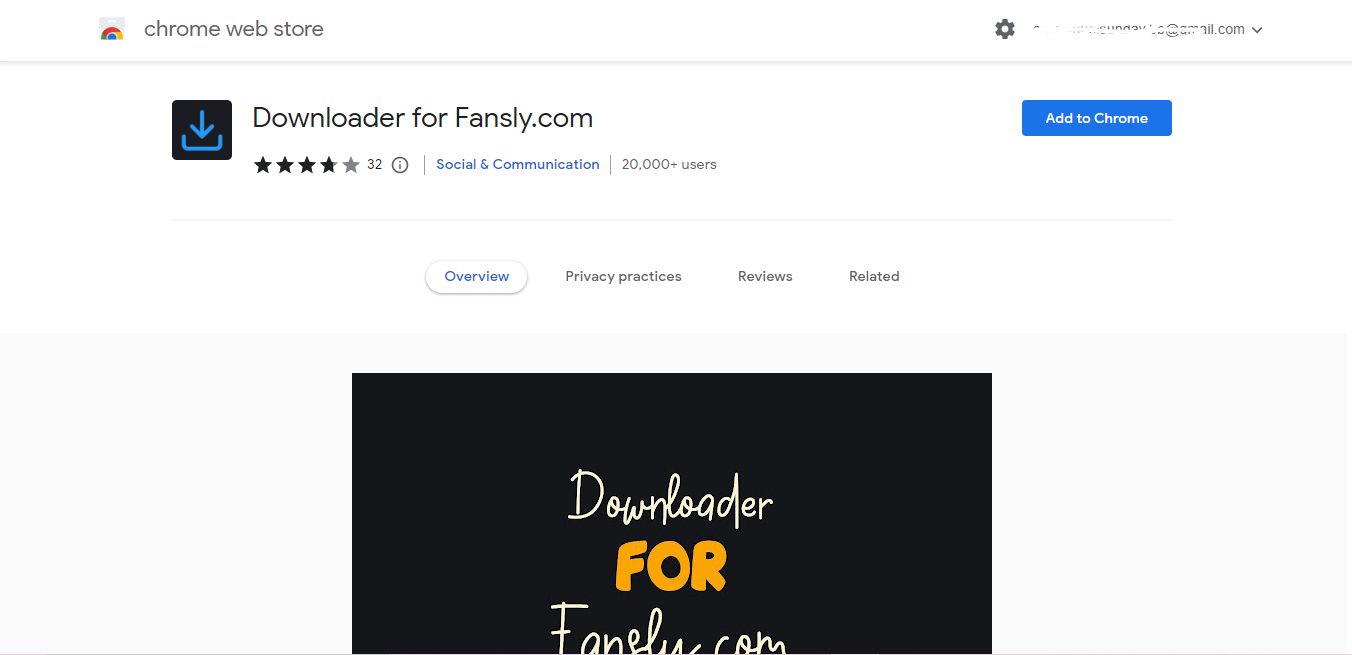 While there are several ways to save pictures on Fansly, extensions are still regarded as the best for the job. Since they’re easier to do and require no technical knowledge.
While there are several ways to save pictures on Fansly, extensions are still regarded as the best for the job. Since they’re easier to do and require no technical knowledge.
In the case of Fansly, I would recommend “Downloader for Fansly,” an industry-leading extension with over 20,000 downloads on the chrome store.
I have actually been using “Downloader for Fansly,” downloading and saving pictures on Fansly, for a long time. So far, I have no issues with them.
Here’s how to save Fansly pics with an extension:
- Visit Fansly.com and log in to your account.
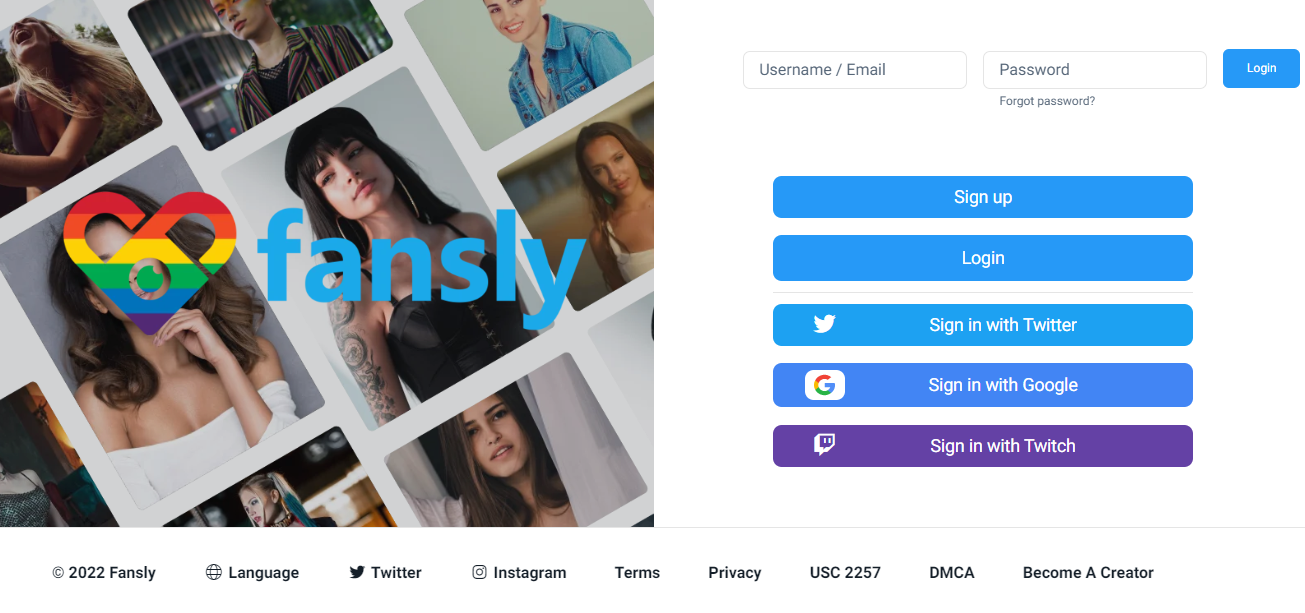
- Go to the Fansly creator page, whose Contents you want to download.
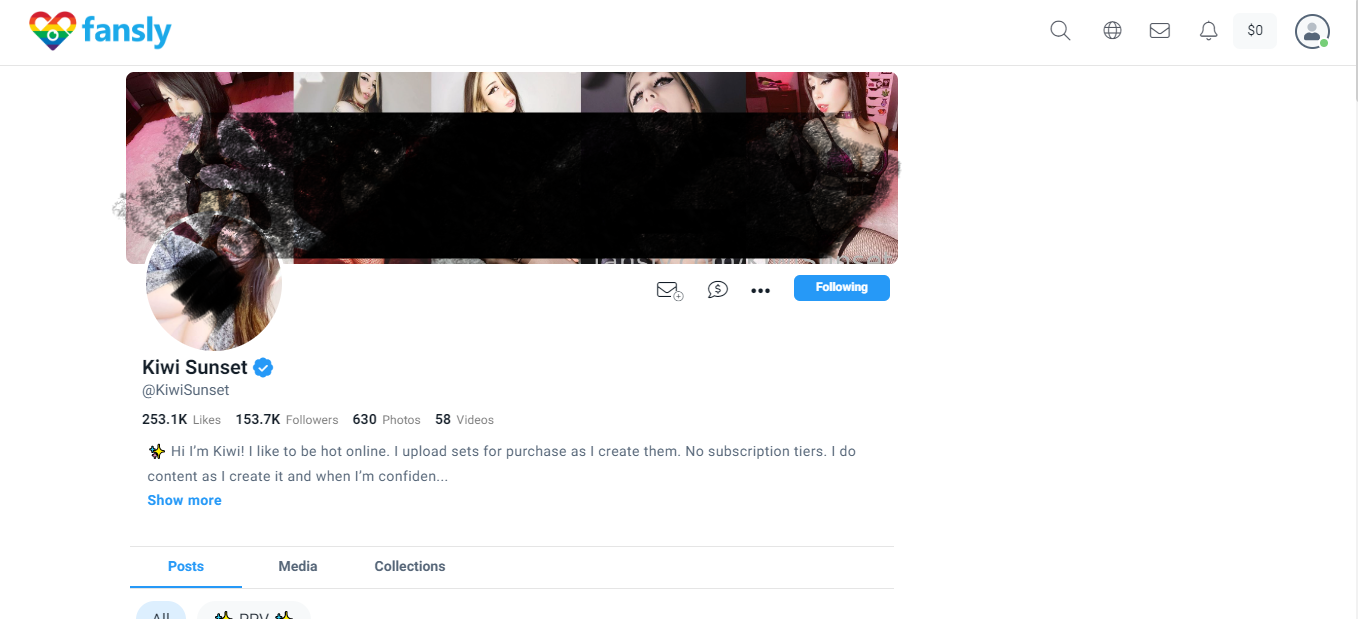
- Subscribe and follow the content creator.
- Now, go to fanslydownloader, install the extension and return to Fansly creator page.
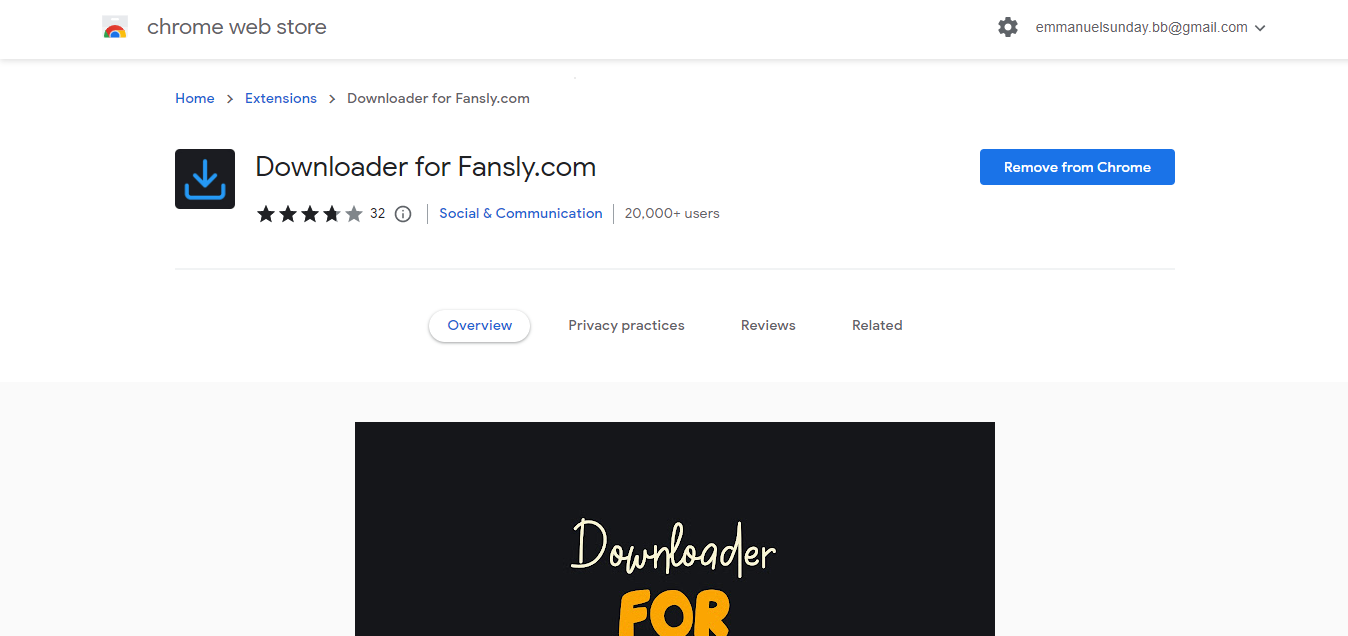
- Click on the image you want to download and you’ll notice a black round button, with a download sign.
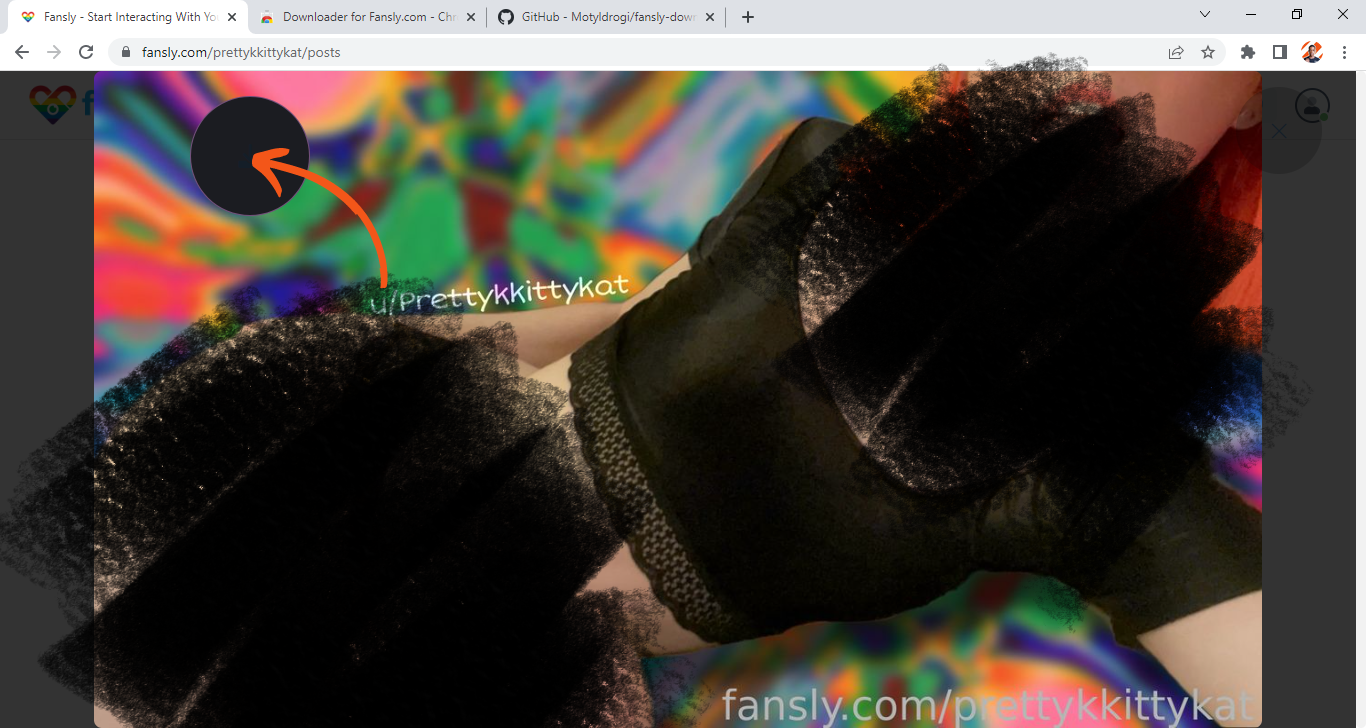
- Click on the button and the Fansly pics would be downloaded right to your file manager.
It’s worth mentioning that this trick only works when you have subscribed to the Fansly creator’s page.
Method 2: Edit the lines of code protecting the pic
Update: We’ve received some reports that this method no longer works, due to the fact that Fansly has disabled right-clicking on images.
Not so many people are fine with having to install an unknown extension to their browser. We all know extensions come with disadvantages.
If you want to take things as fast as possible, you’d want to manually edit the lines of codes that block users from saving photos on Fansly.
To save photos on Fansly using this method, all you have to do is:
- Head to Fansly.com and log in to your account.
- Navigate to the OnlyFans creator whose content you want to download, subscribe to their content, and follow them.
- Search for the image you want to download and click on it, to view it on a larger scale.
- Right-click on the image and tap “inspector,” following the pop-up.
- Delete the lines of code that are being highlighted on the source code, when you click on the image.
Again, you must be subscribed to the creator’s page, for it to work seamlessly.
Method 3: Take a screenshot
This is by far the most apparent way of saving pics on Onlyfans.
The deal here’s to log in to your Fansly account, proceed to the Fansly creator page which contains the picture you want to download, and screenshot.
Screenshots across several devices have different approaches, altogether.
Most android and iOS mobile devices launched from 2019 upwards, are integrated with some sort of software that allows them to screenshot without the use of a third-party app.
However, if you use a mobile device that doesn’t have a screenshot option, you can make use of the play store or app store to get a third-party screenshotting app. For androids, I recommend “Xrecorder,” which can be found on play store.
For Windows users, you can make use of the Xbox game bar, a pre-installed software for all windows devices that lets them take screen records and screenshots, anywhere on their screen. To do this, you can make a quick search on the windows search engine, with the phrase “Xbox game bar.” Alternatively, you can use Windows Key + Alt + R, a shortcut.
For folks using Mac, search for Quick time player app and launch. Tap on the button on the top corner tagged “File” and select “New screen recording.”
The only disadvantage of taking screenshots on Fansly is the fact that you could loose the quality of that the picture, especially for pictures with low pixels.
Final Thoughts
That’s it for how to save Fansly pics.
Generally, the best way to save Fansly pics is to install the Fansly chrome extension and use it in the same browser as your Fansly account. However, there are several approach, that also works pretty well.