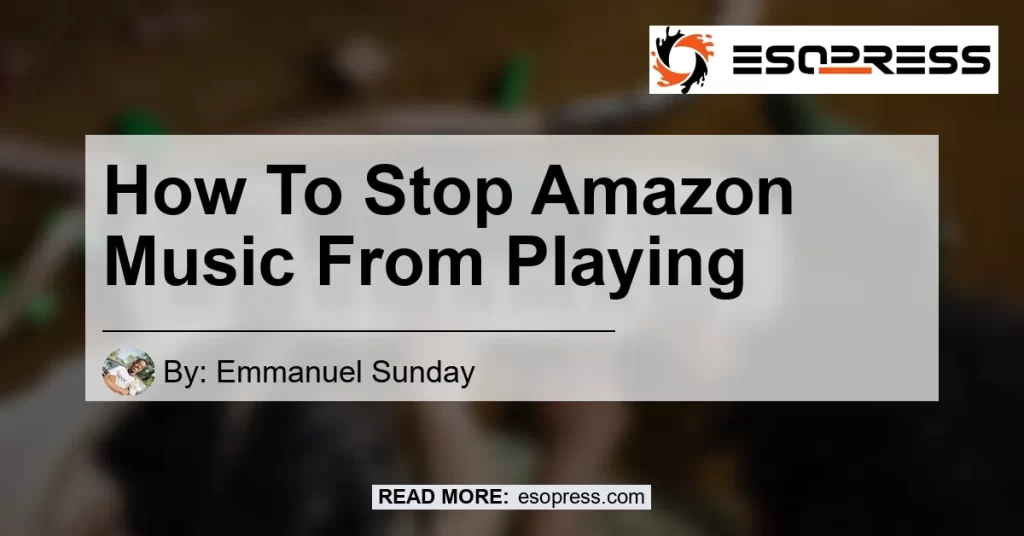Note: This article is not affiliated with any specific product or service mentioned.
Are you tired of Amazon Music automatically playing when you don’t want it to? In this comprehensive guide, we will walk you through the steps to stop Amazon Music from playing on various devices.
Whether you’re using an Android device or an iPhone, we have you covered. So, let’s dive into how you can take control of your Amazon Music experience.
Check out this Youtube video to learn how to stop Amazon Music from playing and take control of your listening experience:
Contents
How to Force Stop the Amazon Music App on Android
If you’re an Android user and want to force stop the Amazon Music app, follow these steps:
- Open your device’s Settings app.
- Go to Apps & notifications.
- Select the Amazon Music app.
- Tap on the “Force Stop” option.
By force stopping the app, you can ensure that Amazon Music doesn’t continue playing in the background or automatically start when you don’t want it to.
How to Stop Amazon Music Autoplay on iPhone
If you’re using an iPhone and want to disable Amazon Music autoplay, here’s what you need to do:
- Open the Amazon Music app on your iPhone.
- Tap on the ‘My Stuff’ icon located in the bottom right corner.
- Uncheck the ‘Allow Autoplay on this device’ option.
By disabling autoplay, you have more control over when Amazon Music starts playing on your iPhone.
How to Stop Amazon Music from Automatically Playing on Android
To stop Amazon Music from automatically playing on your Android device, follow these steps:
- Run the Amazon Music app on your Android device.
- Click the drop-down menu located at the top left corner.
- Tap on the Settings option.
- Scroll down and find the “Autoplay” section.
- Unclick the “Allow Autoplay on this device” option.
By unchecking this option, you can prevent Amazon Music from automatically starting when you open the app on your Android device.
Conclusion
In conclusion, stopping Amazon Music from playing on your devices is simple and easy. By force stopping the app on Android or disabling autoplay on iPhone, you can regain control of when and how Amazon Music plays.
We recommend the Bose QuietComfort 35 II Wireless Bluetooth Headphones as the best accessory for enjoying your Amazon Music experience. These headphones provide superior sound quality and a comfortable fit, ensuring an immersive listening experience. You can find the Bose QuietComfort 35 II Wireless Bluetooth Headphones on Amazon to enhance your music enjoyment.


Remember, the key to a fulfilling music experience is having control over when and how you listen. With these simple steps, you can enjoy your Amazon Music without any unwanted surprises.
So go ahead, take charge of your Amazon Music app, and enjoy your favorite tunes on your own terms. Happy listening!
Note: The product recommendations in this article are based on our personal experiences and research. We are not affiliated with any company mentioned in this article.