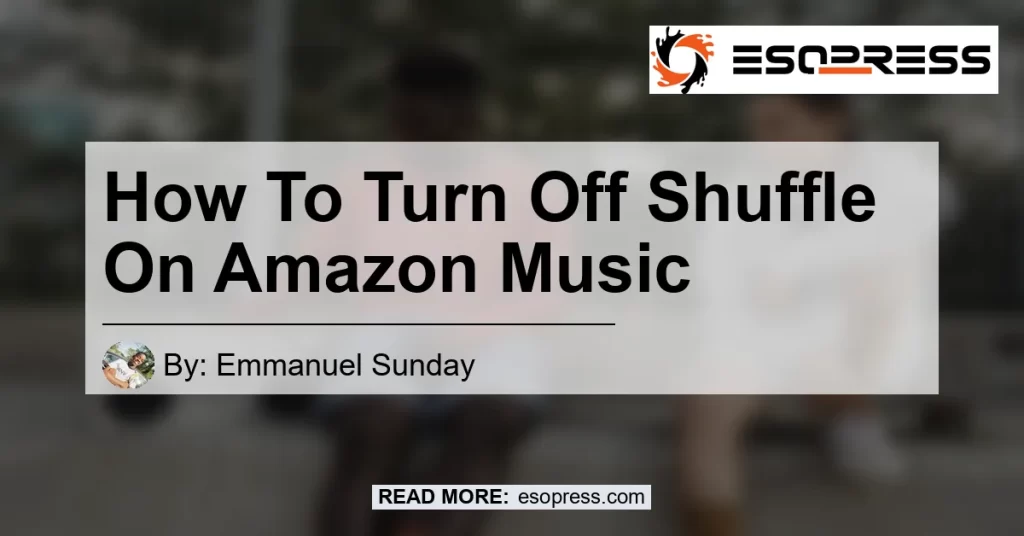When using the Amazon Music app, you may find it frustrating when your playlist is played in a random order due to the shuffle feature. In this article, we will guide you on how to turn off shuffle on Amazon Music.
Whether you’re using the app on your smartphone or desktop, we’ve got you covered. Let’s dive in!
Check out this Youtube video that reveals how to turn off shuffle on Amazon Music Prime. It’s the ultimate guide to fixing the annoying shuffle issue and enjoying your favorite tunes in the order you prefer.
Contents
Turning Off Shuffle on the Amazon Music App
To disable the shuffle mode on the Amazon Music app, follow these simple steps:
- Open the Amazon Music app on your device.
- Navigate to the Now Playing screen, where you can see the currently playing song.
- Look for the shuffle icon, which consists of two crossed arrows, at the bottom of your screen.
- Tap on the shuffle icon to toggle between shuffled and sequential playlist playback.
- When the shuffle mode is disabled, the shuffle icon will no longer be highlighted.
By following these steps, you can easily turn off the shuffle mode and enjoy your playlist in a sequential order.
Disabling Shuffle on Amazon Music for Offline Music
If you’re listening to offline music on the Amazon Music app, the process to turn off shuffle is slightly different. Here’s how to do it:
- Open an album and start playing the first song.
- On the Now Playing screen, look for the small album art in the lower left corner.
- Tap on the album art, where the double diagonal arrows appear.
- This will bring up the playback options menu.
- Look for the shuffle button in the menu and tap on it to disable the shuffle mode.
Following these steps will allow you to turn off shuffle for offline music on Amazon Music.
Conclusion
In conclusion, if you’re looking to turn off shuffle on the Amazon Music app, it’s a simple process. By following the steps provided, you can easily disable the shuffle mode and enjoy your playlist in a sequential order.
For a seamless and uninterrupted listening experience, our recommended product is the Bose QuietComfort 35 II Wireless Bluetooth Headphones. These headphones provide excellent sound quality and comfort, enhancing your music experience on Amazon Music. You can find the Bose QuietComfort 35 II headphones on Amazon here.


Remember, it’s important to personalize your music listening experience, and disabling shuffle on Amazon Music can contribute to a more enjoyable and curated playlist. Happy listening!