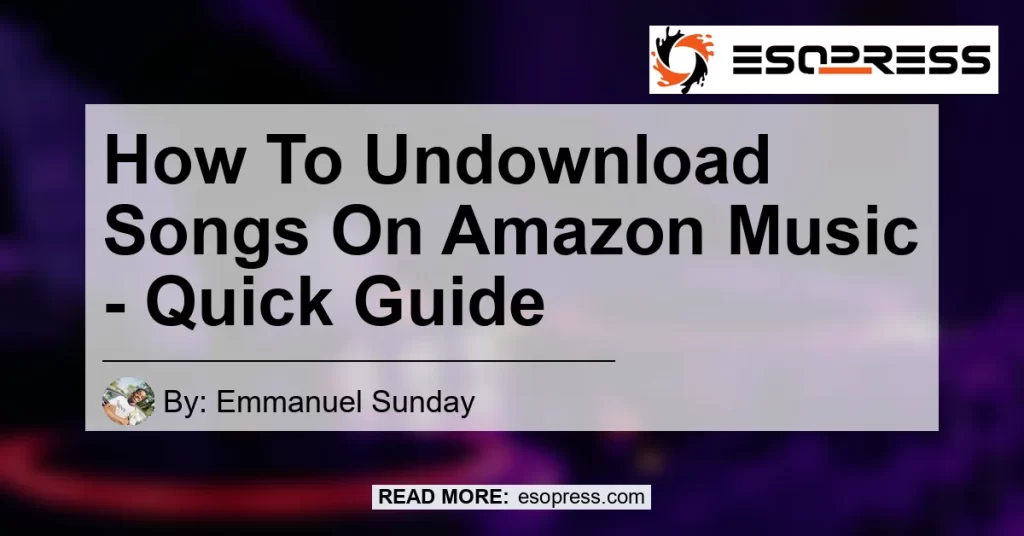In today’s digital age, music streaming has become the go-to method for listening to our favorite tunes. Amazon Music is one of the leading platforms in this space, offering a vast library of songs for users to enjoy. However, with a limited amount of storage space on our devices, it’s essential to know how to clear up that space by undownloading songs from Amazon Music. In this quick guide, we will walk you through the simple steps to undownload songs on Amazon Music.
Contents
To begin the process of undownloading songs on Amazon Music, you’ll need to navigate to either your Library or a specific playlist where the songs are stored. You can easily access your Library by tapping on the “Library” tab located at the bottom of the Amazon Music app. Alternatively, if you have the song stored in a playlist, select the desired playlist from the main menu.
Step 2: Filter Downloaded Tracks
Once you’ve accessed your Library or playlist, you will need to filter the downloaded tracks. Look for the “Downloaded” icon at the top right corner of the screen and click on it. This will display all the songs that you have previously downloaded onto your device.
Step 3: View Downloaded Songs
After applying the downloaded filter, you will be able to view all the songs that are currently stored on your device. Scroll through the list to find the specific songs that you want to undownload.
Step 4: Delete the Songs
To undownload a song, simply click on the three-dot menu button next to the title of the song. This will open a drop-down menu with various options. From this menu, select the “Delete” option. Confirm your selection to remove the song from your device by clicking “Yes” or any other confirmation prompt that may appear.
And just like that, you have successfully undownloaded a song from Amazon Music! Repeat the process for any other songs you wish to remove from your device.
Conclusion
Undownloading songs from Amazon Music is a quick and simple process that allows you to free up valuable storage space on your device. By following the steps outlined in this guide, you can easily remove downloaded songs from your Library or playlist. As you enjoy the vast selection of music available on Amazon Music, remember that managing your downloaded tracks is the key to optimizing your device’s storage capacity.
Recommended Product: SanDisk 128GB Ultra MicroSDXC UHS-I Memory Card


If you are looking to expand the storage capacity of your device to accommodate more songs and media files, the SanDisk 128GB Ultra MicroSDXC UHS-I Memory Card is the perfect solution. With its generous storage capacity and high-speed performance, this memory card allows you to store a vast music library without worrying about running out of space. Its compatibility with various devices makes it a versatile option for all your storage needs. Say goodbye to storage limitations and enjoy uninterrupted music listening with the SanDisk 128GB Ultra MicroSDXC UHS-I Memory Card.
Remember, managing your downloaded music library is essential for optimizing your device’s storage capacity. By undownloading songs from Amazon Music and using a high-capacity memory card like the SanDisk 128GB Ultra MicroSDXC UHS-I Memory Card, you can enjoy your favorite tunes without any storage limitations.