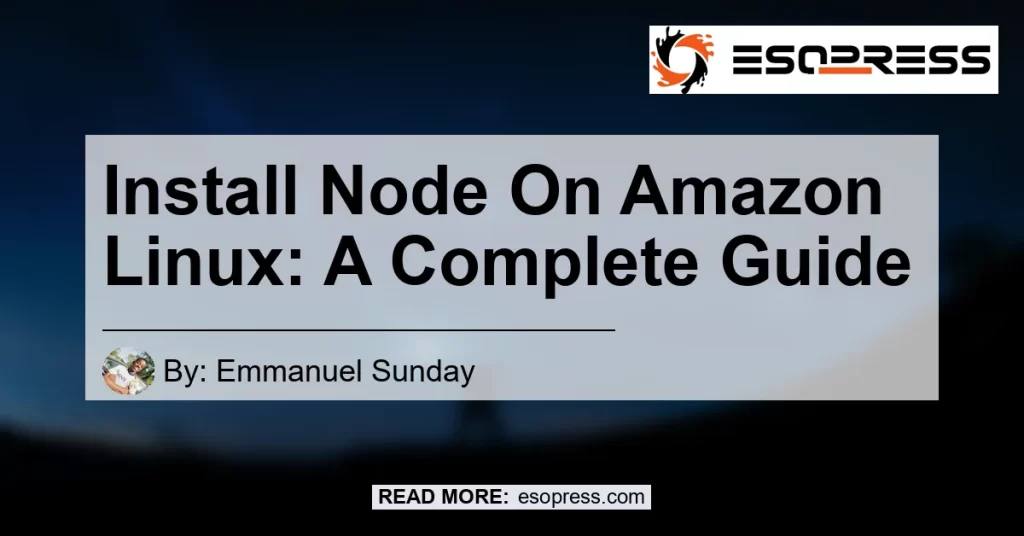Node.js is a popular runtime environment for executing JavaScript code server-side. It provides a platform for building scalable and efficient web applications. If you are using Amazon Linux as your operating system, this guide will walk you through the process of installing Node.js on your Amazon Linux instance.
Contents
Prerequisites
Before we proceed with the installation of Node.js on Amazon Linux, make sure you have the following:
1. An active Amazon Linux instance.
2. SSH access to your instance.
Step 1: Connect to your Linux instance
First, connect to your Amazon Linux instance using SSH. Open your terminal and run the following command:
ssh -i your-key-pair.pem ec2-user@your-instance-public-ip
Replace your-key-pair.pem with the path to your private key and your-instance-public-ip with the public IP address of your instance.
Step 2: Activate nvm
Next, we need to activate nvm (Node Version Manager). Nvm allows us to install and manage multiple versions of Node.js on the same system. To activate nvm, run the following command:
. ~/.nvm/nvm.sh
This will load nvm into your current shell session.
Step 3: Install Node.js
Now that nvm is activated, we can proceed with the installation of Node.js. Use the following command to install the latest LTS (Long Term Support) version of Node.js:
nvm install --lts
This command will download and install the latest LTS version of Node.js on your Amazon Linux instance. Once the installation is complete, you can verify the installation by running the following command:
node -v
This will display the version of Node.js installed on your system.
Congratulations! You have successfully installed Node.js on your Amazon Linux instance. You can now start building and running your Node.js applications.
Conclusion
In conclusion, installing Node.js on Amazon Linux is a straightforward process that requires a few simple steps. By following this guide, you can easily set up Node.js on your Amazon Linux instance and leverage its power to build scalable and efficient web applications.
For further details and troubleshooting tips, you can refer to the official documentation provided by Amazon and the Node.js community.
Thank you for reading! We hope this guide has been helpful in your journey to install Node.js on Amazon Linux.
Recommended Product: Raspberry Pi 4 Model B 4GB
As a bonus recommendation, we suggest using the Raspberry Pi 4 Model B 4GB as a physical product related to the topic. The Raspberry Pi is a versatile, credit-card-sized computer that can be used for various projects, including hosting Node.js applications. Its compact form factor and low power consumption make it an ideal choice for running Node.js on a small scale.
You can find the Raspberry Pi 4 Model B 4GB on Amazon by clicking here. This particular model comes with 4GB of RAM, providing enough resources to run Node.js applications smoothly.


Please note that the Raspberry Pi requires additional accessories such as a power supply, SD card, and peripherals to function. Make sure to check the product listing for a complete package or individual components as per your requirement.
Incorporating a Raspberry Pi into your Node.js development workflow can enhance your experience and open up new possibilities for deploying your applications.