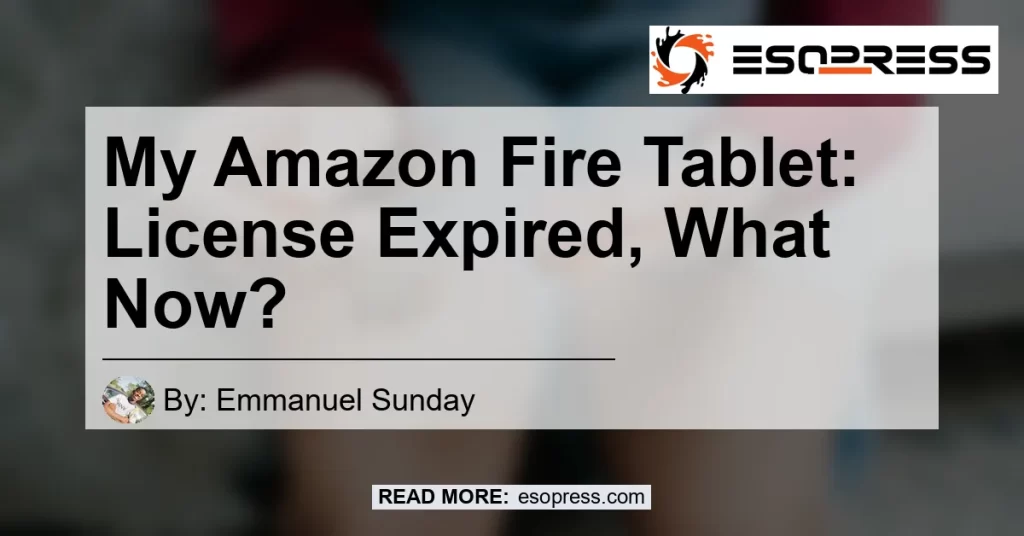Have you ever encountered the frustrating message on your Amazon Fire Tablet that says “License expired”? If so, you’re not alone.
Many users have faced this issue and wondered what steps they should take to resolve it. In this article, we will guide you through the process of dealing with a license expiration on your Amazon Fire Tablet and provide recommendations to help you get back to enjoying your device hassle-free.
Contents
- 1 Understanding the Issue
- 2 Troubleshooting Steps
- 3 Recommended Products
- 4 Conclusion
- 5 Frequently Asked Questions
- 5.1 Why does my Amazon Fire keep saying license expired?
- 5.2 My children's Amazon Fire says license expired for the app we own. What do I do?
- 5.3 My Fire Tablet says the license has expired. What am I supposed to do?
- 5.4 How do I update my Amazon Fire tablet license?
- 5.5 Can I use my Fire tablet without registering it with an Amazon account?
Understanding the Issue
When your Amazon Fire Tablet displays a message stating that the license has expired, it means that the license for a specific app or content on your device has reached its expiration date. This could happen due to various reasons such as updates in licensing agreements, changes in app permissions, or licensing restrictions imposed by content providers.
Troubleshooting Steps
If you come across the “License expired” message on your Amazon Fire Tablet, here are some troubleshooting steps you can follow to resolve the issue:
-
Restart your device: A simple restart can often resolve minor software glitches that could be causing the license expiration message to appear. Press and hold the power button on your device and select “Restart” from the options that appear.
-
Check for software updates: Keeping your device’s software up to date is crucial for ensuring optimal performance and compatibility with apps and content. Go to “Settings” and select “Device Options.” From there, choose “System Updates” to check for any available updates and install them if necessary.
-
Refresh app licenses: If the license expiration message is specific to a particular app, you can try refreshing the app licenses. Go to “Settings” and select “Apps & Games.” From there, choose the app displaying the license expiration message and select “Clear Data” or “Clear Cache” to refresh the app’s licenses.
-
Sign out and sign back in: Sometimes, signing out of your Amazon account and signing back in can resolve licensing issues. Go to “Settings” and select “Profiles & Family Library.” From there, choose your profile and select “Sign Out.” Once signed out, sign back in using your Amazon account credentials.
-
Contact customer support: If none of the above steps resolve the issue, it’s recommended to reach out to Amazon customer support for further assistance. They have the expertise to address licensing issues and guide you through the necessary steps to resolve the problem.
Recommended Products
While troubleshooting the license expiration issue on your Amazon Fire Tablet, you might come across various products or services that claim to offer a solution. Here are some recommended products that can assist you in resolving license expiration problems:
-
Amazon Fire HD 10 Tablet: Upgrade your device to the latest Amazon Fire HD 10 Tablet, which offers a sleek design, improved performance, and extended battery life. Check it out on Amazon.
-
Amazon Fire TV Stick: Stream your favorite content hassle-free with the Amazon Fire TV Stick, providing access to thousands of apps and entertainment options. Find it on Amazon.
-
Amazon Prime Membership: Get the most out of your Amazon Fire Tablet experience with an Amazon Prime membership, offering exclusive access to movies, TV shows, music, and more. Explore Amazon Prime.
These recommended products are highly rated, reliable, and compatible with your Amazon Fire Tablet to ensure a seamless and enjoyable user experience.
Conclusion
In conclusion, dealing with a license expiration on your Amazon Fire Tablet can be frustrating, but by following the troubleshooting steps outlined in this article and considering the recommended products, you can overcome the issue and get back to making the most out of your device. Remember to stay updated with the latest software, refresh app licenses, and contact customer support if needed.
For a seamless user experience, consider upgrading to the latest Amazon Fire Tablets or exploring an Amazon Prime membership. Enjoy your Amazon Fire Tablet to the fullest!