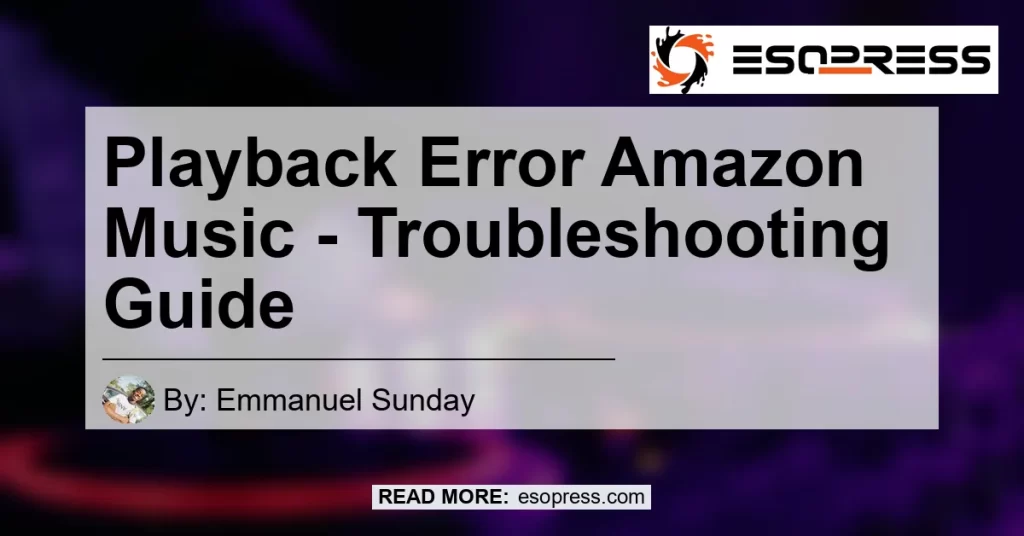Have you ever experienced a playback error while using Amazon Music? Frustrating, isn’t it? But worry not, because in this comprehensive guide, we will walk you through the different steps you can take to fix the playback error on Amazon Music. So, let’s dive right in and get your music streaming experience back on track!
Contents
- 1 Table of Contents
- 2 1. Introduction
- 3 2. Confirm App is Updated to the Latest Version
- 4 3. Force Stop the Amazon Music App on Android
- 5 4. Force Stop the Amazon Music App on iOS
- 6 5. Clear Cache and Data on Android
- 7 6. Clear Cache on iOS
- 8 7. Check Internet Connection
- 9 8. Check Amazon Music Servers
- 10 9. Contact Amazon Support
- 11 10. Conclusion
Table of Contents
- Introduction
- Confirm App is Updated to the Latest Version
- Force Stop the Amazon Music App on Android
- Force Stop the Amazon Music App on iOS
- Clear Cache and Data on Android
- Clear Cache on iOS
- Check Internet Connection
- Check Amazon Music Servers
- Contact Amazon Support
- Conclusion
1. Introduction
Amazon Music is a popular streaming platform that allows users to enjoy a vast library of music. However, like any other app, it is not immune to errors and glitches. One common issue that Amazon Music users encounter is the playback error. This error can occur for various reasons, such as outdated app versions, network connectivity problems, or issues with Amazon’s servers. The good news is that there are several steps you can take to troubleshoot and fix the playback error. Let’s explore them one by one.
2. Confirm App is Updated to the Latest Version
The first and most crucial step is to ensure that you are using the latest version of the Amazon Music app. App updates often include bug fixes and improvements, which can resolve playback errors. Follow these steps to update the app:
- Open the App Store (iOS) or Google Play Store (Android).
- Search for “Amazon Music” in the search bar.
- If an update is available, you will see an “Update” button. Tap on it to download and install the latest version.
3. Force Stop the Amazon Music App on Android
Sometimes, force stopping the app can help resolve playback errors on Android devices. Here’s how you can do it:
- Go to the “Settings” on your Android device.
- Scroll down and tap on “Apps” or “Applications”.
- Find and tap on “Amazon Music” from the list of installed apps.
- Tap on the “Force Stop” button and confirm your action.
4. Force Stop the Amazon Music App on iOS
If you are using Amazon Music on an iOS device, follow these steps to force stop the app:
- Double-click the home button (on older iPhones with a physical home button) or swipe up from the bottom of the screen (on iPhones with Face ID).
- Swipe left or right to find the Amazon Music app preview.
- Swipe it up or off the top of the screen to force close the app.
5. Clear Cache and Data on Android
Clearing the app’s cache and data can help remove any corrupt files that may be causing the playback error on Android. Here’s how you can do it:
- Go to the “Settings” on your Android device.
- Scroll down and tap on “Apps” or “Applications”.
- Find and tap on “Amazon Music” from the list of installed apps.
- Tap on “Storage” or “Storage & cache”.
- Tap on “Clear Cache” to remove temporary files that may be causing the error.
- If the problem persists, tap on “Clear Data” to delete all app data. This will log you out of the app, and you will need to sign in again.
6. Clear Cache on iOS
On iOS devices, clearing the app’s cache is not possible. However, you can try signing out and signing back in to refresh the app’s data. Here’s how to do it:
- Launch the Amazon Music app on your iOS device.
- Tap on the “Menu” icon (usually three horizontal lines) at the top left corner of the screen.
- Scroll down and tap on “Settings”.
- Tap on your account name.
- Tap on “Sign Out”.
- After signing out, close the app and relaunch it.
- Sign back in with your Amazon Music account.
7. Check Internet Connection
A weak or unstable internet connection can also cause playback errors on Amazon Music. Make sure you have a stable and reliable internet connection before streaming music. Here are a few steps you can take to ensure a smooth connection:
- Move closer to your Wi-Fi router or modem to improve the signal strength.
- Restart your router to refresh the connection.
- Connect your device to a different Wi-Fi network to rule out any issues with your current connection.
- If possible, switch to a wired Ethernet connection for better stability.
8. Check Amazon Music Servers
There are instances where the playback error is not due to any fault on your end but rather an issue with Amazon‘s servers. To check the status of Amazon Music’s servers, you can visit their official website or social media channels. They often provide updates about any ongoing server issues and their estimated time for resolution. If the error persists and there is a known server issue, all you can do is wait for Amazon to resolve it.
9. Contact Amazon Support
If none of the above steps have resolved the playback error on Amazon Music, it might be time to reach out to Amazon’s customer support. They have a dedicated team that can assist you with troubleshooting and resolving technical issues. You can contact Amazon support through their website, email, or phone.
10. Conclusion
In conclusion, encountering a playback error on Amazon Music can be frustrating, but it doesn’t mean the end of your music streaming experience. By following the steps outlined in this troubleshooting guide, you can effectively resolve playback errors and enjoy uninterrupted music streaming. Remember to keep your app updated, perform force stops if necessary, clear cache and data, check your internet connection, and stay updated on any server issues. And if all else fails, don’t hesitate to contact Amazon’s support for further assistance. Happy listening!
Best Recommended Product: Sony WH-1000XM4 Wireless Noise Canceling Overhead Headphones