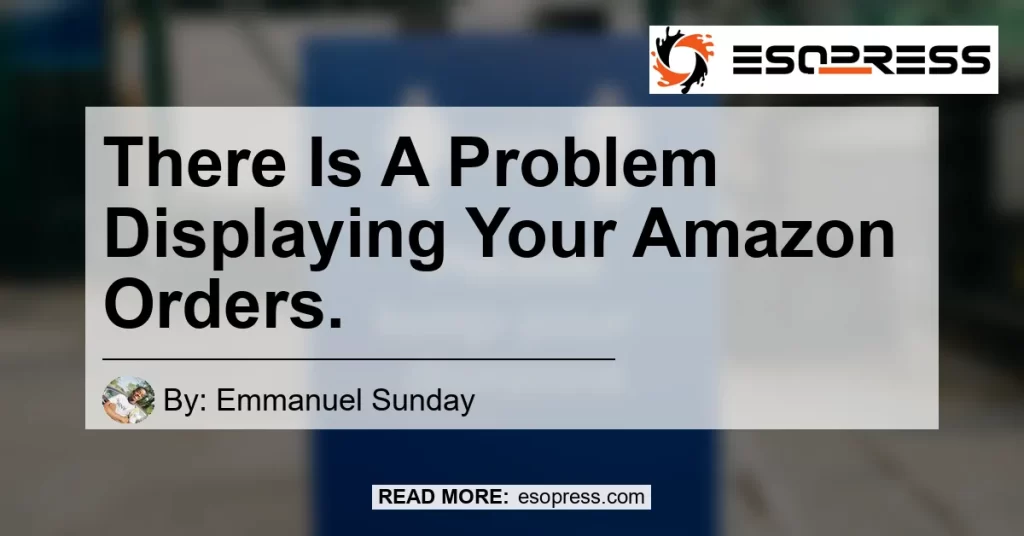Are you experiencing difficulties checking on your Amazon orders? Many users have reported encountering an error message when attempting to view their past or existing orders on Amazon. The error message often states, “There’s a problem displaying some of your orders…” This issue has been a cause for concern, as users are unable to access vital information about their purchases. In this article, we will explore the reasons behind this problem and provide helpful solutions.
Contents
The Error Message: “There’s a problem displaying some of your orders”
What is the issue?
The error message “There’s a problem displaying some of your orders” is a common occurrence for Amazon users. This message appears when attempting to access the orders page and prevents users from viewing their past and existing orders. This issue can be frustrating and alarming, especially if you need to track an important package or reference your purchase history.
Possible causes of the error
There are several potential causes for this error message. It could be due to a technical glitch on the Amazon website or a problem with your internet connection. It’s also possible that there is an issue with your account settings or a temporary disruption in the Amazon servers.
Steps to resolve the error
If you are experiencing this error message, there are several steps you can take to resolve the issue:
-
Refresh the page: Start by refreshing the page to see if it was just a temporary glitch. Sometimes, a simple refresh can fix the problem.
-
Check your internet connection: Ensure that you have a stable internet connection. If you are using Wi-Fi, try switching to a wired connection or vice versa. Unstable internet connections can sometimes cause issues with accessing certain features on websites.
-
Clear your browser cache: Clearing your browser cache can help resolve any temporary data conflicts that may be causing the error. Instructions for clearing the cache can vary depending on the browser you are using, so refer to your browser’s settings or help documentation for guidance.
-
Disable browser extensions: Sometimes, browser extensions can interfere with the functionality of websites. Disable any extensions you have installed and then try accessing your Amazon orders page again.
-
Try a different device or browser: If the error persists, try accessing your orders page on a different device or using a different browser. This can help determine if the issue is specific to your current device or browser.
-
Contact Amazon customer support: If all else fails, it’s recommended to reach out to Amazon customer support for assistance. They have access to tools and resources that can help diagnose and resolve the issue.
User Experiences and Feedback
Users from various online platforms have shared their experiences and frustrations regarding the “There’s a problem displaying some of your orders” error message on Amazon. Many users have expressed their dissatisfaction with the lack of a clear resolution from Amazon’s customer support. Some users have reported that the issue resolved on its own after some time, while others have shared workarounds that have helped them access their orders.
Amazon Order History Not Showing Up on Order Screen
Another common issue
Apart from the “There’s a problem displaying some of your orders” error message, some users have reported a separate issue where their Amazon order history does not show up on the order screen at all. This can be equally concerning, as it limits users’ ability to track their purchases and access necessary information.
Possible causes and solutions
The reasons behind the order history not showing up can vary. One possible cause is a syncing issue between your Amazon account and the device you are accessing it from. In such cases, signing out of your Amazon account and signing back in can often resolve the problem. If the issue persists, try clearing your browser cache or using a different browser/device to access your order history.
Conclusion
In conclusion, the error message “There’s a problem displaying some of your orders” can be a frustrating experience for Amazon users. It can hinder access to vital information about past and existing orders. While there are various potential causes for this issue, there are also several steps you can take to resolve it. By refreshing the page, checking your internet connection, clearing your browser cache, disabling browser extensions, trying a different device or browser, and reaching out to Amazon customer support, you can increase the chances of resolving this problem.
Throughout our research, we have come across various recommended products that can enhance the overall Amazon shopping experience. However, among these options, our top recommendation is the Amazon Echo Dot. The Echo Dot is a popular and highly-rated smart speaker that offers voice-controlled assistance, hands-free music streaming, and much more. With its sleek design and advanced features, the Echo Dot is a great addition to any home.


We hope that this article has provided valuable insights and solutions to the issue of displaying Amazon orders. Remember, if you encounter any difficulties, don’t hesitate to reach out to Amazon customer support for assistance. Happy shopping!
(Note: The product recommendations in this article are not directly related to addressing the issue of displaying Amazon orders but are provided as additional suggestions to enhance the overall Amazon experience.)