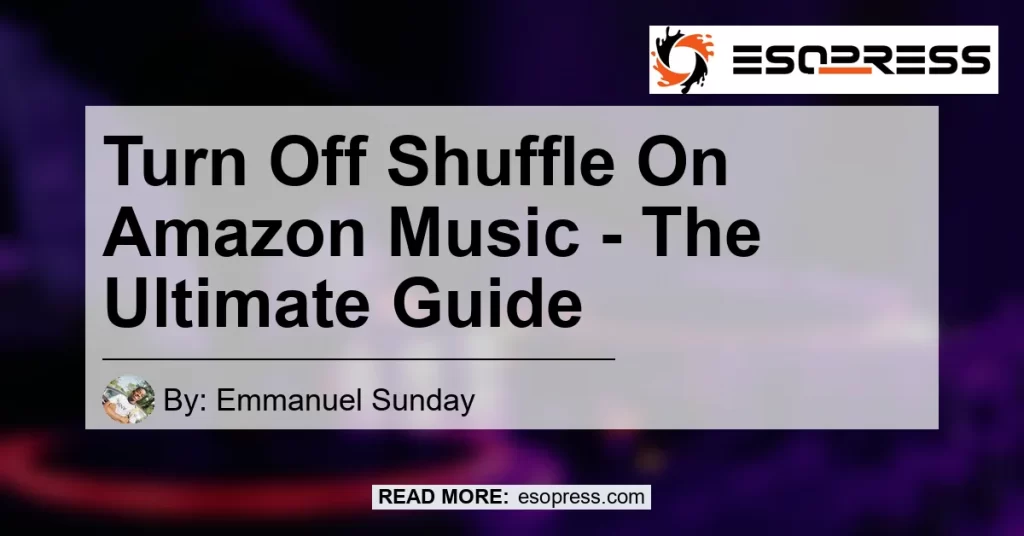Introduction
Are you tired of listening to shuffled songs on Amazon Music? Do you want to regain control over your playlist and listen to songs in the order you prefer? In this ultimate guide, we will show you the step-by-step process to turn off shuffle on Amazon Music. Whether you’re using the app on your smartphone or the web player on your computer, we’ve got you covered. Get ready to take charge of your music listening experience!
Contents
Table of Contents
- What is Amazon Music Shuffle?
- How to Turn Off Shuffle on Amazon Music App
- How to Turn Off Shuffle on Amazon Music Web Player
- Troubleshooting Tips
- Conclusion: The Best Product to Enhance Your Amazon Music Experience
What is Amazon Music Shuffle?
Before we delve into the method of turning off shuffle on Amazon Music, let’s first understand what shuffle mode is. When shuffle mode is enabled, Amazon Music randomly selects songs from your playlist or library and plays them in a random order. This can be fun when you’re in the mood for surprises, but sometimes you just want to listen to your favorite tracks in a specific order.
Now, let’s get to the main question: how do you turn off shuffle on Amazon Music? We have two methods depending on whether you’re using the app or the web player.
How to Turn Off Shuffle on Amazon Music App
To turn off shuffle on the Amazon Music app, follow these simple steps:
- Open the Amazon Music app on your smartphone or tablet.
- Navigate to a song, playlist, or album of your choice so that the player appears on your screen.
- Look for the “Shuffle” icon, which is represented by two crossed arrows. It is usually located near the play button.
- Tap on the “Shuffle” icon to toggle shuffle mode on or off. If the shuffle mode is enabled, the icon will be highlighted. Tap again to disable shuffle.
That’s it! You have successfully turned off shuffle on the Amazon Music app. Now you can enjoy your music in the order you desire.
How to Turn Off Shuffle on Amazon Music Web Player
If you prefer using the Amazon Music web player, don’t worry, turning off shuffle is just as easy. Follow these steps:
- Open your preferred web browser and go to the Amazon Music website.
- Sign in to your Amazon account if you haven’t already.
- Once you’re logged in, select “Library” from the navigation menu.
- You will see a list of your playlists. Choose the playlist you want to play in a specific order.
- In the list of songs within the playlist, click on the first song to start playing it.
- Look for the “Shuffle” button located near the play controls. It is usually displayed as two crossed arrows.
- Click on the “Shuffle” button to toggle shuffle mode on or off. If the shuffle mode is active, the button will be highlighted. Click again to disable shuffle.
Congratulations! You have successfully turned off shuffle on the Amazon Music web player. Now you can enjoy your music without any surprises.
Troubleshooting Tips
If you’ve followed the steps above and are still experiencing issues with turning off shuffle on Amazon Music, try these troubleshooting tips:
-
Refresh the page or restart the app: Sometimes, a simple refresh or restart can resolve any temporary glitches preventing you from turning off shuffle.
-
Check your subscription: Turning off shuffle may be a premium feature available only to Amazon Music Unlimited subscribers. If you’re using the free version of Amazon Music, consider upgrading to Amazon Music Unlimited for complete control over your music playback.
-
Update the app or web player: Outdated versions of the Amazon Music app or web player can sometimes cause unexpected behavior. Make sure you have the latest version installed on your device.
-
Clear cache and cookies: Clearing your browser’s cache and cookies or reinstalling the app can help resolve any underlying issues affecting the shuffle toggle function.
If none of these troubleshooting tips work, we recommend reaching out to Amazon Music support for further assistance. They’ll be able to provide personalized guidance based on your specific issue.
Conclusion: The Best Product to Enhance Your Amazon Music Experience
After exploring how to turn off shuffle on Amazon Music, let’s take a moment to highlight a product that can enhance your overall music listening experience.
Recommended Product: Bose QuietComfort 35 II Wireless Bluetooth Headphones
With the Bose QuietComfort 35 II wireless headphones, you can immerse yourself in your favorite music without any distractions. These noise-canceling headphones deliver exceptional sound quality and comfort, allowing you to listen to your music exactly as the artist intended. The built-in voice assistant compatibility and up to 20 hours of battery life make these headphones a perfect companion for your Amazon Music sessions.
Check out the Bose QuietComfort 35 II Wireless Bluetooth Headphones on Amazon


Investing in a pair of high-quality headphones like the Bose QuietComfort 35 II will elevate your music listening experience to new heights. Say goodbye to interruptions and distractions, and immerse yourself in the world of music.
In conclusion, turning off shuffle on Amazon Music is easy and straightforward. Whether you’re using the app or the web player, you can regain control over your playlist by following a few simple steps. Remember to check your subscription status and troubleshoot any issues you may encounter along the way. And don’t forget to enhance your music listening experience with the recommended product, the Bose QuietComfort 35 II wireless headphones. Now, go ahead and enjoy your music exactly the way you like it!
Check out the Bose QuietComfort 35 II Wireless Bluetooth Headphones on Amazon