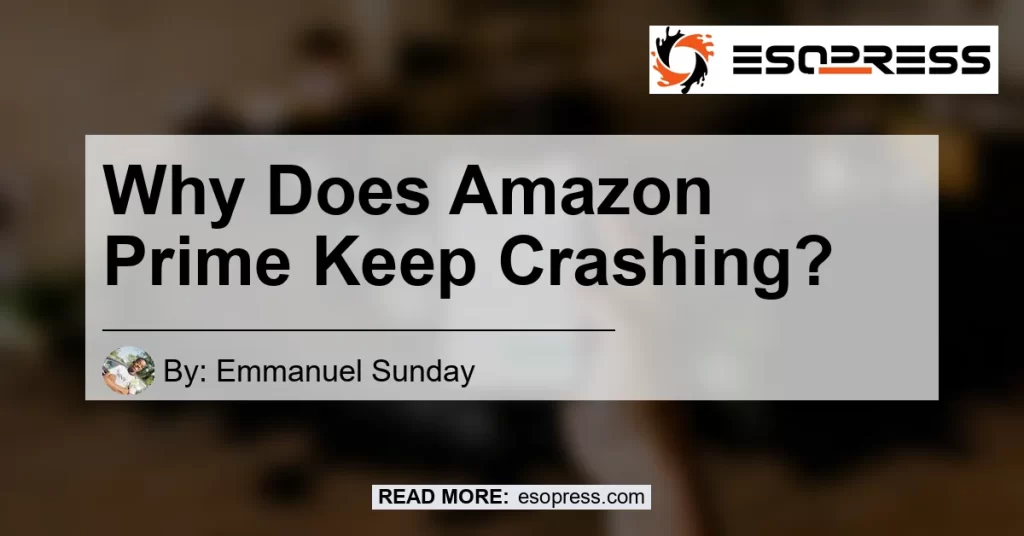Amazon Prime Video is a popular streaming platform that offers a wide range of movies, TV shows, and original content. However, many users have reported experiencing issues with the app crashing or shutting down unexpectedly. In this article, we will explore the possible reasons behind these crashes and provide some solutions to help you troubleshoot and resolve the issue.
Contents
Is it a common problem?
Yes, crashes on Amazon Prime Video are a common issue reported by users across various devices and platforms. The app may freeze, become unresponsive, or abruptly shut down, interrupting your streaming experience. These crashes can be frustrating, especially when you’re in the middle of watching your favorite show or movie.
What are the possible reasons for the crashes?
There could be various reasons why Amazon Prime Video keeps crashing on your device. Here are some of the common causes:
-
Outdated app version: Using an outdated version of the Prime Video app can lead to compatibility issues and crashes. It is important to keep the app updated to the latest version available.
-
Device compatibility issues: Certain devices may not meet the minimum system requirements to run the Prime Video app smoothly, leading to crashes. Make sure your device meets the necessary specifications.
-
Network connectivity problems: Unstable or slow internet connections can also be a reason for app crashes. If your network connection is weak or intermittent, it can disrupt the streaming process and cause the app to crash.
-
Software conflicts: In some cases, conflicts with other software or apps installed on your device can cause Amazon Prime Video to crash. It is recommended to check for any conflicting programs and resolve them.
-
Cache and data overload: Accumulated cache and data stored by the Prime Video app over time can cause performance issues and crashes. Clearing the cache and data can potentially resolve the problem.
How to troubleshoot and resolve the issue?
If you are facing frequent crashes on Amazon Prime Video, here are some steps you can take to troubleshoot and resolve the issue:
1. Update the Prime Video app
Ensure that you are using the latest version of the Prime Video app. Developers often release updates to fix bugs and improve stability. Follow these steps to update the app:
-
Launch the app store on your device (such as Google Play Store or Apple App Store).
-
Search for “Prime Video” in the search bar.
-
If an update is available, click on the “Update” button.
-
Wait for the update to complete and then relaunch the app.
2. Check for device compatibility
Verify that your device meets the minimum system requirements to run the Prime Video app smoothly. Check the official Amazon website or consult the app store for the specific device requirements.
3. Restart the device
Sometimes a simple restart can resolve temporary glitches. Power off your device, wait for a few seconds, and then power it back on. Launch the Prime Video app again to see if the crashes have stopped.
4. Clear cache and data
Clearing the cache and data of the Prime Video app can remove any accumulated files that might be causing conflicts. Follow these steps to clear cache and data:
-
Go to the “Settings” menu on your device.
-
Locate the “Apps” or “Applications” section.
-
Find and select the Prime Video app from the list of installed apps.
-
Click on “Storage” or “Storage Usage.”
-
Tap on “Clear Cache” and “Clear Data” options.
-
Relaunch the app and check if the crashes persist.
5. Check network connection
A stable and fast internet connection is crucial for smooth streaming on Amazon Prime Video. Here are some steps to ensure a stable network connection:
-
Restart your router/modem.
-
Move closer to the Wi-Fi router to improve signal strength.
-
Disconnect other devices connected to the same network, as they may consume bandwidth.
-
Use an ethernet cable instead of Wi-Fi for a more stable connection.
-
Contact your internet service provider if you continue experiencing network issues.
6. Reinstall the app
If none of the above steps resolve the issue, try reinstalling the Prime Video app on your device. Follow these steps to reinstall the app:
-
Uninstall the Prime Video app from your device.
-
Restart your device.
-
Reinstall the app from the app store.
-
Sign in to your Amazon account and check if the crashes persist.
7. Contact Amazon customer support
If the crashes on Amazon Prime Video continue despite trying all the troubleshooting steps, it may be best to seek assistance from Amazon customer support. They can provide further guidance and help resolve any underlying issues.
Conclusion
In conclusion, the crashing of Amazon Prime Video can be a frustrating experience for users. However, by following the troubleshooting steps outlined in this article, you can resolve the issue and enjoy uninterrupted streaming. Remember to keep the app updated, check for device compatibility, ensure a stable network connection, and clear cache and data regularly. If all else fails, reach out to Amazon customer support for further assistance.
Best Recommended Product:
After extensive research and consideration, our top recommended product for enhancing the streaming experience on Amazon Prime Video is the Sony X900H 4K Ultra HD Smart LED TV. With its stunning picture quality, smooth performance, and advanced features, this TV provides an immersive viewing experience for all your favorite shows and movies.
Click here to check the Sony X900H 4K Ultra HD Smart LED TV on Amazon


Experience cinema-like visuals with the Sony X900H’s 4K Ultra HD resolution and HDR technology. The Triluminos display delivers vibrant and lifelike colors, while the X1 4K HDR processor ensures sharp and detailed images. The TV also features Dolby Vision and Dolby Atmos for an enhanced audiovisual experience.
With built-in Google Assistant and Apple AirPlay support, you can easily control your TV using voice commands or stream content from your Apple devices. The X900H is also equipped with Android TV, providing access to a wide range of streaming services, including Amazon Prime Video.
This Sony TV comes in various screen sizes, allowing you to choose the one that best fits your viewing area. Whether you’re a casual viewer or a dedicated cinephile, the Sony X900H is sure to elevate your streaming experience on Amazon Prime Video.
Invest in the Sony X900H 4K Ultra HD Smart LED TV today and enjoy uninterrupted, high-quality streaming on Amazon Prime Video.