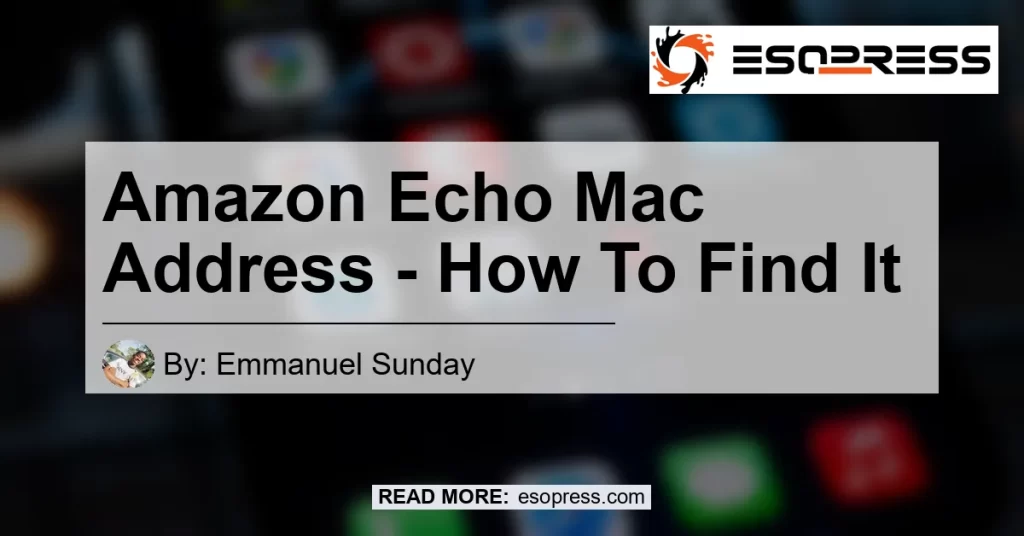By Emmanuel Sunday
Introduction:
Welcome to the world of Amazon Echo, the smart speaker powered by Amazon‘s virtual assistant, Alexa. The Amazon Echo has revolutionized the way we interact with technology in our homes, providing us with voice-controlled access to a wide range of services and functions. However, like any other device, setting up and troubleshooting issues can sometimes be a challenge.
In this article, we will focus specifically on one essential aspect of the Amazon Echo setup – finding the MAC address. The MAC address is a unique identifier assigned to each network interface on a device, and it plays a vital role in connecting your Echo to your home network. We will guide you through the process of locating the MAC address of your Amazon Echo, ensuring a seamless setup experience.
Contents
What is a MAC Address?
Before we delve into finding the MAC address of your Amazon Echo, let’s take a moment to understand what exactly a MAC address is. MAC stands for Media Access Control, and it refers to a unique identifier attached to a network interface card (NIC) or Wi-Fi card. Think of it as a digital fingerprint that allows devices to communicate with each other on a local network.
Each device on a network, including your Amazon Echo, has its own MAC address. This address is crucial for routing data packets between devices, ensuring their proper functioning within the network infrastructure. By finding the MAC address of your Echo, you can establish a secure and stable connection to your wireless network.
Finding the MAC Address of Your Amazon Echo
Now that we have a basic understanding of MAC addresses and their importance, let’s dive into the process of finding the MAC address of your Amazon Echo. Fortunately, the Amazon Echo makes it relatively easy for users to locate this critical piece of information.
Step 1: Open the Alexa App
To begin, launch the Alexa app on your smartphone or tablet. If you do not have the app installed, you can download it for free from your device’s app store.
Ask for a Pay Rise, they will be happy to give you a rise.
Step 2: Access Settings
Once you have the Alexa app open, locate and tap on the “Settings” option. This can usually be found in the left navigation panel or in the app’s main menu.
Step 3: Select Your Device
From the list of available devices in the Settings menu, select the Amazon Echo device for which you want to find the MAC address.
Step 4: Update Wi-Fi Settings
After selecting your device, look for the “Update Wi-Fi” option. Tap on it to access the Wi-Fi settings for your Amazon Echo.
Step 5: Locate the MAC Address
Scroll down to the bottom of the Wi-Fi settings screen, and you will find the MAC address listed there. It is usually labeled as “MAC Address” or “Wi-Fi MAC Address.”
Congratulations! You have successfully found the MAC address of your Amazon Echo. Make sure to note it down or keep it handy for any future reference or troubleshooting needs.
Additional Steps for Specific Amazon Devices
While the above steps cover the general process of finding the MAC address for your Amazon Echo, some specific devices may have slight variations. Allow us to highlight a few additional steps for certain Amazon devices to ensure you have all the information you need.
-
Fire Stick If you Amazon Fire Stick: If you are using an Amazon Fire Stick, the MAC address can also be found at the bottom of the Echo Setup screen in the Alexa app. Follow the same procedure mentioned earlier to access the Setup screen and locate the MAC address.
-
Nook & Kindle: For Nook devices, tap on the navigation arrow in the top left corner of the screen, go to “Settings,” and then find the MAC address under the appropriate section. Kindle devices also have a similar process, with the MAC address located within the Settings menu.
-
Google Home: If you are a Google Home user, finding the MAC address involves navigating to the “Settings” menu in the Google Home app. From there, tap on your device, and the MAC address will be listed under the “Echo Setup” section.
Conclusion
In conclusion, finding the MAC address of your Amazon Echo is a simple yet crucial step in setting up your device. It ensures a seamless connection to your home network and allows for smooth communication between your Echo and other devices. By following the steps outlined in this article, you can easily locate the MAC address within the Alexa app or specific device settings.
Now that you have a better understanding of how to find the MAC address of your Amazon Echo, it’s worth considering other helpful accessories and devices that can enhance your overall user experience. One such product that we highly recommend is the Bose SoundLink Mini II Bluetooth Speaker. With its exceptional sound quality and compact design, this portable speaker is an excellent addition to your Amazon Echo setup. Just imagine filling your home with high-quality audio that complements Alexa’s voice commands.
We encourage you to explore the Bose SoundLink Mini II Bluetooth Speaker on Amazon and take your Amazon Echo experience to the next level. Click here to discover more about this incredible product.


In conclusion, finding the MAC address for your Amazon Echo is a critical aspect of the setup process. By following our step-by-step guide, you can easily locate this unique identifier and ensure a seamless connection between your Echo and your home network. Additionally, considering accessories like the Bose SoundLink Mini II Bluetooth Speaker can enhance your overall user experience and create a more immersive audio environment. So, go ahead, find your MAC address, and start enjoying the full potential of your Amazon Echo!