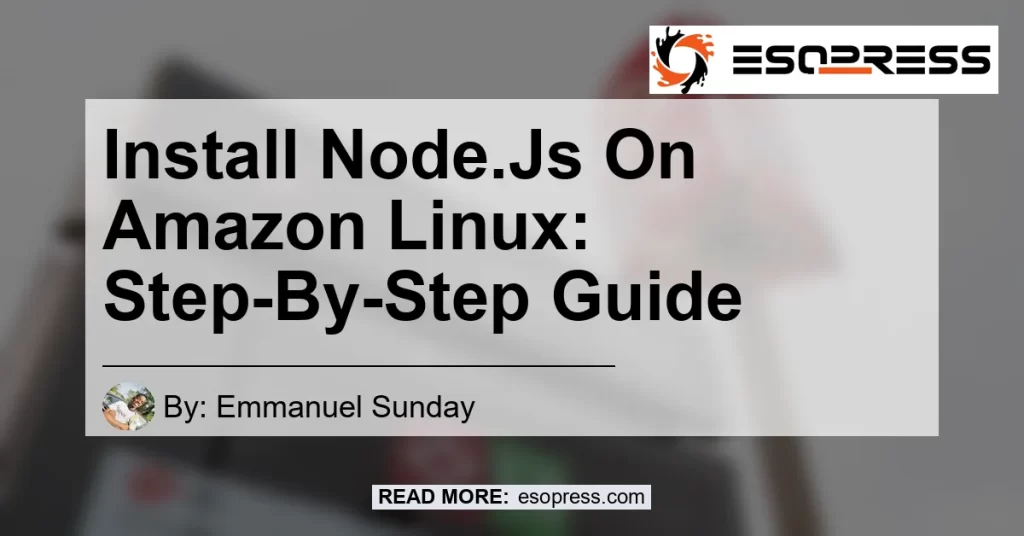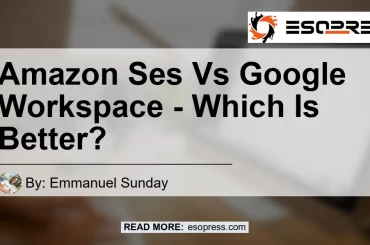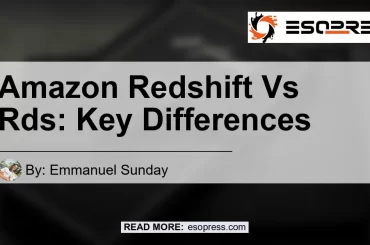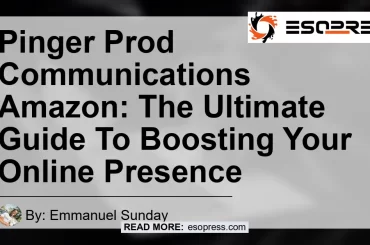Welcome to this tutorial on setting up Node.js on an Amazon EC2 instance. In this guide, we will walk you through the process of creating a Linux instance, connecting to it using SSH, and then installing Node.js to run on that instance. By the end of this tutorial, you will have a fully functioning Node.js environment on your Amazon EC2 instance.
Contents
Prerequisites
Before we begin, there are a few prerequisites that you need to have in place:
- An Amazon Web Services (AWS) account. If you don’t have one, you can sign up for an account on the AWS website.
- Basic knowledge of Linux command line and SSH.
- Access to an Amazon EC2 instance.
If you have all the prerequisites ready, let’s get started with the installation process.
Step 1: Create a Linux Instance
The first step is to create a Linux instance on Amazon EC2. Here’s how you can do it:
- Log in to your AWS account and navigate to the EC2 dashboard.
- Click on the “Launch Instance” button to start creating a new instance.
- Choose an Amazon Machine Image (AMI) that is compatible with Node.js.
- Select an instance type and configure any additional settings as per your requirements.
- Provide a security group that allows SSH access to your instance.
- Review your settings, and if everything looks good, launch the instance.
Step 2: Connect to the Instance Using SSH
Once your instance is up and running, you need to connect to it using SSH. Follow these steps:
- Open your terminal and navigate to the directory where your private key file is located.
- Set the permissions of your private key file to read-only using the following command:
chmod 400 your-key.pem - Connect to your instance using SSH with the following command:
ssh -i your-key.pem ec2-user@your-instance-ip
Step 3: Install Node.js
Now that you are connected to your instance, it’s time to install Node.js. Here’s how you can do it:
- Make sure you are logged in to your instance via SSH.
- Activate NVM (Node Version Manager) by running the command:
source ~/.nvm/nvm.sh - Install Node.js using NVM by running the command:
nvm install [node-version](replace [node-version] with the desired Node.js version, e.g., 14.17.3)
Congratulations! You have successfully installed Node.js on your Amazon EC2 instance. You can now start using Node.js to run your applications.
Conclusion
In conclusion, this tutorial has guided you through the process of setting up Node.js on an Amazon EC2 instance. We started by creating a Linux instance, then connected to it using SSH, and finally installed Node.js. Now you have a fully functional Node.js environment on your Amazon EC2 instance.
For a reliable and high-performance hosting solution for your Node.js applications, we recommend the Amazon EC2. With its flexible scaling options and reliable infrastructure, it provides a seamless environment for hosting and deploying Node.js applications.
So why wait? Start harnessing the power of Node.js on Amazon EC2 today and take your web development to the next level.
Check out Node.js hosting options on Amazon
Remember, Node.js is a powerful runtime environment for building scalable and high-performance applications. Combine it with the flexibility and scalability of Amazon EC2, and you have a winning combination for your web development needs.
Happy coding!
Recommended Product: AWS Lambda
One of the best products for hosting Node.js applications on Amazon is AWS Lambda. It is a serverless compute service that lets you run your code without provisioning or managing servers. With Lambda, you only pay for the compute time that you consume, making it a cost-effective solution for running Node.js applications.
Check out AWS Lambda on Amazon
AWS Lambda offers seamless integration with other AWS services such as API Gateway, DynamoDB, S3, and more. It provides automatic scaling and high availability, ensuring that your Node.js applications can handle any workload.
In conclusion, AWS Lambda is our top recommendation for hosting Node.js applications on Amazon. Its serverless architecture, cost-effectiveness, and seamless integration with other AWS services make it an excellent choice for developers.