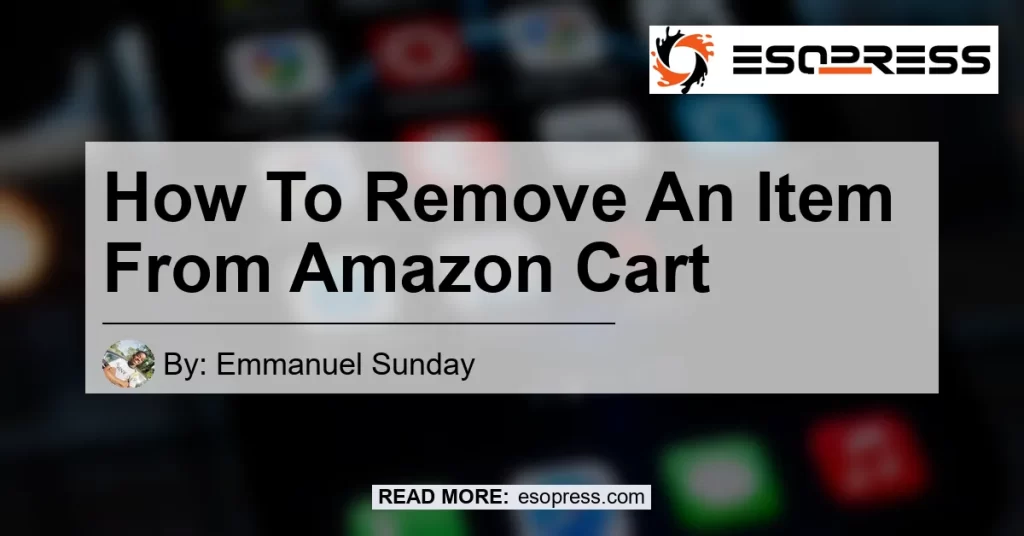In the world of online shopping, Amazon has established itself as the go-to destination for purchasing anything and everything. With a wide range of products and convenient features, it’s no wonder that millions of people turn to Amazon to fulfill their shopping needs. However, when it comes to managing your shopping cart on Amazon, you may find yourself wondering how to remove an item. Well, fret not! In this article, we will guide you through the simple steps on how to remove an item from your Amazon cart.
Contents
Yes, there is a delete button that allows you to remove items from your Amazon cart. Removing an item from your cart is a quick and straightforward process that can be done in just a few clicks.
Step by step guide to remove an item from Amazon cart:
-
Open your web browser and go to Amazon’s website (www.amazon.com).
-
Log in to your Amazon account. If you don’t have an account, you will need to create one.
-
Once you are logged in, click on the “Cart” icon located at the top right corner of the webpage. This will take you to your Amazon cart.
-
In your cart, you will see a list of all the items you have added. Each item will have a checkbox next to it.
-
To remove a specific item, click on the checkbox next to it. This will select the item for removal.
-
Once you have selected the item, a menu will appear at the top of your cart with various options. Click on the “Delete” button to remove the item from your cart.
-
After clicking the delete button, a confirmation message will appear asking if you are sure you want to remove the item. Click “Yes” to confirm the deletion.
-
The item will now be removed from your cart, and you will no longer see it when you view your cart.
How to remove saved-for-later items?
Sometimes, you may come across items on Amazon that you want to save for later but not necessarily purchase right away. If you have saved items for later and want to remove them from your cart, here’s how you can do it:
-
Open your web browser and go to Amazon’s website (www.amazon.com).
-
Log in to your Amazon account if you haven’t already.
-
Click on the “Cart” icon located at the top right corner of the webpage. This will take you to your Amazon cart.
-
Scroll down to the bottom of your cart page, where you will find a section labeled “Saved For Later.” This section contains all the items you have saved for later.
-
To remove an item from the saved-for-later section, click on the “Delete” link next to the item. This will remove the item from your saved-for-later list.
-
Alternatively, if you still want to keep the item but move it to a different list, you can click on the “Move to Wish List” link next to the item. This will allow you to transfer the item to a wish list of your choice.
Conclusion
In conclusion, removing an item from your Amazon cart is a simple process that can be done with just a few clicks. Whether you want to remove an item from your cart or from your saved-for-later list, Amazon provides easy-to-use features that make managing your shopping experience a breeze.
After careful consideration, our recommended product for this topic is the Apple AirPods Pro. These wireless earbuds have gained widespread popularity for their exceptional sound quality and noise-canceling capabilities. Whether you’re a music enthusiast or just want to enjoy crystal-clear audio during your everyday activities, the Apple AirPods Pro is a top-notch choice.
Click here to check the Apple AirPods Pro on Amazon


So go ahead and remove those unwanted items from your Amazon cart, and happy shopping!