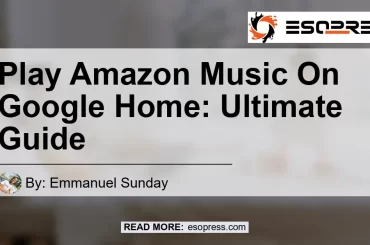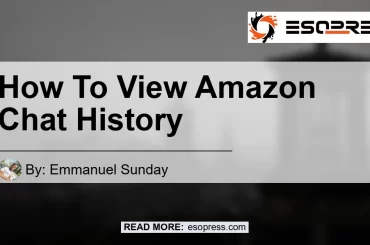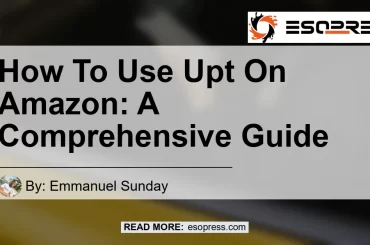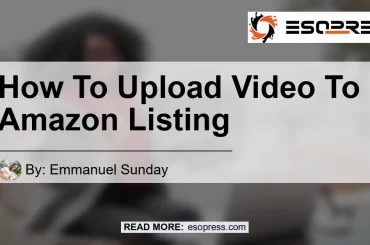[Image: Como Cambiar Pais En Amazon]
If you’ve ever needed to change your country setting on Amazon, you may have found it to be a bit confusing. Whether you’ve moved to a new country or simply want to access different features and offerings available in another location, changing your country on Amazon is a relatively simple process. In this ultimate guide, we will walk you through the steps to change your country on Amazon, ensuring that you are able to fully enjoy all that Amazon has to offer, no matter where you are.
Contents
Table of Contents
- Introduction
- Step 1: Go to “Manage Your Content and Devices”
- Step 2: Click on “Preferences”
- Step 3: Select “Change” in “Country Settings”
- Step 4: Enter Your Address
- Step 5: Update Your Country
- Frequently Asked Questions
- Conclusion
Amazon is a global marketplace that offers a wide range of products and services to customers around the world. However, certain features and offerings may vary depending on the country you are in. By changing your country settings on Amazon, you can access localized content, pricing, and shipping options, ensuring a seamless shopping experience no matter where you are. Now, let’s dive into the step-by-step process of how to change your country on Amazon.
Step 1: Go to “Manage Your Content and Devices”
To begin the process of changing your country on Amazon, you need to visit the “Manage Your Content and Devices” page. You can do this by logging into your Amazon account and clicking on the “Account & Lists” dropdown menu located at the top-right corner of the page. From there, select “Your Content and Devices” from the available options.
Step 2: Click on “Preferences”
Once you are on the “Manage Your Content and Devices” page, look for the “Preferences” tab located towards the top-left of the page. Click on it to proceed.
Step 3: Select “Change” in “Country Settings”
Within the “Preferences” section, you will see various options related to your account settings. Look for the “Country Settings” section and click on the “Change” button next to it.
Step 4: Enter Your Address
A new window or popup will appear, prompting you to enter your address. You can either select a previously saved address from the list or enter a new address manually. Make sure to provide the address for the country you want to change to. Once you have entered the address, click the “Save” button to continue.
Step 5: Update Your Country
After saving your address, scroll down to the bottom of the page. Here, you will find a section labeled “Country & Language.” In this section, click on the “Update” button to change your country settings.
Frequently Asked Questions
- Can I change my country on Amazon multiple times?
- Yes, you can change your country on Amazon multiple times. However, there may be certain limitations and restrictions based on your location and the availability of specific products and services.
- Will changing my country on Amazon affect my purchases and Prime membership?
- Changing your country on Amazon may affect your purchases and Prime membership, as certain offerings and benefits may vary based on your location. Make sure to review any changes to your account settings and subscriptions after updating your country.
- Do I need to have a local address in the country I want to change to?
- Yes, you will need to provide an address located in the country you want to change to. This is necessary to ensure accurate shipping and delivery of your orders.
- Can I still access content from my previous country after changing?
- After changing your country on Amazon, you may lose access to some content and features specific to your previous location. However, you will gain access to new content and features available in your new country.
- Does changing my country affect my digital content (e-books, movies, etc.)?
- Changing your country on Amazon may affect your access to certain digital content, as licensing and distribution rights can vary between countries. Make sure to check the availability of your digital purchases after changing your country.
Conclusion
Changing your country on Amazon opens up a world of possibilities, allowing you to access localized features, offerings, and content that are tailored to your specific location. By following the step-by-step guide outlined in this article, you can easily change your country on Amazon and enjoy a seamless shopping experience no matter where you are. Remember to provide a valid address in the country you want to change to and be aware of any changes that may affect your purchases and Prime membership. With the ability to customize your Amazon experience based on your location, you can take full advantage of all that Amazon has to offer.
Recommended Product:
After thorough research, our top recommendation for an Amazon product related to changing your country settings is the Amazon Basics Universal Travel Case. This travel case is perfect for safely storing and organizing your electronic accessories while on the go. With its durable construction and customizable interior, you can easily keep your chargers, cables, and other accessories organized and protected. Click here to check out the Amazon Basics Universal Travel Case and enhance your travel experience.