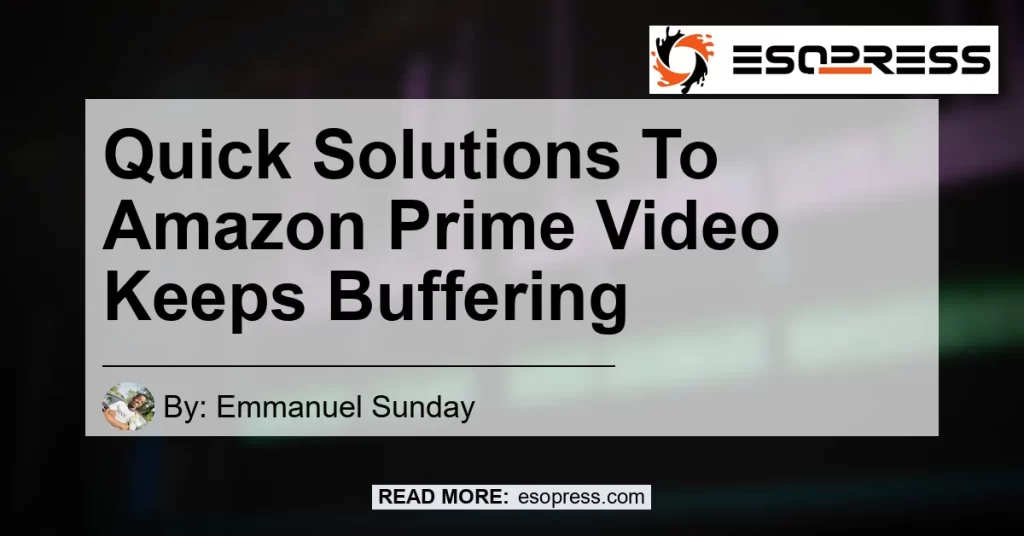Amazon Prime Video is a popular streaming platform that offers a wide range of movies, TV shows, and original content. However, one common issue that many users face is buffering. It can be frustrating when you’re in the middle of watching your favorite show or movie and it suddenly starts buffering. In this article, we will explore the reasons behind Amazon Prime Video buffering and provide some solutions to fix it.
Contents
Why Does Amazon Prime Video Buffer?
Buffering is the process of pre-loading a video to ensure uninterrupted playback. However, several factors can contribute to buffering issues on Amazon Prime Video. Let’s take a closer look at some of the common reasons:
-
Internet Connection: A slow or unstable internet connection is one of the primary reasons why Amazon Prime Video buffers. If your internet speed is not sufficient to stream video content, it will result in buffering.
-
Device Performance: The performance of your streaming device can also affect the buffering. Older devices or devices with limited processing power may struggle to stream high-quality video smoothly, leading to buffering.
-
Network Congestion: During peak hours or in areas with high network traffic, the internet connection can become congested. This congestion can cause buffering issues as the network struggles to deliver the video content smoothly.
-
Server Issues: Sometimes, the buffering can be due to server issues on Amazon’s end. If their servers are experiencing high traffic or technical difficulties, it can result in buffering for users.
Now that we understand some of the common reasons behind Amazon Prime Video buffering, let’s explore how to fix this issue.
How to Fix Amazon Prime Video Buffering
If you’re experiencing buffering issues on Amazon Prime Video, there are several steps you can take to resolve the problem. Follow these troubleshooting tips to improve your streaming experience:
-
Check Your Internet Connection: Start by checking your internet speed using an online speed test tool. If your speed is below the recommended threshold for streaming (usually around 5 Mbps for SD and 25 Mbps for HD), consider upgrading your internet plan or contacting your internet service provider for assistance.
-
Restart Your Device: Sometimes, a simple device reboot can help resolve buffering issues. Close the Prime Video app, restart your device, and then relaunch the app. This can help clear any temporary glitches or software conflicts that may be causing the buffering.
-
Clear App Cache: Over time, app cache can accumulate on your device and impact its performance. Clearing the cache for the Prime Video app can help resolve buffering issues. Go to the settings of your device, find the app settings, and clear the cache for the Prime Video app.
-
Update Firmware and App: Outdated firmware or app versions can sometimes lead to buffering problems. Make sure your streaming device’s firmware is up to date and check for any updates available for the Prime Video app. Keeping both your device and app up to date can fix compatibility issues and improve performance.
-
Disconnect Other Devices: If you have multiple devices connected to your Wi-Fi network, they can consume bandwidth and affect your streaming experience. Disconnect any unnecessary devices or limit their internet usage while streaming Amazon Prime Video.
-
Switch to a Wired Connection: If you’re experiencing consistent buffering issues, consider connecting your streaming device directly to your router using an Ethernet cable. Wired connections tend to provide more stable and reliable internet speeds compared to Wi-Fi.
-
Adjust Video Quality: If you’re watching Prime Video on a slower internet connection, you can adjust the video quality settings to reduce buffering. In the Prime Video app settings, look for the video quality options and select a lower resolution like SD to improve playback smoothness.
-
Contact Amazon Support: If you’ve tried all the troubleshooting steps and are still facing buffering issues, it’s recommended to reach out to Amazon support for further assistance. They can provide specific troubleshooting steps based on your device and network setup.
By following these steps, you should be able to resolve the buffering issues on Amazon Prime Video and enjoy uninterrupted streaming.
Recommended Amazon Product: Fire TV Stick


When it comes to streaming devices, the Fire TV Stick is one of the best options available. It offers seamless integration with Amazon Prime Video, providing a smooth and lag-free streaming experience. With its powerful processor and dedicated graphics, the Fire TV Stick can handle high-quality video playback without buffering issues. It also supports popular streaming services like Netflix, Hulu, and Disney+, making it a versatile device for all your streaming needs.
Get the Fire TV Stick now and elevate your streaming experience to a whole new level.
Conclusion
Buffering issues can be frustrating when you’re trying to enjoy your favorite shows and movies on Amazon Prime Video. By understanding the common causes of buffering and implementing the troubleshooting tips mentioned in this article, you can overcome this problem and enjoy uninterrupted streaming. Remember to check your internet connection, restart your device, and keep your firmware and app up to date. Additionally, consider upgrading to a more powerful streaming device like the Fire TV Stick for a smoother and lag-free streaming experience.