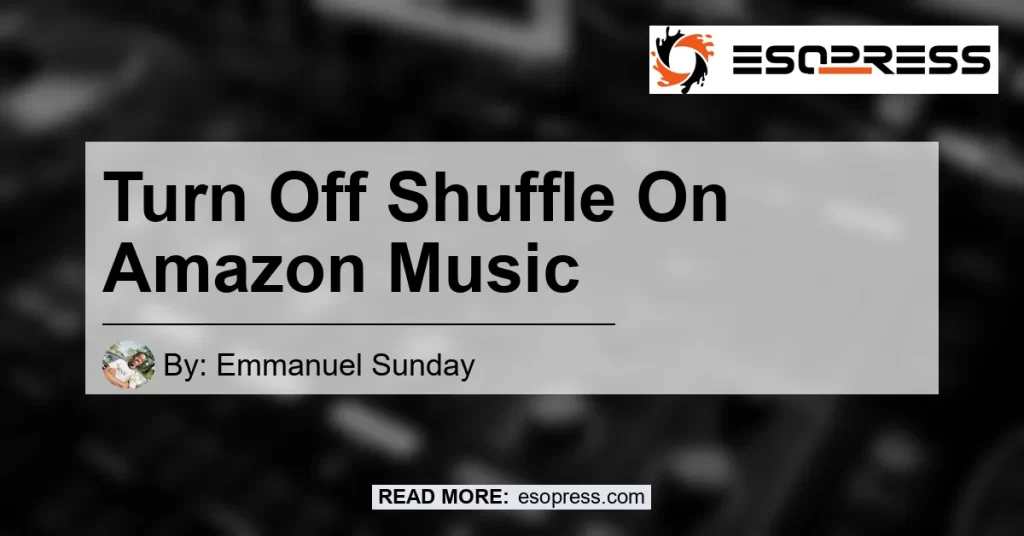If you’re an Amazon Music user and want to turn off the shuffle feature, you’ve come to the right place. In this article, we will provide step-by-step instructions on how to disable shuffle on your Amazon Music app, whether you’re using it on a mobile device or a computer. So let’s dive right in and regain control over your music library!
Contents
Turning Off Shuffle on the Amazon Music App for Mobile Devices
If you’re using the Amazon Music app on your iOS or Android device, follow these simple steps to turn off shuffle:
- Open the Amazon Music app and sign in to your Amazon account if necessary.
- From the app’s main screen, navigate to the playlist, album, or artist page that you want to play.
- Once the page is open, tap on the first song in the list to start playing it.
- Look for the shuffle icon, which consists of two crossed arrows. It typically appears at the bottom of the player screen, near the playback controls.
- Tap on the shuffle icon to toggle shuffle mode on or off. If the shuffle button is highlighted, it means shuffle mode is enabled. Tap it again to disable shuffle and play your songs in the original order.
That’s it! You have successfully turned off shuffle on the Amazon Music app for your mobile device. Now you can enjoy your favorite tracks in the order they were intended to be heard.
Disabling Shuffle on the Amazon Music Web Player
If you prefer to use the Amazon Music web player on your computer, follow these steps to disable shuffle:
- Open your preferred web browser and go to the Amazon Music website.
- Sign in to your Amazon account if necessary.
- Once you’re logged in, navigate to the playlist, album, or artist page that you want to play.
- Click on the first song in the list to start playing it.
- Locate the shuffle icon, which should be located near the playback controls on the web player.
- Click on the shuffle icon to toggle shuffle mode on or off. If the shuffle button is highlighted, it means shuffle mode is enabled. Click it again to disable shuffle and play your songs in the original order.
Fantastic! You’ve successfully disabled shuffle on the Amazon Music web player. Now you can enjoy your music without the random playback order.
Additional Tips and Troubleshooting
In some cases, users have reported difficulties in turning off shuffle on the Amazon Music app. If you’re experiencing this issue, try the following steps:
- Close the Amazon Music app if it is open on your device.
- Restart your device to ensure a fresh start.
- Open the Amazon Music app again and follow the steps mentioned earlier to disable shuffle.
If the issue persists, it’s recommended to contact Amazon Music customer support Music customer support for further assistance.
Conclusion: Our Recommended Product
In conclusion, turning off shuffle on Amazon Music is a simple process that can greatly enhance your listening experience. After careful consideration of various available products, we recommend the JBL Flip 4 Portable Bluetooth Speaker as the best companion for your Amazon Music sessions. With its exceptional sound quality and portable design, this speaker will take your music enjoyment to the next level.


So go ahead and disable shuffle on your Amazon Music app or web player and enjoy your favorite tracks in the order they were meant to be heard. Happy listening!