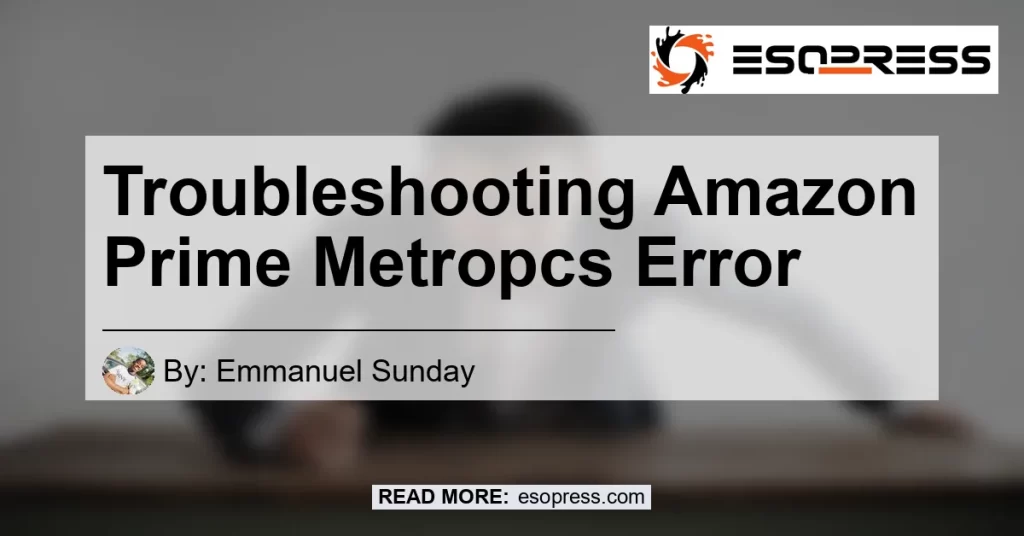If you’re a MetroPCS user trying to activate your Amazon Prime membership but encountering errors, you’re not alone. Many MetroPCS customers have faced issues with activating Amazon Prime on their devices. In this article, we will discuss common errors and provide step-by-step solutions to help you resolve the Amazon Prime Metropcs error.
Contents
What is Amazon Prime?
Amazon Prime is a subscription service offered by Amazon that provides members with various benefits such as free two-day shipping, access to a vast library of movies and TV shows, exclusive deals, and more. To enjoy these benefits on your MetroPCS device, you need to activate your Amazon Prime membership.
Common Errors when Activating Amazon Prime on MetroPCS
- Error Message: “The phone number entered is already subscribed to the service.”
Explanation: This error occurs when your phone number is already associated with an Amazon Prime account.
Solution: Contact customer support and provide your phone number to resolve this issue. They will help you unlink your number from the existing Amazon Prime account so you can activate it on MetroPCS.
- Error Message: “Account does not exist.”
Explanation: This error may appear when you try to sign in to the Amazon Prime account using your phone number.
Solution: Make sure you have entered the correct phone number associated with your MetroPCS account. If the issue persists, contact Amazon customer support for further assistance.
Troubleshooting Steps to Activate Amazon Prime on MetroPCS
If you are facing difficulties while activating Amazon Prime on your MetroPCS device, follow these troubleshooting steps:
-
Check your Cellular Data Connection: Ensure that you have turned off Wi-Fi and are connected to a cellular data network. Wi-Fi may interfere with the activation process, so it’s best to use cellular data.
-
Clear Data for Chrome App: Go to Settings > Apps > All Apps on your device. Look for the Chrome app and select it. Then, tap on “Clear Data” and confirm the action. This will clear any cache or stored data for the Chrome app.
-
Repeat the Activation Process: Once you have cleared the Chrome app data and are on a cellular data connection, try activating Amazon Prime again. Follow the prompts and enter the required information to complete the activation process.
-
Contact MetroPCS Customer Support: If the above steps do not resolve the issue, reach out to MetroPCS customer support for further assistance. They can help troubleshoot and resolve any account-related problems.
Conclusion
In conclusion, activating Amazon Prime on your MetroPCS device can sometimes be challenging, but with the right troubleshooting steps, you can overcome any error. Ensure that you follow the instructions provided and contact customer support if needed. Remember to enjoy the benefits of your Amazon Prime membership, such as free shipping, exclusive deals, and a wide range of entertainment options.
Best Recommended Product: Amazon Echo Dot (3rd Gen)