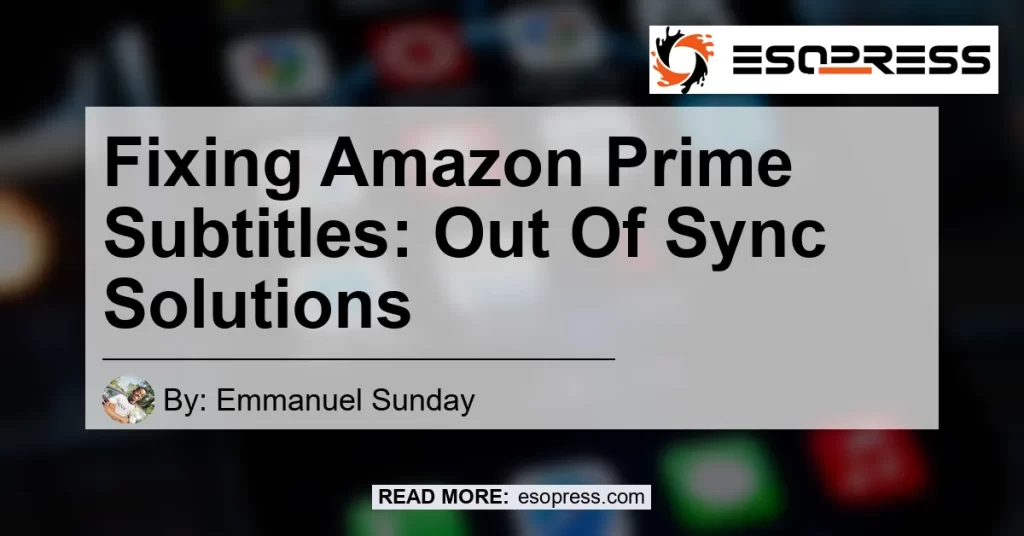In the world of streaming entertainment, Amazon Prime has become a popular choice for millions of people. With a vast library of movies and TV shows, it offers a convenient platform for enjoying a wide range of content. However, like any technology, it’s not uncommon to encounter issues from time to time. One common problem that Amazon Prime users face is subtitles being out of sync with the episode being watched. This can be frustrating and can take away from the overall viewing experience. In this article, we will explore various solutions to fix Amazon Prime subtitles that are out of sync.
Contents
- 1 Why Subtitles Become Out Of Sync?
- 2 Solution 1: Pause and Resume Playback
- 3 Solution 2: Adjust Subtitle Delay
- 4 Solution 3: Clear Amazon Prime Cache
- 5 Solution 4: Update or Reinstall the Amazon Prime App
- 6 Solution 5: Contact Amazon Prime Support
- 7 Conclusion
- 8 Recommended Amazon Product: Amazon Fire TV Stick 4K
Why Subtitles Become Out Of Sync?
Before we delve into the solutions, it’s important to understand why subtitles may become out of sync in the first place. There can be several reasons behind this issue:
-
Playback Issues: Sometimes, the problem lies with the playback itself. Poor internet connection or a slow network can cause delays in subtitles rendering.
-
Synchronization Errors: Subtitles are pre-synced with the video content, but errors can occur during the encoding or decoding process, resulting in a mismatch between the audio and subtitles.
-
Device Compatibility: Different devices and platforms may handle subtitles differently, leading to synchronization problems.
Now, let’s move on to the solutions to fix this issue.
Solution 1: Pause and Resume Playback
One simple and effective solution to resolve subtitles being out of sync on Amazon Prime is to pause and resume playback. Here are the steps to follow:
- Begin playback of your content on Amazon Prime.
- Press the pause button to pause the video.
- On the pause screen, wait for a few seconds, then resume playback.
Sometimes, pausing and resuming can reset the subtitles synchronization, bringing them back in line with the video content. If the issue persists, let’s move on to the next solution.
Solution 2: Adjust Subtitle Delay
If the subtitles continue to be out of sync with the video, you can manually adjust the subtitle delay. Here’s how:
- Start playing the video on Amazon Prime.
- Go to the subtitle settings. This can usually be accessed by clicking on the “CC” or “Settings” icon on the video player.
- Look for the option to adjust the subtitle delay or timing.
- Increase or decrease the delay based on your preference until the subtitles are synced correctly with the video.
By fine-tuning the subtitle delay, you can align them with the audio, ensuring a seamless viewing experience.
Solution 3: Clear Amazon Prime Cache
Clearing the cache for the Amazon Prime app can also help resolve subtitle synchronization issues. Caches are temporary files stored on your device that can sometimes cause conflicts or glitches. Here’s how to clear the cache:
- Open the settings menu on your device.
- Locate the “Apps” or “Application Manager” option.
- Scroll down and find the Amazon Prime app.
- Tap on the app and select “Storage” or “Storage Usage.”
- From the options presented, choose “Clear Cache.”
Once the cache is cleared, restart the Amazon Prime app and check if the subtitles are now in sync with the video.
Solution 4: Update or Reinstall the Amazon Prime App
If none of the above solutions work, it may be worth considering updating or reinstalling the Amazon Prime app. Outdated versions of the app can sometimes lead to compatibility issues, including subtitle synchronization problems. Here’s how to update or reinstall the app:
- Visit your device’s app store (such as Google Play Store or Apple App Store).
- Search for the Amazon Prime app.
- If an update is available, click on the “Update” button. If not, proceed to the next step.
- If updating doesn’t resolve the issue, uninstall the app.
- Reinstall the app from the app store and log in with your Amazon Prime credentials.
Updating the app to the latest version or reinstalling it from scratch can often fix any underlying issues causing subtitle synchronization problems.
Solution 5: Contact Amazon Prime Support
If none of the above solutions work or if you encounter other technical difficulties, it’s recommended to reach out to Amazon Prime support. Their dedicated support team can provide personalized assistance and guide you through troubleshooting steps specific to your device and circumstance. You can find their contact information on the Amazon Prime website or app.
Conclusion
In conclusion, experiencing subtitle synchronization issues on Amazon Prime can be frustrating, but fortunately, there are several solutions available to fix this problem. From pausing and resuming playback to adjusting subtitle delays and clearing the app cache, these methods can help restore proper synchronization between subtitles and video content. If all else fails, updating or reinstalling the app may be necessary, and don’t hesitate to reach out to Amazon Prime support for further assistance. Enjoy your Amazon Prime experience with perfectly synced subtitles!
Recommended Amazon Product: Amazon Fire TV Stick 4K
To enhance your Amazon Prime viewing experience, we recommend the Amazon Fire TV Stick 4K. This powerful streaming device allows you to access Amazon Prime, Netflix, Hulu, and other popular streaming services with ease. With its 4K resolution support and HDR compatibility, you can enjoy crystal-clear visuals and vibrant colors. The Amazon Fire TV Stick 4K also comes with an Alexa voice remote, making it convenient to search for movies, control playback, and even adjust audio settings using just your voice.
Click here to explore the Amazon Fire TV Stick 4K on Amazon and elevate your streaming experience to the next level.


(Note: The above link is an affiliate link, meaning we may earn a commission if you make a purchase through it. However, we only recommend products that we genuinely believe will be beneficial to our readers.)