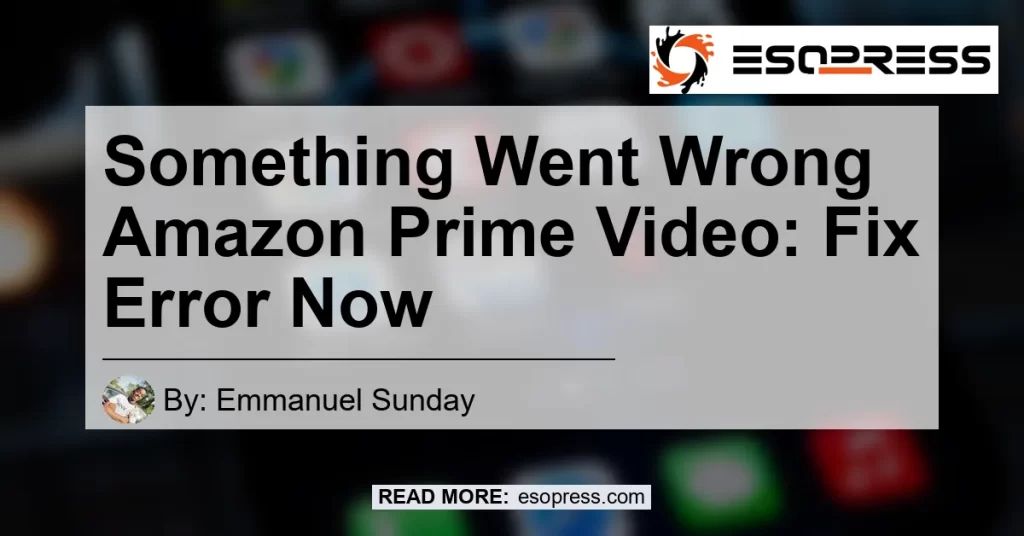Are you experiencing the frustrating error message “Something went wrong” on Amazon Prime Video? Don’t worry, you’re not alone. Many users encounter this issue when trying to stream their favorite movies and TV shows on the popular streaming platform. In this article, we will explore the possible reasons why this error occurs and provide step-by-step solutions to fix it. So, let’s dive into the world of troubleshooting and get your Amazon Prime Video back on track!
Contents
Why Does Amazon Prime Keep Saying “Something Went Wrong”?
When you encounter the “Something went wrong” error on Amazon Prime Video, it means there is an issue preventing you from streaming content. There can be various reasons behind this error, but we will discuss the most common ones here:
-
Network Connection: One of the primary reasons for this error is a poor or unstable internet connection. Streaming services like Amazon Prime Video require a stable and fast internet connection to function properly. If your network connection is weak or intermittent, it can lead to the “Something went wrong” error.
-
Outdated App: Another common reason for this error is using an outdated version of the Amazon Prime Video app. Over time, app developers release updates to fix bugs and improve performance. If you’re using an outdated version of the app, it may not be compatible with the latest features and updates, causing the error.
Now that we understand why this error occurs, let’s move on to the solutions!
Fix 1: Check Your Network Connection
The first step in resolving the “Something went wrong” error on Amazon Prime Video is to check your network connection. Here’s what you can do:
-
Ensure that your device is connected to a stable and reliable internet connection.
-
Perform a speed test to check your internet speed. You can use online tools or mobile apps to conduct a speed test.
-
If your internet speed is below the recommended threshold for streaming (typically 5 Mbps for high-definition content), try connecting to a faster network or contacting your internet service provider for assistance.
-
Restart your router and modem to refresh the network connection. Simply unplug them from the power source, wait for a few minutes, and then plug them back in.
-
Disable any VPN or proxy services you may be using, as they can sometimes interfere with streaming services like Amazon Prime Video.
Once you have verified that your network connection is stable and fast, proceed to the next fix.
Fix 2: Update the Amazon Prime Video App
If you’re using an outdated version of the Amazon Prime Video app, it can lead to compatibility issues and the “Something went wrong” error. Follow these steps to update the app:
-
Open the app store on your device (e.g., Google Play Store for Android or App Store for iOS).
-
Search for “Amazon Prime Video” in the app store’s search bar.
-
If an update is available for the app, you will see an “Update” button. Tap on it to download and install the latest version of the app.
-
Once the update is complete, relaunch the Amazon Prime Video app and check if the error persists.
Fix 3: Clear App Data and Cache
If updating the app didn’t resolve the error, you can try clearing the app data and cache. This process varies slightly depending on your device’s operating system. Here’s a general guide:
For Android:
-
Go to the “Settings” app on your Android device.
-
Scroll down and tap on “Apps” or “Application Manager.”
-
Locate and tap on “Amazon Prime Video” from the list of installed apps.
-
Tap on “Storage” or “Storage & cache.”
-
Select “Clear data” to remove all the app’s data, including your preferences and settings.
-
Next, tap on “Clear cache” to delete cached files associated with the app.
-
Restart your device and open the Amazon Prime Video app to see if the error is resolved.
For iOS:
-
Open the “Settings” app on your iOS device.
-
Scroll down and tap on “General.”
-
Tap on “iPhone Storage” or “iPad Storage,” depending on your device.
-
Find and tap on “Amazon Prime Video” from the list of apps.
-
Tap on “Offload App” to remove the app without deleting its data. This step frees up storage space but retains your app preferences.
-
After the app is offloaded, tap on “Reinstall App” to download and reinstall it.
-
Open the Amazon Prime Video app and check if the error persists.
Conclusion: Best Product Recommendation
After exploring the possible causes and solutions for the “Something went wrong” error on Amazon Prime Video, it’s time to recommend a product that can enhance your streaming experience. My top recommendation is the Amazon Fire TV Stick.
The Amazon Fire TV Stick is a popular streaming device that plugs directly into your TV’s HDMI port. It allows you to access various streaming services, including Amazon Prime Video, Netflix, Hulu, and more, with ease. The Fire TV Stick offers a user-friendly interface, 4K Ultra HD support, and a voice remote for convenient navigation.
With the Amazon Fire TV Stick, you can enjoy seamless streaming of your favorite content without worrying about compatibility issues or errors. So, don’t let the “Something went wrong” message hold you back; upgrade your streaming setup with the Amazon Fire TV Stick!
Check out the Amazon Fire TV Stick on Amazon


In conclusion, encountering the “Something went wrong” error on Amazon Prime Video can be frustrating, but with the troubleshooting steps provided in this article, you can resolve the issue and get back to enjoying your favorite movies and TV shows. Remember to check your network connection, update the app, and clear app data and cache if necessary. And if you’re looking to enhance your streaming experience, consider investing in the Amazon Fire TV Stick. Happy streaming!