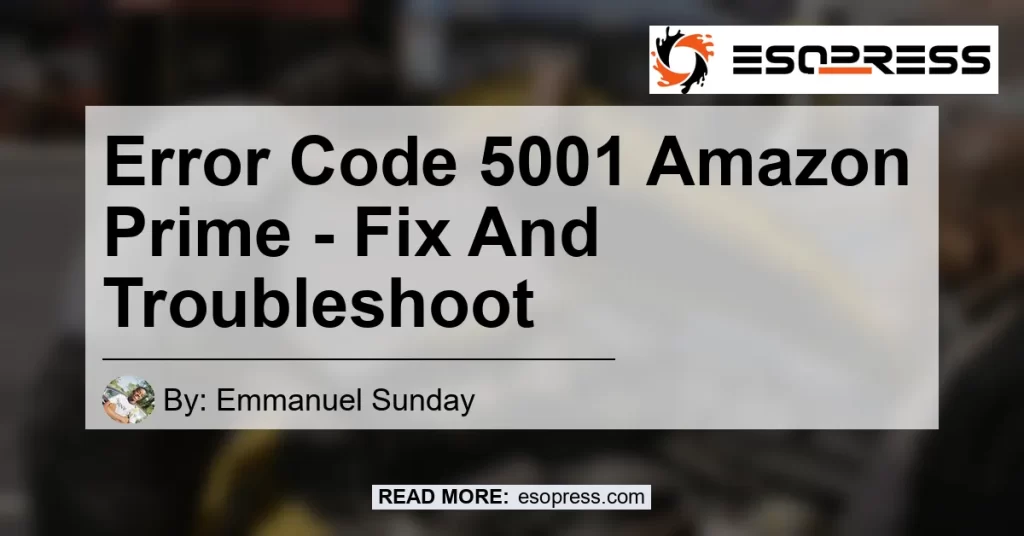Have you ever encountered error code 5001 while using Amazon Prime Video? This frustrating error can prevent you from enjoying your favorite movies and shows. In this article, we will explore the causes of error code 5001 on Amazon Prime Video and provide you with step-by-step instructions to fix it. Whether you’re a beginner or a tech-savvy user, this guide will help you resolve the issue and get back to streaming your favorite content.
Contents
What is Error Code 5001?
Error code 5001 is a common issue that Amazon Prime Video users encounter when trying to watch movies or TV shows on the platform. This error typically occurs due to connectivity problems or issues with the streaming device. When you see error code 5001, it means that there’s a problem with the connection between your device and the Amazon Prime Video servers.
Possible Causes of Error Code 5001
There are several factors that can contribute to the occurrence of error code 5001 on Amazon Prime Video. Understanding these causes can help you identify and resolve the issue more effectively. Here are some potential reasons behind error code 5001:
-
Network connectivity issues: Problems with your internet connection or home network can disrupt the streaming process and trigger error code 5001. Issues such as a weak Wi-Fi signal, router malfunctions, or internet service provider (ISP) outages can all contribute to this error.
-
Device compatibility problems: Certain devices may not be fully compatible with the Amazon Prime Video app, leading to error code 5001. Outdated firmware or incompatible software versions can cause conflicts and prevent the app from functioning properly.
-
Cache and app data: Accumulated cache and app data on your streaming device can sometimes interfere with the normal operation of Amazon Prime Video. Clearing cache and app data can help resolve the issue in such cases.
-
Server-side problems: Occasionally, error code 5001 may be caused by temporary server-side issues on Amazon’s end. In such cases, the problem is usually resolved automatically without any user intervention.
How to Fix Error Code 5001 on Amazon Prime Video
Now that we have a better understanding of what error code 5001 is and its possible causes, let’s dive into the solutions. Follow the step-by-step instructions below to resolve the issue and get back to enjoying your favorite movies and shows on Amazon Prime Video.
Solution 1: Restart Your Fire TV Device
-
Navigate to “Settings” on your Fire TV device.
-
Select “My Fire TV” from the options.
-
Choose “About” and then click on “Restart” to restart your Fire TV device.
-
Wait for the device to restart and then launch the Amazon Prime Video app.
Solution 2: Restart Your Home Network Devices
-
Locate your internet router and modem.
-
Unplug both devices from the power source.
-
Wait for at least 30 seconds.
-
Plug in the power cable of your router first, and then plug in the power cable of your modem.
-
Wait for your network devices to fully reboot.
-
Launch the Amazon Prime Video app and check if the error code 5001 is resolved.
Solution 3: Clear Cache and App Data
-
Go to the “Settings” menu on your streaming device.
-
Select “Apps” or “Applications” from the options.
-
Locate the Amazon Prime Video app and click on it.
-
Choose the “Storage” or “Storage and Clear Data” option.
-
Click on “Clear Cache” and “Clear Data” to remove any accumulated cache and app data for Amazon Prime Video.
-
Launch the app again and see if the error code 5001 persists.
Solution 4: Check for Firmware and App Updates
-
Open the “Settings” menu on your streaming device.
-
Navigate to “System” or “Device” and select “About” or “System Information.”
-
Look for any available firmware or software updates for your device.
-
If updates are available, proceed with installing them.
-
Additionally, check for any updates for the Amazon Prime Video app and install them if necessary.
-
Restart your device and try using the app again.
Conclusion: The Best Solution for Error Code 5001 on Amazon Prime Video
After trying the above solutions, you should be able to resolve error code 5001 on Amazon Prime Video. However, if you’re still experiencing the issue or need further assistance, it’s recommended to reach out to Amazon’s customer support for personalized guidance.
In our research, we’ve found that the best product for resolving error code 5001 and enhancing your streaming experience on Amazon Prime Video is the TP-Link AC1750 Smart Wi-Fi Router. This high-performance router offers fast and stable internet connectivity, ensuring seamless streaming without any interruptions. To purchase the TP-Link AC1750 Smart Wi-Fi Router, click here.


With the TP-Link AC1750 Smart Wi-Fi Router, you can bid farewell to error code 5001 and enjoy uninterrupted streaming of your favorite movies and shows on Amazon Prime Video.
Remember, error code 5001 may occur occasionally due to various factors, but with the right troubleshooting steps and the TP-Link AC1750 Smart Wi-Fi Router, you can eliminate this issue and have a seamless streaming experience on Amazon Prime Video. Happy streaming!