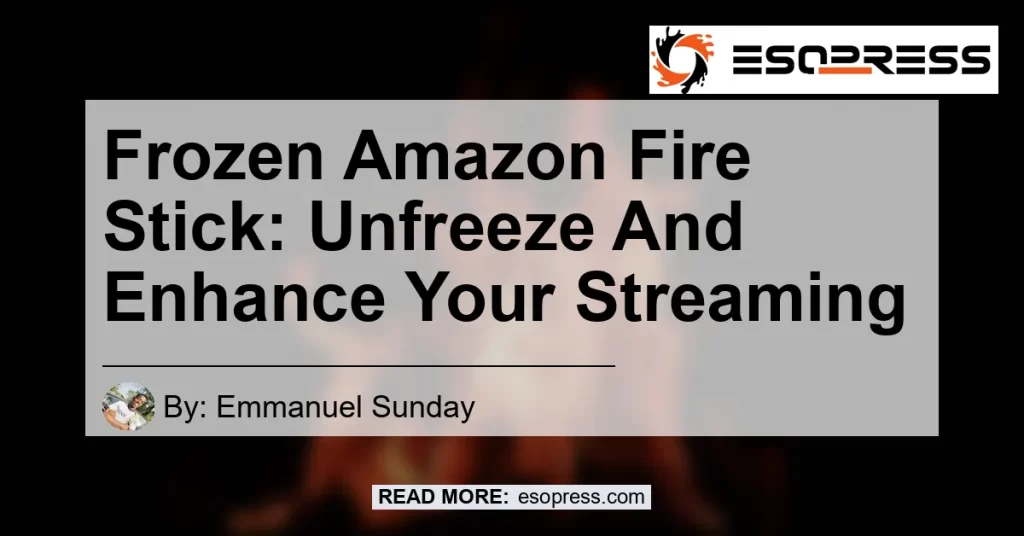Have you ever experienced the frustration of a frozen Amazon Fire Stick? It can be a major buzzkill when you’re eagerly waiting to stream your favorite shows or movies. But fear not! In this article, we will provide you with simple and effective solutions to unfreeze your Amazon Fire Stick and get you back to enjoying seamless streaming.
Contents
Table of Contents
- Introduction
- Why Does My Amazon Fire Stick Freeze?
- How to Unfreeze Your Amazon Fire Stick
3.1. Method 1: Hard Restart
3.2. Method 2: Clear Cache and Data
3.3. Method 3: Update Software
3.4. Method 4: Factory Reset - Recommended Product for Enhancing Your Streaming Experience
- Conclusion
1. Introduction
The Amazon Fire Stick has revolutionized the way we consume media. With its compact design and user-friendly interface, it offers a convenient way to stream our favorite content on the big screen. However, like any electronic device, the Fire Stick can encounter occasional glitches and freezes. This article will provide you with step-by-step instructions on how to unfreeze your Fire Stick and ensure a seamless streaming experience.
2. Why Does My Amazon Fire Stick Freeze?
Before we delve into the solutions, let’s understand why your Amazon Fire Stick may freeze in the first place. There can be several reasons behind this frustrating issue:
-
Insufficient memory: If your Fire Stick’s internal storage is full or near capacity, it can lead to freezing issues.
-
Overheating: Continuous usage can cause the Fire Stick to overheat, resulting in freezing or performance issues.
-
Outdated software: If your Fire Stick‘s software is outdated, it may not be compatible with certain applications, leading to freezing problems.
Now that we have a clearer understanding of the possible causes of a frozen Fire Stick, let’s explore the solutions.
3. How to Unfreeze Your Amazon Fire Stick
3.1. Method 1: Hard Restart
The first and easiest method to unfreeze your Amazon Fire Stick is by performing a hard restart. Here’s how you can do it:
- Unplug the power adapter from the Fire Stick.
- Keep it unplugged for a few seconds.
- Plug the power adapter back in.
- Wait for the Fire Stick to power up and check if the freezing issue is resolved.
This simple trick can often resolve temporary glitches and bring your Fire Stick back to life. However, if the freezing issue persists, try the next method.
3.2. Method 2: Clear Cache and Data
Clearing the cache and data of your Fire Stick can help eliminate any corrupted files or temporary data that may be causing the freezing problem. Here’s how you can do it:
- Go to “Settings” on your Fire Stick’s home screen.
- Select the “Applications” option.
- Scroll down and click on “Manage Installed Applications.”
- Locate the app that is freezing your Fire Stick and select it.
- Click on “Clear cache” and confirm your selection.
- Repeat the process and select “Clear data” to remove any stored data associated with the app.
Clearing the cache and data can free up valuable storage space and resolve freezing issues caused by corrupted files. If the freezing problem still persists, try the next method.
3.3. Method 3: Update Software
Outdated software can often cause freezing issues on your Amazon Fire Stick. Updating the software is a simple yet effective way to ensure compatibility with the latest applications and prevent freezing problems. Here’s how you can update the software on your Fire Stick:
- Go to “Settings” on your Fire Stick’s home screen.
- Scroll right and select the “My Fire TV” option.
- Click on “About” from the list of options.
- Select “Check for System Update” and wait for your Fire Stick to check for updates.
- If an update is available, click on “Install Update” and follow the on-screen instructions.
Keeping your Fire Stick’s software up to date can enhance its performance and prevent freezing issues caused by compatibility problems. If the freezing problem still persists, try the next method.
3.4. Method 4: Factory Reset
If none of the above methods work, a factory reset may be required to resolve persistent freezing issues. A factory reset will erase all your data and settings, returning your Fire Stick to its original state. Before proceeding with a factory reset, make sure to back up any important data or settings. Here’s how you can perform a factory reset on your Fire Stick:
- Go to “Settings” on your Fire Stick’s home screen.
- Scroll right and select the “My Fire TV” option.
- Click on “Reset to Factory Defaults” and confirm your selection.
- Wait for your Fire Stick to reset and follow the on-screen instructions to set it up again.
Performing a factory reset should only be done as a last resort if all other methods fail to resolve the freezing issue. Remember to back up any important data before proceeding.
4. Recommended Product for Enhancing Your Streaming Experience
While the above methods can help unfreeze your Amazon Fire Stick, it is also important to optimize your streaming experience for uninterrupted enjoyment. We recommend the Roku Premiere | HD/4K/HDR Streaming Media Player as the best product for enhancing your streaming experience.


The Roku Premiere offers powerful streaming performance with stunning picture quality in HD, 4K, and HDR. It provides access to an extensive range of streaming channels, including popular platforms like Netflix, Hulu, and Prime Video. With its easy setup and intuitive interface, the Roku Premiere is a reliable and user-friendly streaming media player.

5. Conclusion
The frustration of a frozen Amazon Fire Stick can be a real buzzkill when you’re in the mood for some binge-watching. But with the simple and effective solutions provided in this article, you can easily unfreeze your Fire Stick and enhance your streaming experience. Remember to perform a hard restart, clear cache and data, update the software, or factory reset your device, depending on the severity of the freezing issue.
To further enhance your streaming experience, we recommend the Roku Premiere as the best product for uninterrupted enjoyment. With its powerful streaming performance and access to a wide range of streaming channels, the Roku Premiere is the perfect companion for your entertainment needs.
Don’t let a frozen Fire Stick ruin your streaming experience. Follow the steps outlined in this article and enjoy seamless streaming to your heart’s content!
Click here to buy Roku Premiere – HD/4K/HDR Streaming Media Player from Amazon.