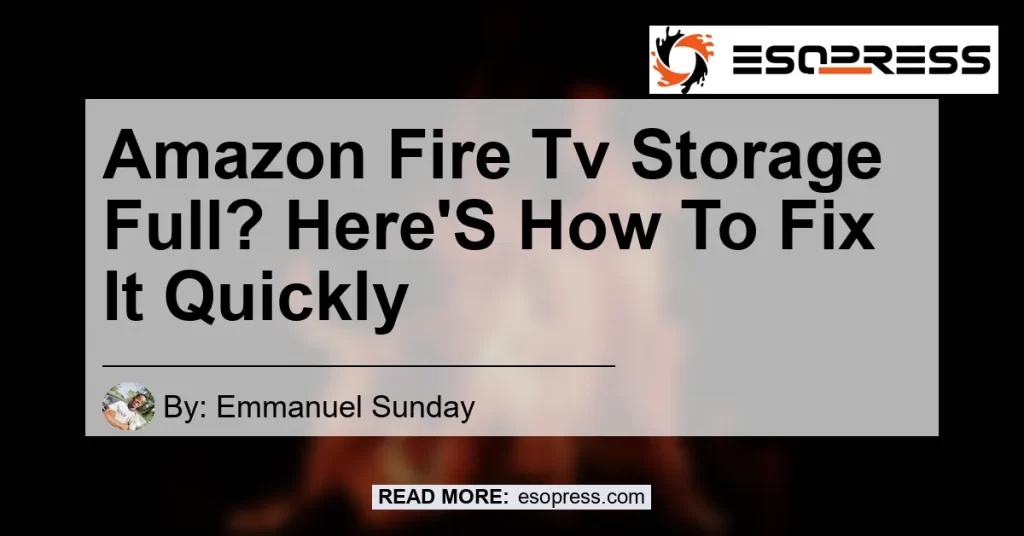Contents
“Quickly Fix Full Amazon Fire TV Storage”
Have you been experiencing issues with your Amazon Fire TV device due to low storage? It can be frustrating when you’re unable to download new apps or stream your favorite shows because of limited storage space. But don’t worry, there are several quick and easy fixes that can help you free up storage on your Amazon Fire TV and get it running smoothly again. In this article, we’ll guide you through the steps to fix your storage-related issues and ensure a seamless streaming experience. So let’s dive in!
Fix 1: Uninstall Unnecessary Applications
One of the first steps you can take to free up storage space on your Amazon Fire TV is to uninstall unnecessary applications. Over time, you may have installed various apps that you no longer use or need. These apps take up valuable storage space and can slow down your device.
To uninstall apps on your Fire TV, follow these simple steps:
- Go to the “Settings” menu on your Fire TV home screen.
- Select “Applications” from the list of options.
- Choose “Manage Installed Applications” to view the list of installed apps.
- Select the app you want to uninstall and click on it.
- Click on the “Uninstall” button to remove the app from your Fire TV.
By uninstalling unnecessary applications, you can free up significant storage space and improve the performance of your Amazon Fire TV device.
Fix 2: Clear App Data and Cache
Another effective way to optimize storage on your Amazon Fire TV is by clearing app data and cache. App data includes temporary files, preferences, and settings that are stored locally on your device. Clearing this data can free up storage space and help resolve storage-related issues.
To clear app data and cache on your Fire TV, follow these steps:
- Go to the “Settings” menu on your Fire TV home screen.
- Select “Applications” from the list of options.
- Choose “Manage Installed Applications” to view the list of installed apps.
- Select the app for which you want to clear the data and cache.
- Click on the “Clear Data” or “Clear Cache” button to remove unnecessary files.
Clearing app data and cache regularly can help improve the storage capacity of your Amazon Fire TV device and ensure optimal performance.
Fix 3: Reset Your Fire TV to Factory Defaults
If you’ve tried the above fixes and are still experiencing storage-related issues on your Amazon Fire TV, you may need to consider resetting your device to factory defaults. This will remove all apps, data, and settings from your Fire TV and restore it to its original state. However, before proceeding with this step, make sure to back up any important data or settings that you wish to retain.
To reset your Fire TV to factory defaults, follow these steps:
- Go to the “Settings” menu on your Fire TV home screen.
- Select “My Fire TV” or “Device” from the list of options.
- Choose “Reset to Factory Defaults” or “Reset” to initiate the reset process.
- Follow the on-screen instructions to confirm the reset.
Please note that resetting your Fire TV will erase all data and settings, so it’s crucial to back up any important information beforehand.
Recommended Storage Space for Amazon Fire TV
It is recommended to have at least 1GB or more of storage space on your Amazon Fire TV device to ensure optimal performance. If your device is constantly running low on storage, it may be time to reassess your app usage and make necessary adjustments.
To check the storage space available on your Fire TV, follow these steps:
- Go to the “Settings” menu on your Fire TV home screen.
- Select “My Fire TV” or “Device” from the list of options.
- Choose “About” to view general information about your device.
- Look for the “Internal Storage” or “Storage” section to see the available storage space.
By regularly checking your app usage and managing your storage space, you can avoid encountering storage-related issues on your Amazon Fire TV.
Conclusion
In conclusion, dealing with low storage issues on your Amazon Fire TV can be frustrating, but it’s not an unsolvable problem. By following the fixes mentioned in this article, you can effectively free up storage space on your device and ensure a seamless streaming experience. Remember to uninstall unnecessary applications, clear app data and cache, and if necessary, reset your Fire TV to factory defaults.
Throughout the process, it’s important to keep an eye on the available storage space on your device to prevent future issues. And now, for our best product recommendation, we suggest investing in the Samsung EVO Select 128GB MicroSD Card. With its ample storage capacity and fast transfer speeds, this microSD card is perfect for expanding the storage space of your Amazon Fire TV. You can find the Samsung EVO Select 128GB MicroSD Card on Amazon by clicking here.


So why wait? Get your Amazon Fire TV back in shape by following these simple steps and make the most out of your streaming experience!