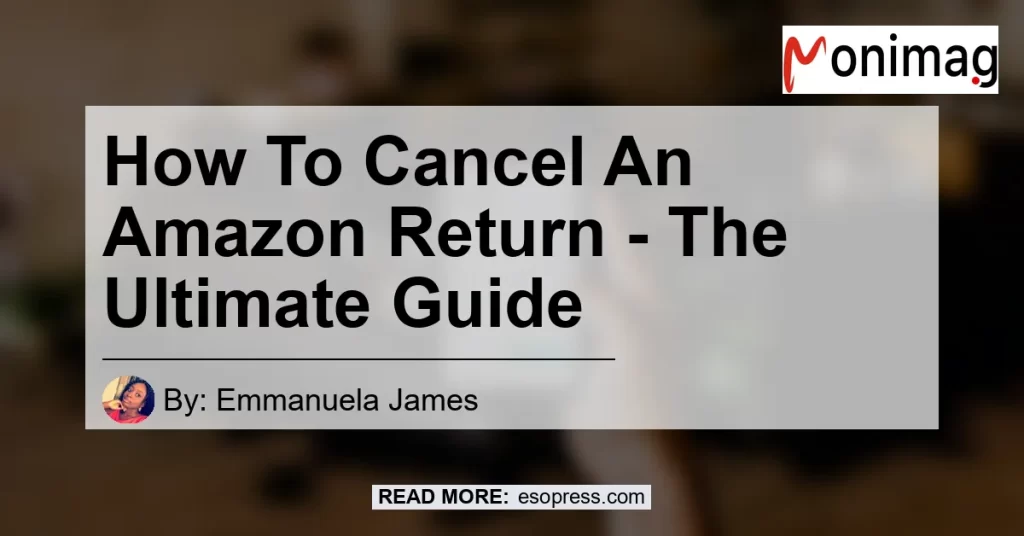Are you looking to cancel a return on Amazon? Sometimes, circumstances change, and you may find yourself needing to cancel a return request. In this comprehensive guide, we will walk you through the step-by-step process of cancelling an Amazon return. Whether you made a mistake or simply changed your mind, we’ve got you covered. So let’s jump right in and learn how to cancel an Amazon return.
Contents
Step 1: Access Your Amazon Account
To get started, you need to access your Amazon account. Visit the Amazon website and sign in with your username and password. If you don’t have an account yet, you can easily create one by following the prompts on the website. Once you’re logged in, you’ll have access to all the features and settings related to your Amazon account.
Step 2: Locate Your Orders
Once you’re logged into your Amazon account, navigate to the “Returns & Orders” section. You can find this option located at the top right corner of the page. By clicking on it, you will be directed to a page that lists all your previous orders and returns.
Step 3: Find the Item
On the “Returns & Orders” page, locate the item for which you want to cancel the return. You can either scroll through the list of orders or use the search bar to quickly find the specific item. Once you’ve located the item, click on it to proceed with cancelling the return.
Step 4: Verify the Return Status
Before cancelling the return, it’s important to verify the current status of the return. Look for the return status information on the item’s page. If the return has not yet been processed or shipped, you should be able to cancel it without any issues. However, if the return has already been processed or shipped, you may need to contact Amazon customer support for further assistance.
Step 5: Cancel the Return
To cancel the return, look for the option that says “Cancel this return” on the item’s page. Click on it, and a text box will appear asking for confirmation. Confirm that you want to cancel the return by clicking on “Cancel this return” again. After successfully cancelling the return, you will have the chance to request a new one if needed.
What To Do When Amazon Cancels Your Return
In some cases, Amazon may cancel your return for various reasons. If this happens, don’t worry. Here’s what you can do:
- Go to Your Orders: Access your Amazon account and navigate to the “Your Orders” section.
- Find the Requested Return: Look for the requested return and choose the “Return and Refund Status” option next to the return authorization.
- Select “Cancel this Return”: Click on the option to cancel the return. A text box will pop up to confirm your decision. Select “Cancel this Return” to complete the process.
Conclusion
Cancelling an Amazon return is a simple and straightforward process. By following the steps outlined in this guide, you can easily cancel a return and request a new one if necessary. Remember to verify the return status before cancelling and reach out to Amazon customer support if you encounter any issues. Now that you know how to cancel an Amazon return, you can confidently navigate the returns process with ease.
Recommended Product:
As a bonus, we have a recommended product for you related to the topic of cancelling Amazon returns. Check out Product Name for a high-quality product that will enhance your Amazon shopping experience. Happy shopping!