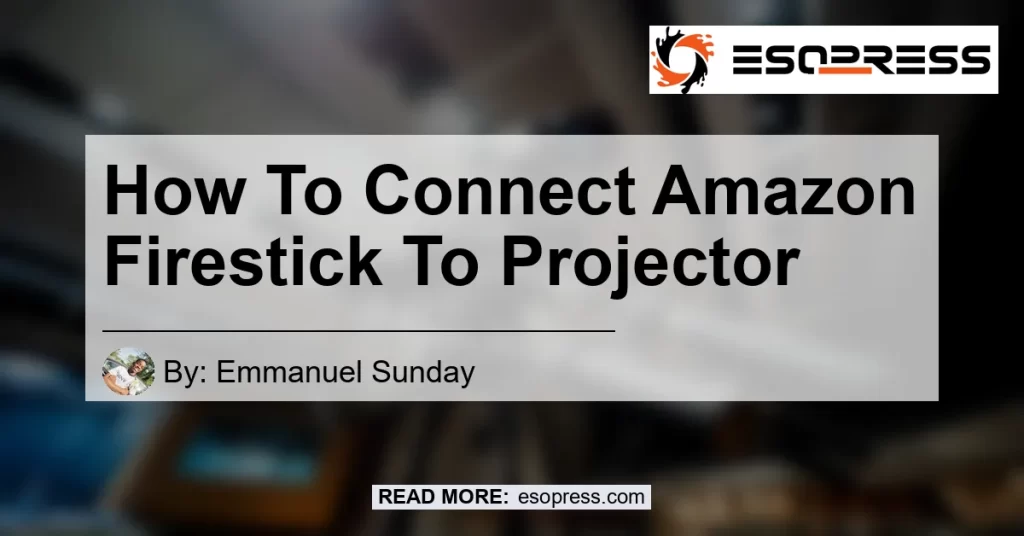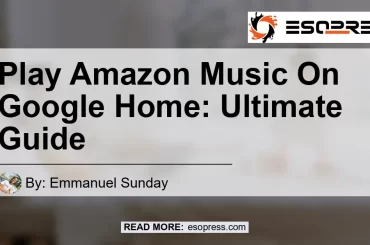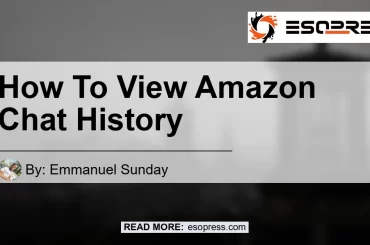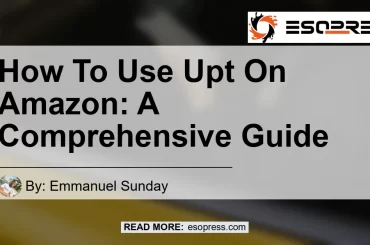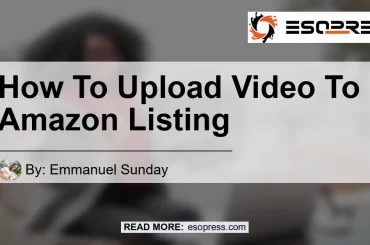How to Connect Amazon Firestick to Projector: Step-by-Step Guide
Connecting your Amazon Firestick to a projector can be a convenient way to enhance your viewing experience. Whether you want to stream movies, shows, or games on a larger screen, the process is fairly straightforward. In this comprehensive guide, we will walk you through the steps to connect your Amazon Firestick to a projector. So, let’s dive in!
Step 1: Gather the Necessary Equipment
Before you start, make sure you have the following equipment ready:
- Amazon Firestick: This is the streaming device that will provide access to various streaming services.
- Projector: You will need a projector with an HDMI input port to connect your Firestick.
- HDMI Cable: Get an HDMI cable that is long enough to reach from the Firestick to the projector.
- Power Adapter: You will need a power adapter to power your Firestick.
Step 2: Connect the Firestick to the Projector
Now that you have the necessary equipment, follow these steps to connect your Firestick to the projector:
-
Plug the Firestick into the projector’s HDMI input port: Locate the HDMI port on your projector and plug the Firestick into it. Be gentle while inserting the Firestick to avoid any damage.
-
Connect the Power Adapter: Take the power adapter and plug one end of the USB cable into your Firestick. Connect the other end of the USB cable to the power adapter, and then plug the power adapter into an electrical outlet.
With these steps, you have successfully connected your Firestick to the projector. But, there are a few more steps to ensure a smooth setup.
Step 3: Set Up the Projector
Once you have connected the Firestick to the projector, it’s time to set up the projector:
-
Turn on the projector: Press the power button on the projector and wait for it to turn on. The startup process may take a few seconds.
-
Open the lens: Most projectors have a lens cover that protects the lens when not in use. Make sure to open the lens cover before proceeding.
You are now ready to enjoy your favorite content on the big screen! However, there are a few additional steps you can take to enhance your experience.
Step 4: Connect Audio Accessories (Optional)
If you want to enhance the audio quality, you can connect external speakers or headphones to your Firestick. Here’s how:
-
Turn on your Bluetooth speakers Ensure Bluetooth speakers: Ensure that your Bluetooth speakers are turned on and in pairing mode.
-
On your Firestick, go to Settings: Navigate to the Settings menu on your Firestick using the remote control.
-
Select “Controllers and Bluetooth Devices”: Under the Settings menu, find “Controllers and Bluetooth Devices” and select it.
-
Select “Amazon Fire TV Remotes”: Within the Controllers and Bluetooth Devices menu, find and select “Amazon Fire TV Remotes”.
-
Choose “Add New Device”: Look for the option to add a new device and select it.
-
Pair your Bluetooth speakers: Follow the on-screen instructions to connect your Bluetooth speakers to the Firestick.
Once you have successfully paired your Bluetooth speakers, the audio from your Firestick will be routed through them, providing a better audio experience.
Conclusion: The Best Recommended Product for Connecting a Firestick to a Projector
After careful consideration, we have chosen the AmazonBasics High-Speed HDMI Cable as the best recommended product for connecting a Firestick to a projector. This HDMI cable offers reliable performance and seamless connectivity between your Firestick and the projector. You can purchase the AmazonBasics High-Speed HDMI Cable from Amazon to enhance your viewing experience.


In summary, connecting your Amazon Firestick to a projector is a simple process that can greatly enhance your entertainment options. By following the step-by-step guide provided in this article, you can easily connect your Firestick to a projector and enjoy your favorite content on a larger screen. Remember to gather the necessary equipment, connect the Firestick to the projector, set up the projector, and optionally connect audio accessories for an immersive viewing experience.