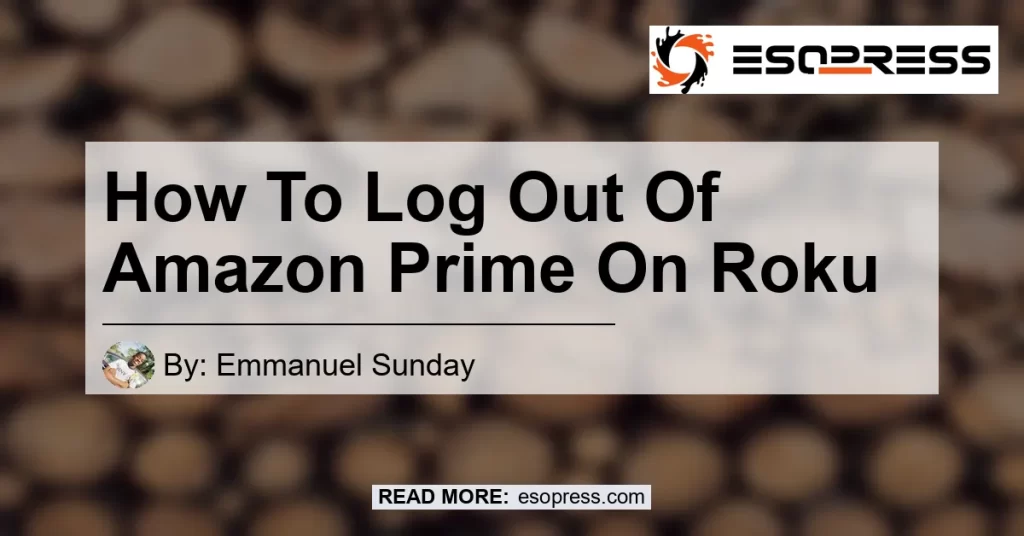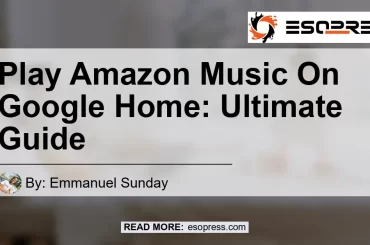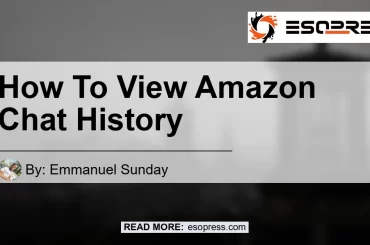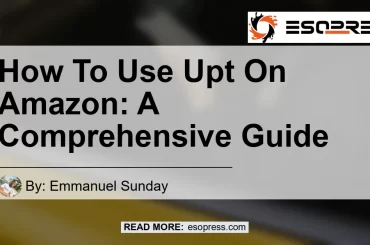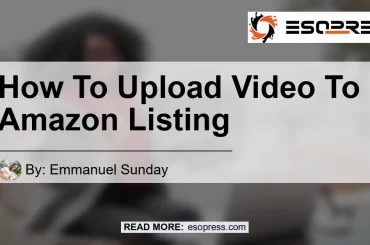In today’s digital age, streaming devices like Roku have become an essential part of our entertainment routine. With the ability to access a wide array of streaming services, one of the most popular being Amazon Prime Video, Roku provides a seamless and convenient way to enjoy your favorite shows and movies. However, there may be instances when you need to log out of your Amazon Prime account on Roku. Whether you want to switch to a different account or simply want to ensure your privacy, logging out of Amazon Prime on Roku is a simple process. In this article, we will guide you step-by-step on how to log out of Amazon Prime on Roku.
Steps to Log Out of Amazon Prime on Roku
To log out of Amazon Prime on Roku, follow these simple steps:
-
Go to Settings: On your Roku device, navigate to the main menu and select the “Settings” option. This will open the settings menu for your Roku device.
-
Scroll Down to Sign Out: In the settings menu, scroll down until you find the “Sign out” option. Click on it to proceed with the logout process.
-
Sign Out: After clicking on the “Sign out” option, you will be prompted to confirm your decision. Select “Sign out” again to log out of your Amazon Prime account on Roku.
-
Confirmation Message: Once you have successfully signed out, you will receive a confirmation message on your screen.
Alternative Method: Using Amazon Channel
If you prefer a slightly different method, you can also log out of your Amazon Prime account on Roku using the Amazon channel. Here’s how:
-
Open the Amazon Channel: Navigate to the main menu on your Roku device and open the Amazon channel. This will take you to the Amazon Prime Video interface.
-
Press the Asterisk: While in the Amazon channel, press the asterisk (*) button on your Roku remote. This will open the options menu for the Amazon channel.
-
Choose Help and Settings: In the options menu, select the “Help & Settings” option. This will open a sub-menu with various settings and help options.
-
Select Sign Out: In the Help & Settings sub-menu, select the “Sign out” option. This will log you out of your Amazon Prime account on Roku.
-
Confirmation Message: After signing out, you will receive a confirmation message on your screen.
Conclusion
In conclusion, logging out of your Amazon Prime account on Roku is a straightforward process. By following the simple steps outlined in this article, you can easily switch to a different account or ensure the privacy of your streaming experience. Whether you choose to use the settings menu or the Amazon channel, the log out process is quick and hassle-free. Keep in mind that logging out of your Amazon Prime account on Roku does not deactivate your account, but simply allows you to sign in with a different account when desired.
Throughout this article, we have provided you with a step-by-step guide to log out of Amazon Prime on Roku. However, we would also like to recommend a product that complements your streaming experience. The Amazon Fire TV Stick is a popular streaming device that offers a wide range of features and seamless integration with your Amazon Prime account. With its user-friendly interface and powerful performance, the Amazon Fire TV Stick is an excellent choice for accessing your favorite streaming services, including Amazon Prime Video. Consider adding this device to enhance your streaming experience.