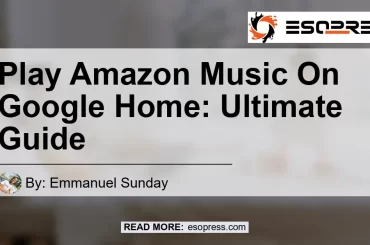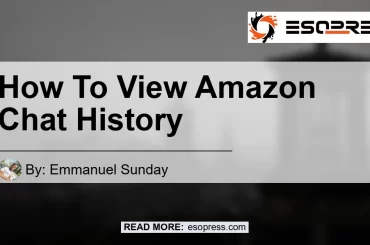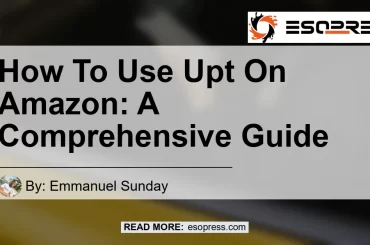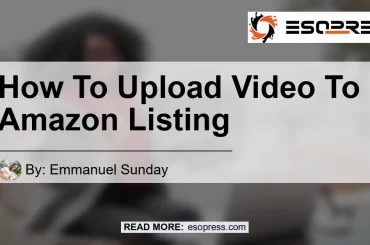If you’re an avid Amazon shopper and want to share your wish list with your friends on Facebook, you’re in luck! Sharing your Amazon wish list on Facebook is a simple and straightforward process.
In this article, we’ll guide you through the steps to share your Amazon wish list on Facebook, along with some helpful tips and recommendations.
Check out this Youtube video: “How to setup Amazon wish list and link to Facebook” for an easy and efficient way to share your Amazon list on Facebook!
Contents
- 1 Step 1: Open the Amazon App or Website
- 2 Step 2: Locate Your Wish List
- 3 Step 3: Select “Share” Option
- 4 Step 4: Choose Facebook as Your Sharing Option
- 5 Step 5: Log in to Your Facebook Account
- 6 Step 6: Customize Your Post (Optional)
- 7 Step 7: Share Your Wish List on Facebook
- 8 Conclusion
- 9 Frequently Asked Questions
Step 1: Open the Amazon App or Website
To get started, open the Amazon app on your mobile device or visit the Amazon website on your computer. Make sure you’re logged in to your Amazon account.
Step 2: Locate Your Wish List
Next, navigate to your wish list. On the Amazon app, tap on the three horizontal lines in the bottom right corner to open the menu.
From the menu, select “Your Lists” and choose the relevant wish list you want to share.
If you’re using the Amazon website, hover over the “Accounts & Lists” option at the top right corner of the page and select “Your Lists”. Choose the wish list you want to share from the available options.
Once you’ve accessed your wish list, look for the “Share” button or option. It is usually located near the top right corner of the page.
Click on the “Share” button to proceed.
Step 4: Choose Facebook as Your Sharing Option
After selecting the “Share” option, a new window will open with various sharing options. Look for the option that says “Facebook” or displays the Facebook logo.
Click on the Facebook option to continue.
Step 5: Log in to Your Facebook Account
If you’re not already logged in to your Facebook account, you will be prompted to do so. Enter your Facebook login credentials and click “Log In” to proceed.
Step 6: Customize Your Post (Optional)
Once you’re logged in to Facebook, you’ll have the option to customize your post. You can add a personalized message, include any additional information about the items on your wish list, or even tag your friends who you want to see your wish list.
Take some time to make your post unique and engaging.
After customizing your post, click on the “Share” button to share your Amazon wish list on your Facebook timeline. Your wish list will now be visible to your Facebook friends, allowing them to see the items you’ve added and potentially purchase them for you.
Conclusion
Sharing your Amazon wish list on Facebook is a great way to let your friends know about the items you’re interested in. By following these simple steps, you can easily share your wish list and start receiving thoughtful gifts from your friends and family.
Remember to make your post engaging and personalized to encourage your friends to check out your wish list.
Check out this amazing product on Amazon: Ring Alarm 8-Piece Kit


Remember, the Ring Alarm 8-Piece Kit is just one of the many fantastic products available on Amazon. Explore the website and discover a wide range of items that can enhance your daily life.
Happy shopping and sharing!