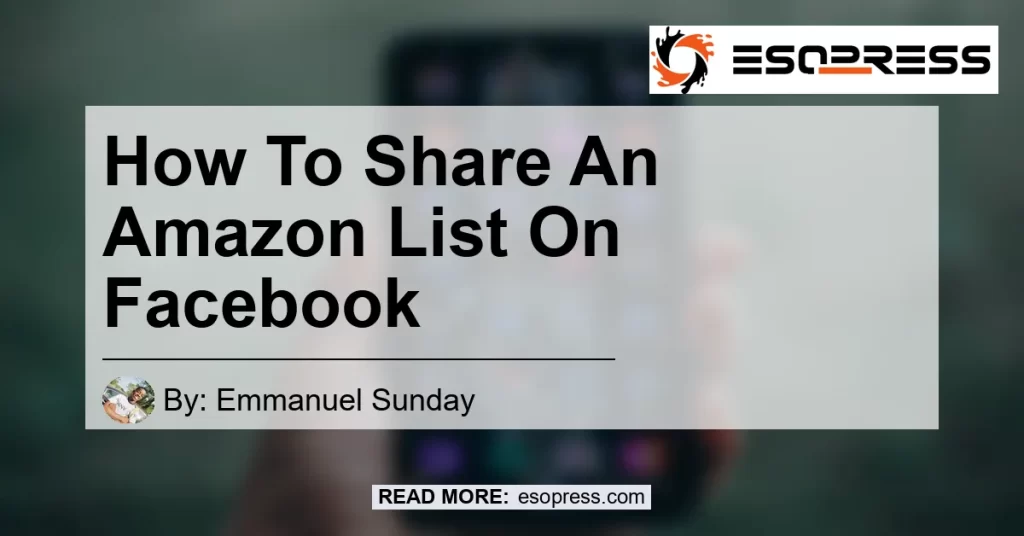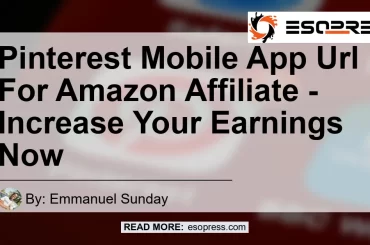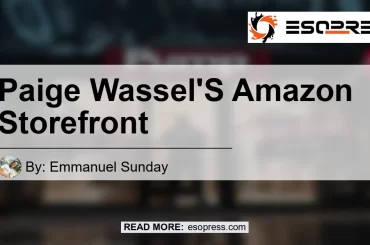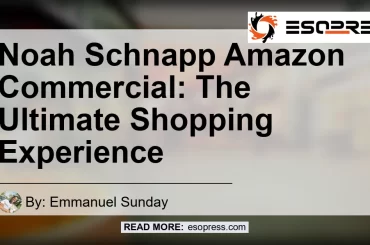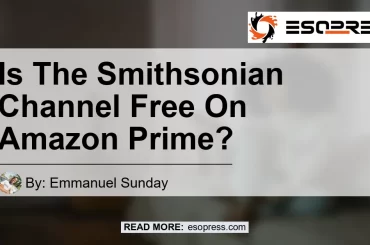Sharing your Amazon Wish List on Facebook is a great way to let your friends and family know which items you’d love to have. Luckily, sharing your list is quick and easy.
In this article, we will guide you step-by-step on how to share your Amazon Wish List on Facebook.
Check out this Youtube video to learn how to share an Amazon list on Facebook. The video titled “How to setup Amazon wish list and link to Facebook – YouTube” provides step-by-step instructions on connecting your wishlist to Facebook.
Contents
- 1 Step 1: Open the Amazon App
- 2 Step 2: Access Your Lists
- 3 Step 3: Select “Your Lists”
- 4 Step 4: Choose Your Wish List
- 5 Step 5: Click on the Share Button
- 6 Step 6: Select Facebook
- 7 Step 7: Customize Your Post
- 8 Conclusion
- 9 Recommended Product: Amazon Echo Dot (3rd Generation)
- 10 Frequently Asked Questions
Step 1: Open the Amazon App
To begin, open the Amazon app on your mobile device. If you don’t have the app yet, you can download it from your device’s app store.
Step 2: Access Your Lists
Once you’ve opened the app, click on the person icon located at the bottom of the screen. This will take you to your account settings.
Step 3: Select “Your Lists”
From the account settings menu, select the option that says “Your Lists.” This will bring up a list of all the different lists you have on Amazon.
Step 4: Choose Your Wish List
Next, select the relevant wish list that you want to share on Facebook. If you have multiple wish lists, make sure to choose the one you want to share.
Once you’ve selected your wish list, look for the share button. It is usually located at the top right corner of the screen.
Click on this button to proceed.
Step 6: Select Facebook
A new window will pop up with different sharing options. Look for the option that says “Facebook” and click on it.
This will redirect you to Facebook.
Step 7: Customize Your Post
On Facebook, you’ll have the opportunity to customize your post before you share your wish list. You can add a personalized message or tag friends who might be interested in your list.
Once you’re done customizing, click on the “Post” button to share your wish list on Facebook.
Conclusion
In conclusion, sharing your Amazon Wish List on Facebook is a simple process that can be done using the Amazon app on your mobile device. By following these easy steps, you’ll be able to let your friends and family know about the items you’d love to have.
Happy sharing!
Recommended Product: Amazon Echo Dot (3rd Generation)


If you’re looking for a great gift idea to add to your wish list, we highly recommend the Amazon Echo Dot (3rd Generation). This smart speaker is powered by Alexa, Amazon’s virtual assistant, and offers impressive sound quality.
With the Echo Dot, you can control your smart home devices, play music, ask questions, set alarms, and much more. It’s a versatile and convenient device that will enhance your daily life.
Add the Amazon Echo Dot (3rd Generation) to your wish list today!
Remember, when sharing your wish list on Facebook, be sure to use the provided Amazon search links for each recommended product.