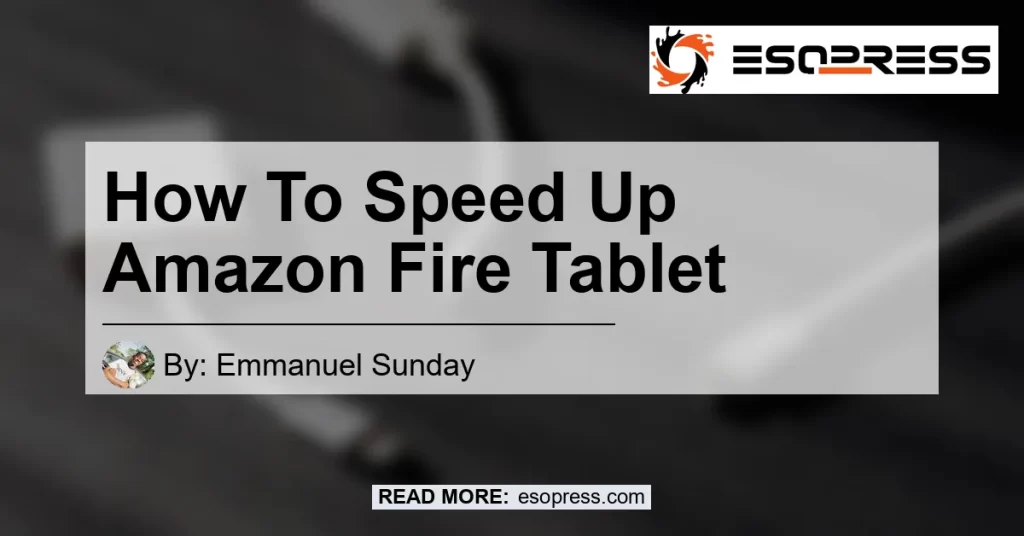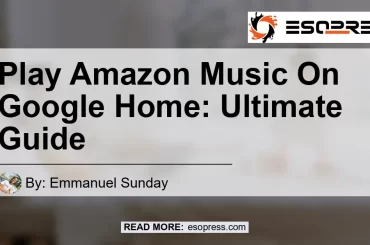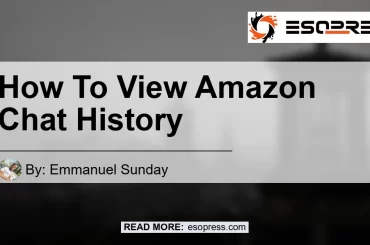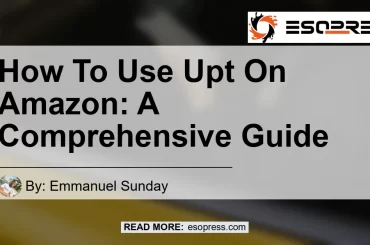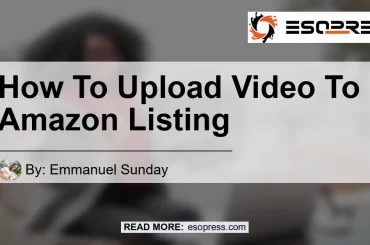Your Amazon Fire tablet is a versatile device that you use for various activities such as browsing the internet, streaming videos, reading e-books, or playing games. However, over time, you may notice that your Fire tablet starts to slow down, causing frustration and hindering your user experience.
The good news is that there are several effective ways to speed up your Amazon Fire tablet and restore its performance. In this article, we will explore different methods to optimize your Fire tablet’s speed and ensure smooth operation.
Check out this YouTube video on how to speed up your Amazon Fire Tablet and make it faster and better:
Contents
Clear the Fire Tablet Cache Partition
One of the most effective ways to improve the performance of your Fire tablet is by clearing its cache partition. The cache partition is the area where apps and the system store temporary files to improve performance and load times.
However, over time, these cache files can accumulate and take up valuable storage space, resulting in decreased tablet performance.
To clear the cache partition of your Fire tablet, follow these steps:
- Turn off your Fire tablet by holding down the power button.
- Once it’s off, press the power and volume up buttons simultaneously.
- When you see the Amazon boot logo, release the volume button but continue holding down the power button.
- You will enter the recovery mode. Use the volume buttons to navigate and the power button to select.
- Select the option to clear the cache partition.
- Once the cache partition is cleared, reboot your Fire tablet.
By clearing the cache partition, you can free up valuable storage space and improve the overall performance of your Fire tablet.
Clear App Cache
In addition to clearing the cache partition, you can also clear the cache of individual apps on your Fire tablet. App cache is created by apps to store temporary data.
Over time, this cache can grow and potentially slow down your tablet. Clearing the app cache can help improve the performance of specific apps and enhance the overall speed of your tablet.
To clear the app cache on your Fire tablet, follow these steps:
- Go to Settings on your Fire tablet.
- Tap on “Apps & Notifications” or “Applications”.
- Select the specific app you want to clear the cache for.
- Tap on “Storage”.
- You will see the option to clear the cache. Select it to clear the app cache.
Repeat this process for other apps on your Fire tablet to clear their respective caches and optimize their performance.
Uninstall Unused or Old Apps
Another common reason for a slow Fire tablet is the presence of unused or old apps that are taking up valuable storage space. Many users tend to install apps that they no longer use or need, leading to decreased tablet performance.
By uninstalling these unused or old apps, you can free up storage space and improve the speed of your Fire tablet.
To uninstall apps on your Fire tablet, follow these steps:
- Go to Settings on your Fire tablet.
- Tap on “Apps & Notifications” or “Applications”.
- Select the specific app you want to uninstall.
- Tap on “Uninstall” to remove the app from your Fire tablet.
Repeat this process for other unused or old apps to free up storage space and enhance the performance of your tablet.
Use Lightweight Apps
If your Fire tablet is slow and laggy, consider using lightweight versions of apps. Lightweight apps are designed to be less resource-intensive and consume less storage space compared to their full versions.
By using lightweight apps, you can reduce the amount of space taken up on your Fire tablet and improve its overall performance.
To find lightweight versions of apps, follow these steps:
- Open the Amazon Appstore on your Fire tablet.
- Search for the app you want to use.
- Look for versions of the app with “lite” or “lite version” in their names.
- Download and install the lightweight version of the app.
Using lightweight apps can significantly improve the speed and responsiveness of your Fire tablet, especially if it’s struggling with performance issues.
Keep Your Fire Tablet Updated
Regularly updating your Fire tablet’s software is crucial for optimal performance. Amazon releases software updates that fix bugs, improve stability, and enhance overall system performance.
By keeping your Fire tablet updated, you can ensure that it runs smoothly and efficiently.
To check for software updates on your Fire tablet and install them, follow these steps:
- Go to Settings on your Fire tablet.
- Tap on “Device Options” or “About Device”.
- Select “System Updates” or “Software Updates”.
- If an update is available, download and install it.
Make it a habit to check for software updates regularly to ensure that your Fire tablet is running the latest version and benefiting from the latest optimizations and improvements.
Conclusion
In conclusion, if you’re experiencing a slow Amazon Fire tablet, there are several effective ways to speed it up and restore its performance. By clearing the cache partition and app caches, uninstalling unused or old apps, using lightweight apps, and keeping your tablet updated, you can optimize its speed and enhance your user experience. Among the recommended products, the best option for improving your Fire tablet’s speed is the Amazon Fire Tablet Charger. This charger is specifically designed for Fire tablets and ensures fast and efficient charging, enabling you to keep your tablet running smoothly.


Remember, a slow Fire tablet doesn’t mean you need to invest in a new one. With the right tweaks and optimizations, you can bring new life to your Fire tablet and enjoy seamless performance.
Disclaimer: This article is for informational purposes only. The author of this article is not affiliated with any of the mentioned products or services.