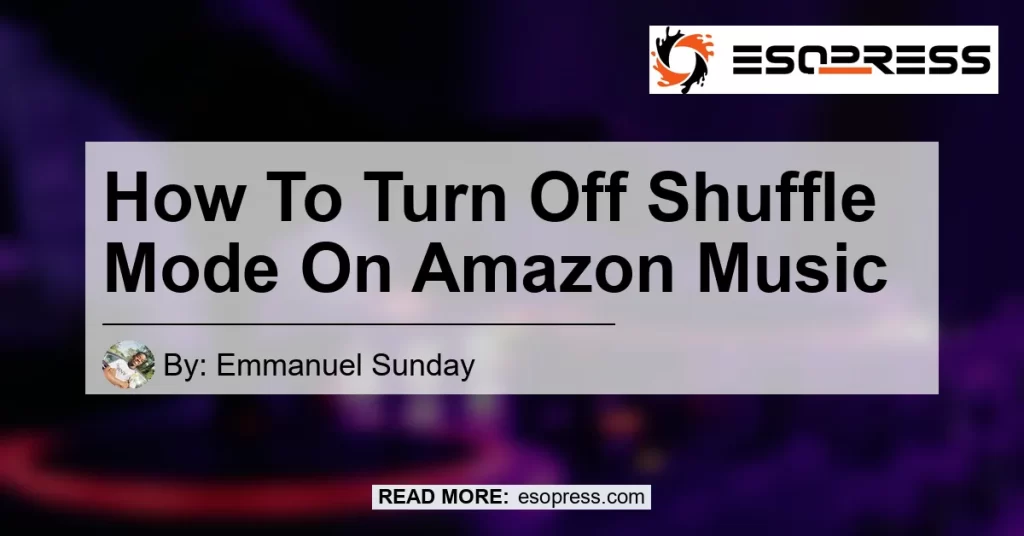By Emmanuel Sunday
Are you tired of listening to music in a random order on your Amazon Music app? Do you want to enjoy your favorite songs in a sequential playlist? If so, you’ve come to the right place. In this article, we will guide you on how to turn off shuffle mode on Amazon Music, allowing you to enjoy your music in the order you prefer.
Amazon Music is a popular streaming service that offers a vast library of songs, albums, and playlists. It provides users with the option to shuffle their music, which randomly plays songs from their current playlist. While many people enjoy this dynamic listening experience, some prefer to have more control over the order in which their music is played.
In this guide, we will walk you through the steps to disable shuffle mode on the Amazon Music app. Whether you’re on your computer or mobile device, we’ve got you covered. So let’s dive in and discover how to turn off shuffle mode on Amazon Music.
Disabling Shuffle Mode on Amazon Music App
The Amazon Music app allows you to easily toggle between shuffled and sequential playlist playback. Follow these steps to disable shuffle mode and enjoy your music in the order you desire.
- Close the Amazon Music App
If the Amazon Music app is currently open on your device, make sure to close it before proceeding with the following steps. This will ensure that the changes take effect when you reopen the app.
- Open the Amazon Music App
Click the Start menu button on your computer or locate the Amazon Music app on your mobile device to open it.
- Select “Library”
Within the app, locate the “Library” tab or option and click on it. This will navigate you to a screen displaying a list of your playlists.
- Choose a Playlist
From the list of playlists, select the one you want to disable shuffle mode for. By tapping on the playlist, you will be taken to a screen displaying the songs within that playlist.
- Tap on the First Song
To start playing the playlist in sequential order, tap on the first song in the list. This action will initiate playback and ensure that the songs are played in the order they appear.
- Enjoy Your Music without Shuffle Mode
Congratulations! You have successfully disabled shuffle mode on the Amazon Music app. Now you can sit back, relax, and enjoy your favorite songs without them being played in a random order.
Prime Music: Shuffle Mode Limitations
While the steps outlined above apply to the Amazon Music app, it is important to note that Prime Music, another Amazon streaming service, currently does not offer the option to turn off shuffle mode. Prime Music subscribers can enjoy unlimited ad-free streaming of millions of songs, but the shuffle mode feature is always enabled.
If you are experiencing shuffle mode in Prime Music and wish to have more control over the order of songs, consider upgrading to Amazon Music Unlimited. This premium subscription service offers a wider selection of songs and the ability to disable shuffle mode.
Conclusion
In conclusion, turning off shuffle mode on the Amazon Music app is a simple process that allows you to enjoy your favorite songs in the order you prefer. By following the steps outlined in this guide, you can easily disable shuffle mode and have greater control over your music playback.
While Prime Music currently does not support turning off shuffle mode, Amazon Music Unlimited offers a wider range of options for those seeking a more customized listening experience. Consider upgrading to Amazon Music Unlimited to unlock the full potential of your music library.
So go ahead, give it a try, and enjoy your music the way you want it. And remember, the power is in your hands to control the sequence of songs on Amazon Music.