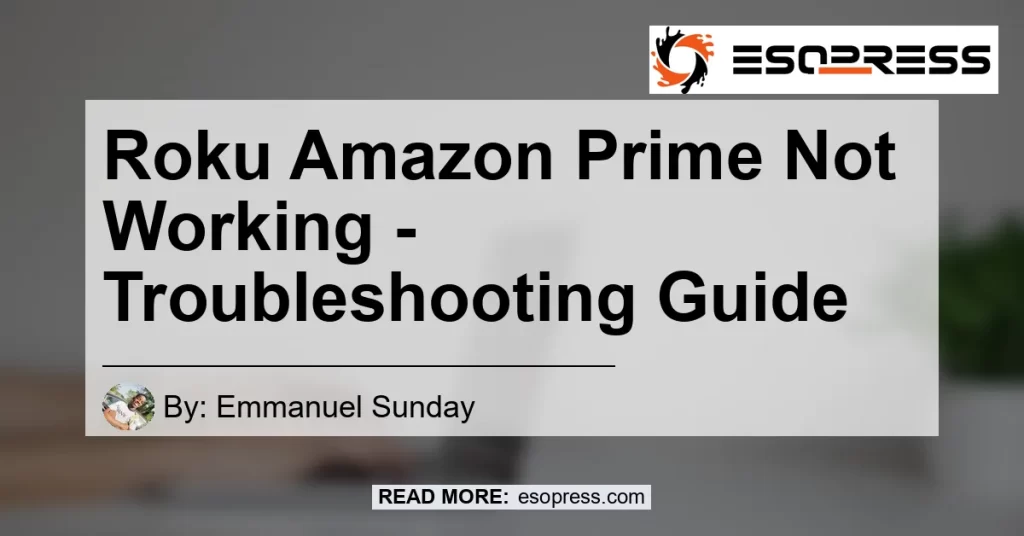If you are experiencing issues with Amazon Prime not working on your Roku device, you’re not alone. Many users have encountered problems with accessing Prime Video on their Roku streaming players or Roku-enabled smart TVs. But don’t worry, we’ve got you covered. In this comprehensive troubleshooting guide, we’ll walk you through the steps to resolve the Roku Amazon Prime not working issue. So let’s dive in and get your Prime Video up and running again!
Contents
Why is Amazon Prime not working on Roku?
There can be several reasons why Amazon Prime is not working on Roku. It could be due to a frozen or crashed channel, incorrect installation of the Amazon Prime channel, outdated firmware on your Roku device, or even temporary server issues on Amazon’s end. To determine the root cause of the problem, we’ll need to go through a step-by-step process to troubleshoot and resolve the issue.
Troubleshooting steps for Roku Amazon Prime not working issue
Before we begin troubleshooting, make sure you have a stable internet connection and your Roku device is connected to the same network as your Amazon Prime account. Once you’ve ensured these basic requirements are met, follow the steps below to troubleshoot the issue.
Step 1: Check for a frozen or crashed channel
If the problem with Prime Video not opening on Roku is because the channel is frozen or crashed, uninstalling and adding the channel again should resolve this issue. Here’s how you can do it:
- Press the Home button on your Roku remote to go to the main screen.
- Navigate to the Amazon Prime Video channel using the arrow keys on your remote.
- Press the asterisk (*) button on your remote to open the options menu.
- Select “Remove channel” and confirm the uninstallation.
- Restart your Roku device by unplugging it from the power source and plugging it back in after a few seconds.
- Go back to the Roku home screen and navigate to the Streaming Channels section.
- Search for the Amazon Prime Video channel and reinstall it.
- Launch the channel and check if the issue is resolved.
Step 2: Ensure you’ve installed the correct Amazon Prime channel
If you’re trying to launch 4K UHD content on Amazon Prime, you’ll need to make sure you’ve installed the correct Amazon Prime channel. Follow the steps below to verify the installation:
- Press the Home button on your Roku remote to go to the main screen.
- Navigate to the Roku Channel Store using the arrow keys on your remote.
- Search for “Amazon Prime Video” in the Channel Store.
- Make sure the channel you select is the official Amazon Prime Video channel, indicated by the Amazon Prime logo.
- Install the channel and launch it to see if the issue is resolved.
Step 3: Check for Roku system updates
Outdated firmware on your Roku device can cause compatibility issues with Amazon Prime Video. To ensure you have the latest updates installed, follow these steps:
- Press the Home button on your Roku remote to go to the main screen.
- Navigate to the Settings option using the arrow keys on your remote.
- Select “System” and then choose “System update” to check for updates.
- If an update is available, follow the on-screen prompts to install it.
- Once the update is complete, restart your Roku device and try accessing Amazon Prime Video again.
Step 4: Contact Amazon Prime Video support
If the above steps didn’t resolve the issue with Amazon Prime Video on your Roku device, it’s possible that the problem lies with Amazon’s servers. In such cases, it’s best to reach out to Amazon Prime Video support for further assistance. They will be able to provide specialized guidance and address any specific issues related to your Amazon Prime Video account.
Conclusion
In conclusion, if you’re facing issues with Amazon Prime not working on your Roku device, there are several steps you can take to troubleshoot and resolve the problem. By following our troubleshooting guide, which includes checking for frozen channels, ensuring correct installation of the Amazon Prime channel, updating your Roku firmware, and contacting Amazon Prime Video support if needed, you should be able to overcome any difficulties and enjoy uninterrupted streaming of your favorite Prime Video content.
To enhance your streaming experience on Roku, we recommend the AmazonBasics High-Speed HDMI Cable. This cable ensures a reliable and high-quality connection between your Roku device and your TV, enabling you to fully enjoy 4K UHD content on Amazon Prime Video. You can find the AmazonBasics High-Speed HDMI Cable here.


With the right troubleshooting steps and equipment, you’ll soon be back to enjoying all the amazing content on Amazon Prime Video. Happy streaming!
Note: The best recommended product for enhancing your streaming experience on Roku is the AmazonBasics High-Speed HDMI Cable.