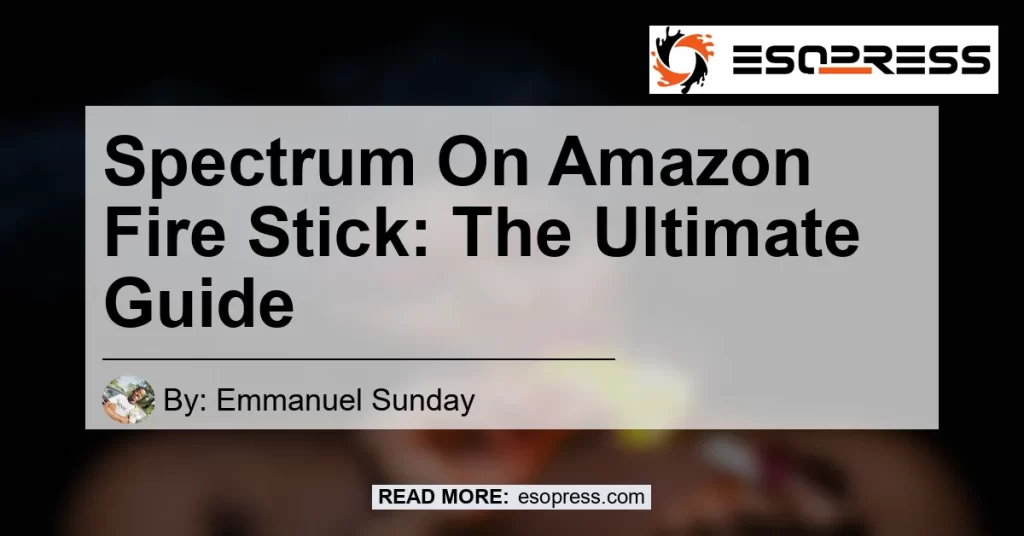Are you a proud owner of an Amazon Fire Stick? If so, you’re in luck! Installing the Spectrum TV app on your Firestick is a breeze – just follow these simple steps.
Contents
Step 1: Search and Download
To begin, navigate to the Amazon Appstore using your Firestick. Once there, search for the Spectrum TV app. Once you find it, click on the download button and wait for the installation to complete.
Step 2: Sign in with Your Spectrum TV Account
After installing the app, open it on your Firestick. You’ll be prompted to sign in using your Spectrum TV account credentials. Make sure you have your login information handy to proceed.
Step 3: Enjoy Streaming
Once you’ve signed in, you’re ready to start streaming with the Spectrum TV app on your Firestick. You’ll have access to live TV, on-demand content, and a wide variety of shows, movies, and sports events.
Benefits of Using Spectrum TV on Amazon Fire Stick
Streaming live TV anywhere you have a connection is now easier than ever with the Spectrum TV app on the Firestick. Here are some of the key benefits:
- Access to live and on-demand content: Enjoy thousands of shows, movies, and sports events at your fingertips.
- Convenient streaming: Whether you’re at home or on the go, you can watch your favorite content on your Firestick.
- User-friendly interface: The Spectrum TV app is designed to be intuitive and easy to navigate, ensuring a seamless streaming experience.
Can’t Find the Spectrum TV App on Firestick?
If you’re having trouble locating the Spectrum TV app on your Firestick, don’t worry. Follow these troubleshooting steps to get it back on your home screen:
- Go to the home screen on your Firestick.
- Navigate to “Settings” and select “Applications.”
- From the list of applications, locate and select “Manage Installed Applications.”
- Scroll through the list and find the Spectrum TV app. If it’s not there, you may need to reinstall it using the steps mentioned earlier.
- Once you find the app, select it and choose the option to “Launch Application.” This will add the Spectrum TV app back to your home screen.
How to Get Spectrum TV App on Amazon Fire Stick
If you’re unable to find the Spectrum TV app on the Amazon Appstore, there are alternative methods to install it on your Firestick. Here are two options to consider:
- Sideloading through the Downloader app: Download the Downloader app from the Amazon Appstore, then use it to download the Spectrum TV app from a trusted source.
- Using the browser: Open the browser on your Firestick and search for the Spectrum TV app. From there, you can download and install it directly from the website.
Recommended Product: Fire TV Stick 4K
If you’re looking to enhance your streaming experience on the Amazon Fire Stick, I highly recommend the Fire TV Stick 4K. This powerful device offers 4K Ultra HD streaming, Dolby Vision, and HDR10+, providing stunning picture quality for your favorite shows and movies.
To purchase the Fire TV Stick 4K, click here.


Conclusion
In conclusion, the Spectrum TV app on the Amazon Fire Stick opens up a world of entertainment options for users. With easy installation steps and access to live and on-demand content, you’ll never miss out on your favorite shows or movies. And for the ultimate streaming experience, consider upgrading to the Fire TV Stick 4K. Happy streaming!
Remember to use markdown formatting and appropriate image links throughout your article to enhance the reader’s experience and provide visual support for your claims.